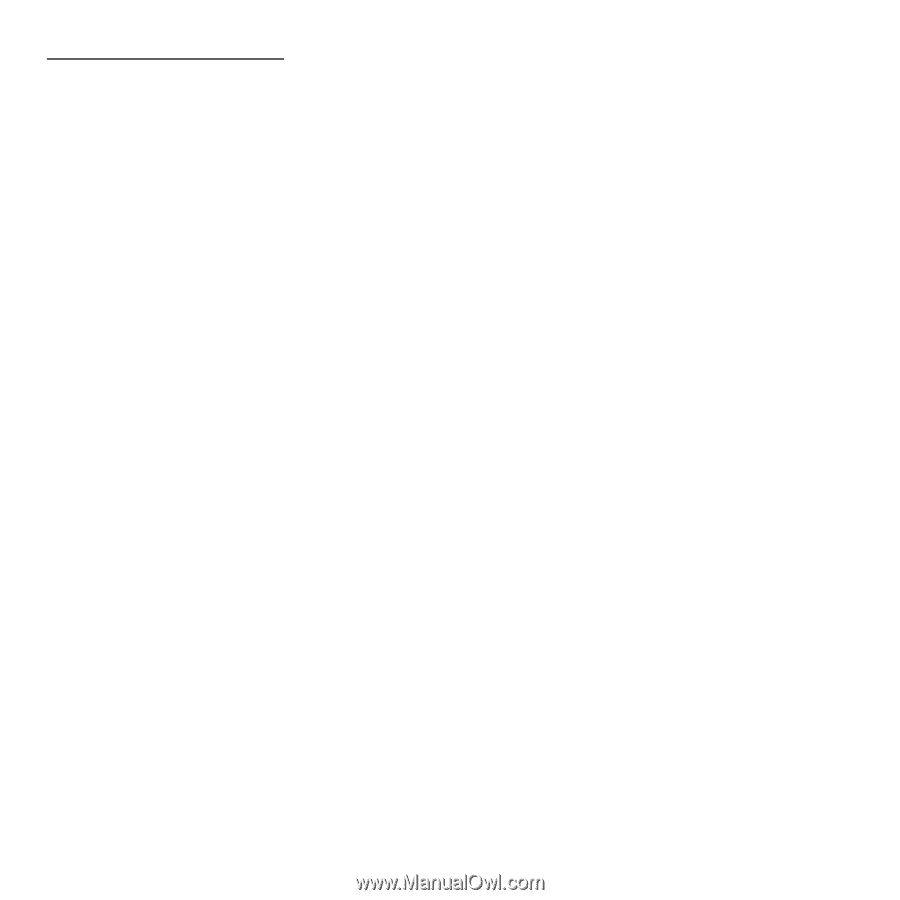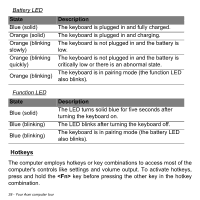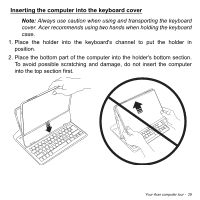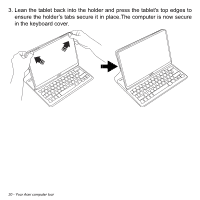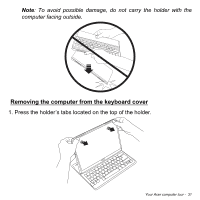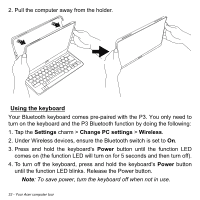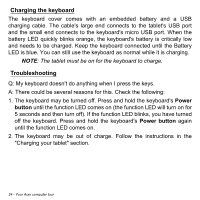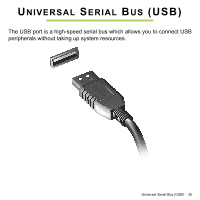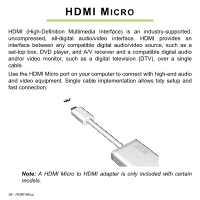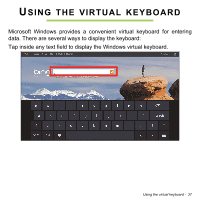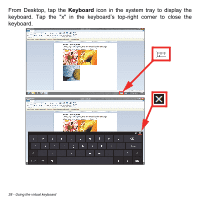Acer Aspire P3-131 User Guide - Page 33
Pairing with the P3 - keyboard not connecting
 |
View all Acer Aspire P3-131 manuals
Add to My Manuals
Save this manual to your list of manuals |
Page 33 highlights
Pairing with the P3 If your Bluetooth keyboard loses connection with the P3, you will need to pair again. After the pairing process is complete, you're able to turn your keyboard off and on again without having to pair again. 1. Tap the Settings charm > Change PC settings > Devices 2. Tap the Acer Aspire P3 Bluetooth Keyboard option and then tap the minus sign to the right to remove the device (it may take a moment for the keyboard to be removed from the device list.) 3. Press and hold the Power button until both the battery and the function LEDs blink repeatedly. Release the Power button. The keyboard is now in pairing mode. Note: The keyboard stays in pairing mode for three minutes. 4. Tap Add a device. The P3 searches for any available Bluetooth devices to pair with. 5. Once it finds the Acer Aspire P3 Bluetooth Keyboard, tap it. 6. The screen now displays a six-digit passcode. Using the keyboard, enter the passcode and press Enter. Note: The passcode is only valid for one minute. If the passcode disappears or if you enter a wrong passcode, repeat the steps above to pair. 7. Once pairing is complete, the function LED will stop blinking. Your Acer computer tour - 33