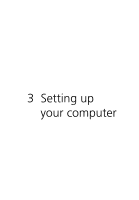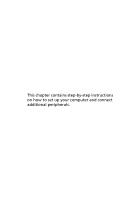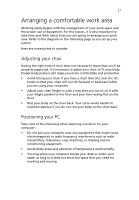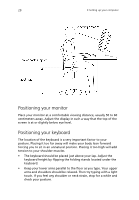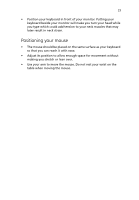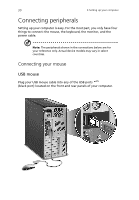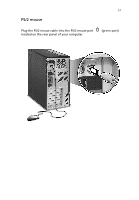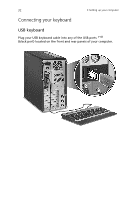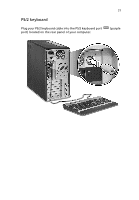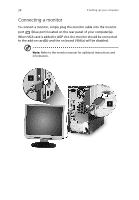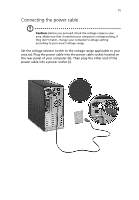Acer Veriton 7600GT Veriton 7600GT User's Guide - Page 36
Connecting peripherals, Connecting your mouse - parts
 |
View all Acer Veriton 7600GT manuals
Add to My Manuals
Save this manual to your list of manuals |
Page 36 highlights
30 3 Setting up your computer Connecting peripherals Setting up your computer is easy. For the most part, you only have four things to connect: the mouse, the keyboard, the monitor, and the power cable. Note: The peripherals shown in the connections below are for your reference only. Actual device models may vary in select countries. Connecting your mouse USB mouse Plug your USB mouse cable into any of the USB ports (black port) located on the front and rear panels of your computer.
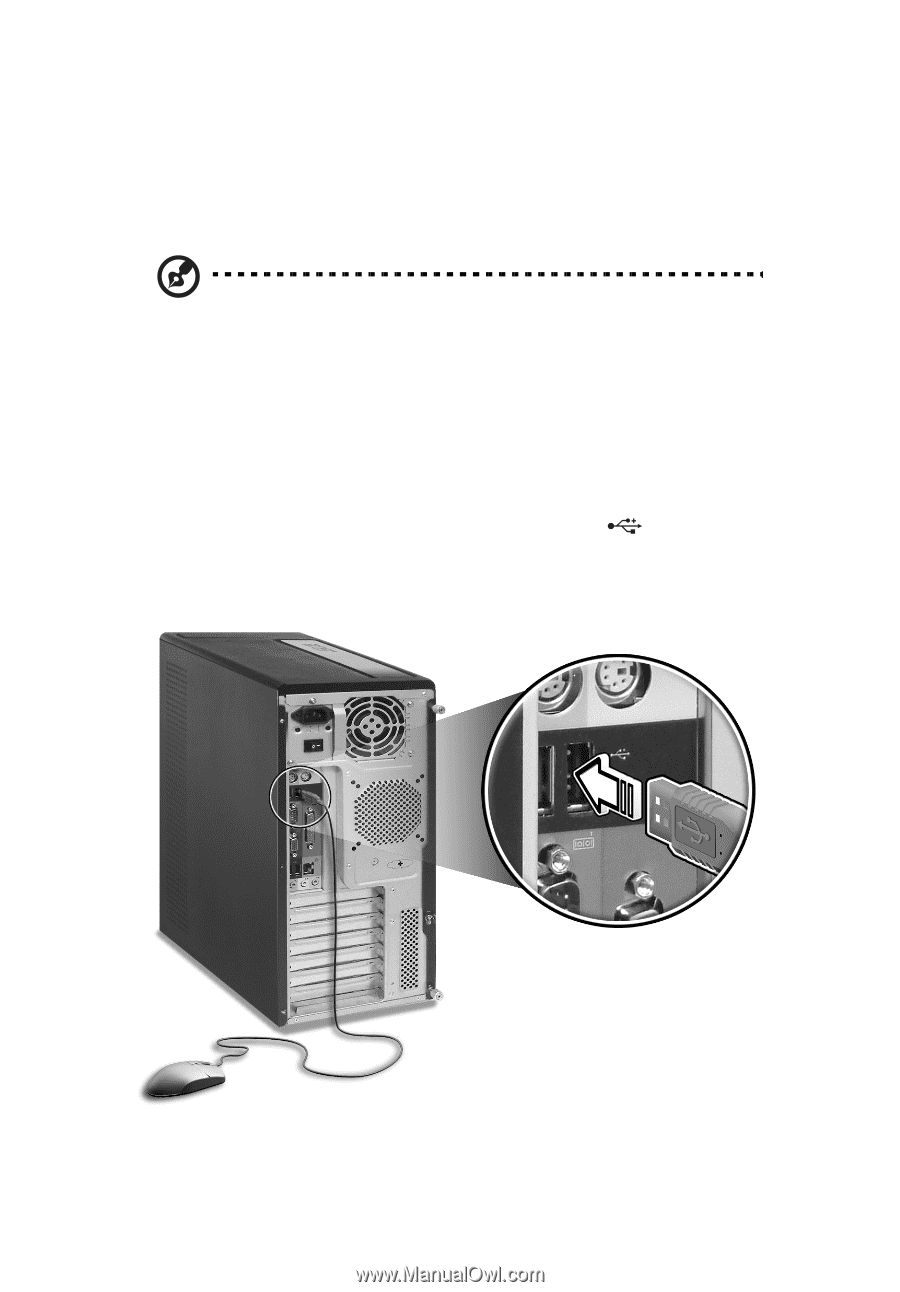
3 Setting up your computer
30
Connecting peripherals
Setting up your computer is easy. For the most part, you only have four
things to connect: the mouse, the keyboard, the monitor, and the
power cable.
Note:
The peripherals shown in the connections below are for
your reference only. Actual device models may vary in select
countries.
Connecting your mouse
USB mouse
Plug your USB mouse cable into any of the USB ports
(black port) located on the front and rear panels of your computer.