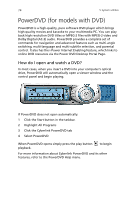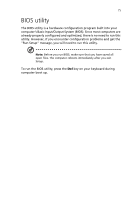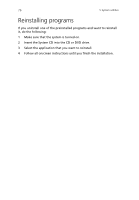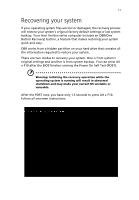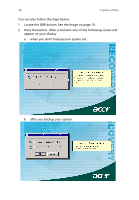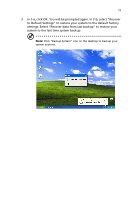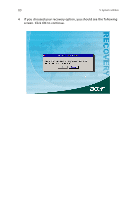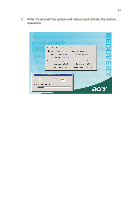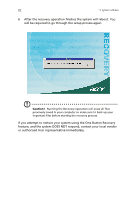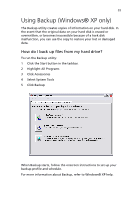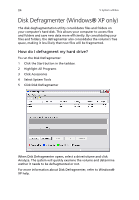Acer Veriton 7600GT Veriton 7600GT User's Guide - Page 85
system to the last time system backup., In 2-a, click OK. You will be prompted again. In 2-b - system restore
 |
View all Acer Veriton 7600GT manuals
Add to My Manuals
Save this manual to your list of manuals |
Page 85 highlights
79 3 In 2-a, click OK. You will be prompted again. In 2-b, select "Recover to Default Settings" to restore your system to the default factory settings. Select "Recover data from last backup" to restore your system to the last time system backup. Note: Click "Backup System" icon on the desktop to backup your system anytime.
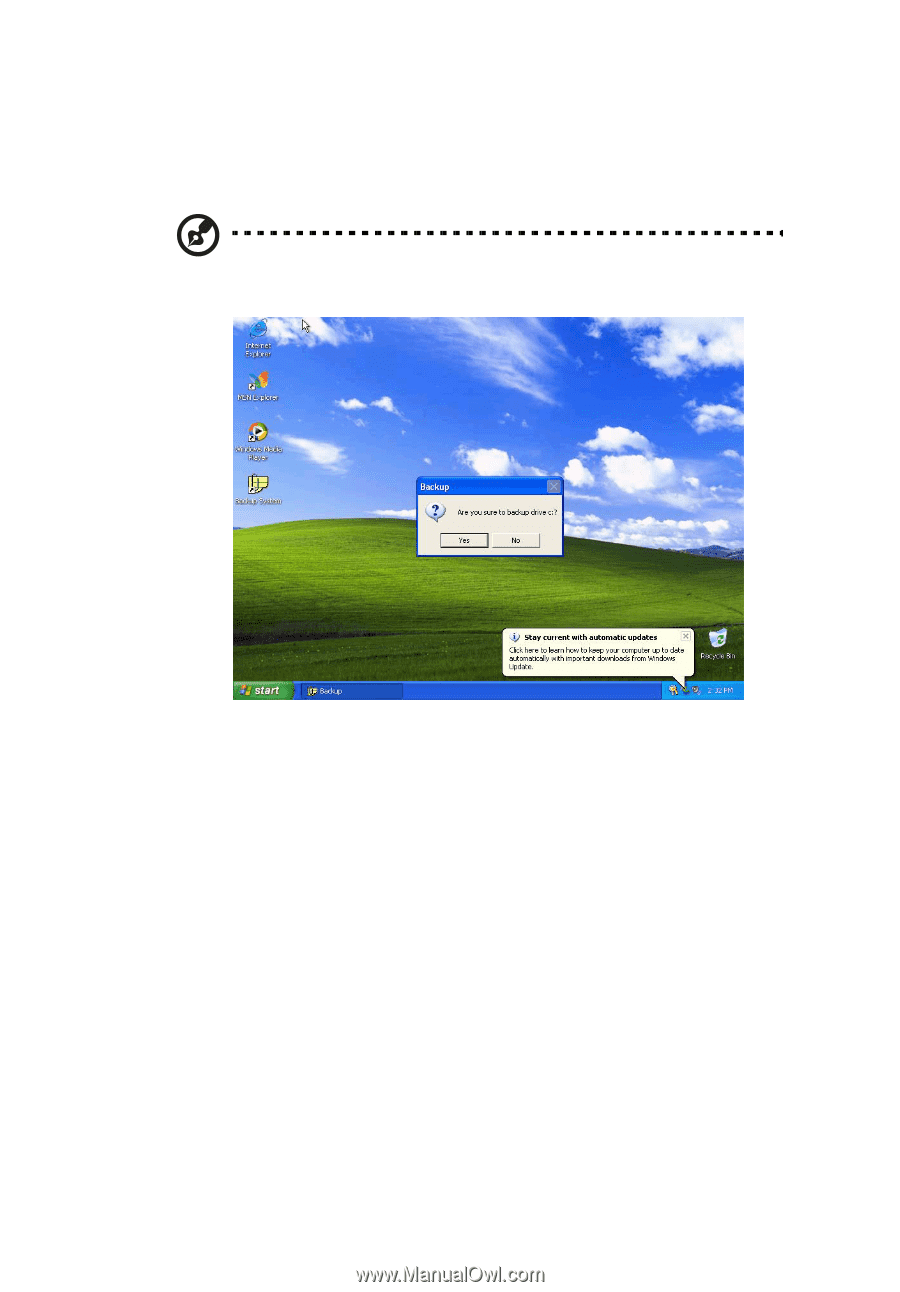
79
3
In 2-a, click OK. You will be prompted again. In 2-b, select “Recover
to Default Settings” to restore your system to the default factory
settings. Select “Recover data from last backup” to restore your
system to the last time system backup.
Note:
Click “Backup System” icon on the desktop to backup your
system anytime.