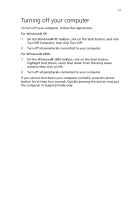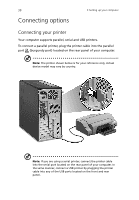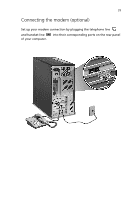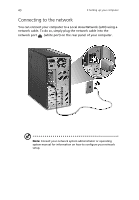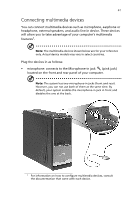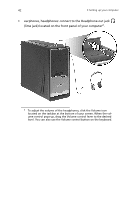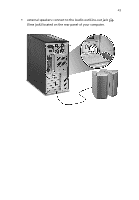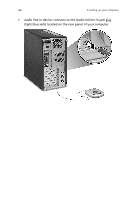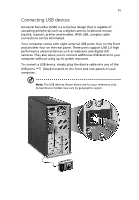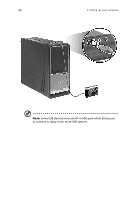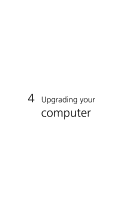Acer Veriton 7600GT Veriton 7600GT User's Guide - Page 48
earphones, headphones: connect to the Headphone-out jack
 |
View all Acer Veriton 7600GT manuals
Add to My Manuals
Save this manual to your list of manuals |
Page 48 highlights
42 3 Setting up your computer • earphones, headphones: connect to the Headphone-out jack (lime jack) located on the front panel of your computer2. 2 To adjust the volume of the headphones, click the Volume icon located on the taskbar at the bottom of your screen. When the volume control pops up, drag the Volume control lever to the desired level. You can also use the Volume control button on the keyboard.
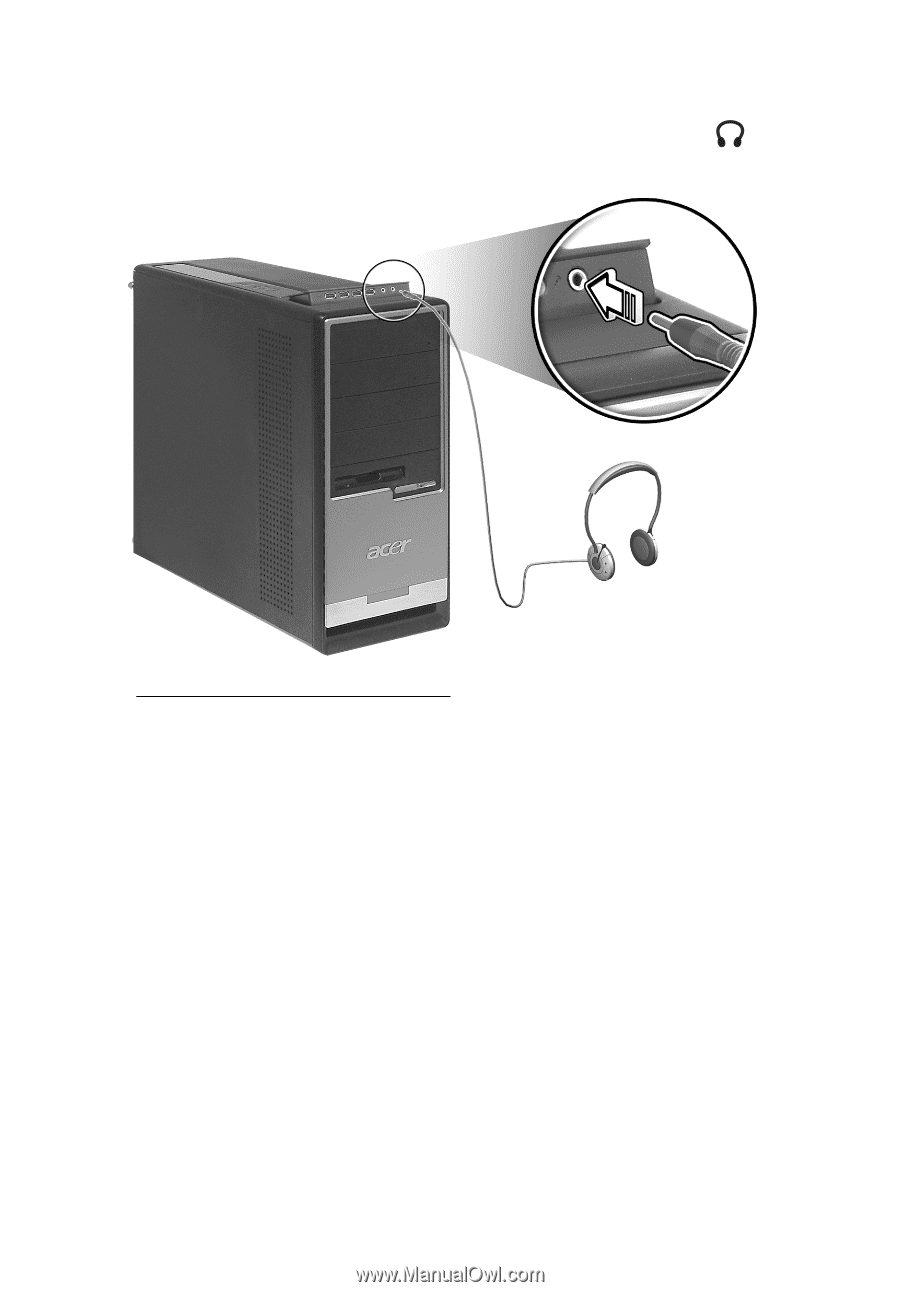
3 Setting up your computer
42
•
earphones, headphones: connect to the Headphone-out jack
(lime jack) located on the front panel of your computer
2
.
2
To adjust the volume of the headphones, click the Volume icon
located on the taskbar at the bottom of your screen. When the vol-
ume control pops up, drag the Volume control lever to the desired
level. You can also use the Volume control button on the keyboard.