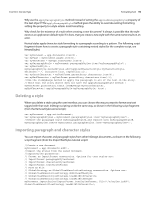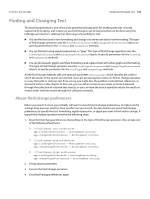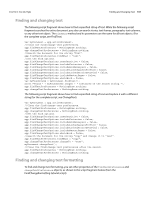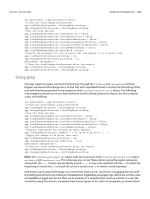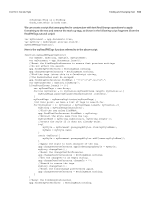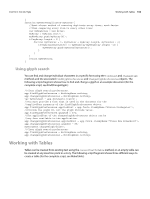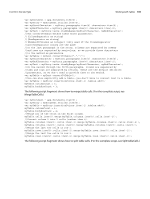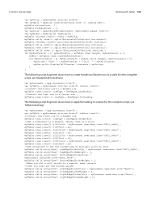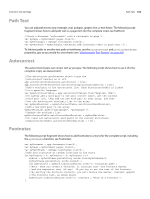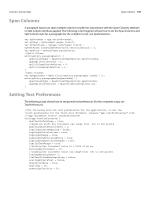Adobe 0046100128056 Scripting Guide - Page 104
Using glyph search, Working with Tables
 |
UPC - 718659087562
View all Adobe 0046100128056 manuals
Add to My Manuals
Save this manual to your list of manuals |
Page 104 highlights
CHAPTER 6: Text and Type Working with Tables 104 } function myRemoveDuplicates(myArray){ //Semi-clever method of removing duplicate array items; much faster //than comparing every item to every other item! var myNewArray = new Array; myArray = myArray.sort(); myNewArray.push(myArray[0]); if(myArray.length > 1){ for(var myCounter = 1; myCounter < myArray.length; myCounter ++){ if(myArray[myCounter] != myNewArray[myNewArray.length -1]){ myNewArray.push(myArray[myCounter]); } } } return myNewArray; } Using glyph search You can find and change individual characters in a specific font using the findGlyph and changeGlyph methods and the associated findGlyphPreferences and changeGlyphPreferences objects. The following scripts fragment shows how to find and change a glyph in an example document (for the complete script, see FindChangeGlyph): //Clear glyph search preferences. app.findGlyphPreferences = NothingEnum.nothing; app.changeGlyphPreferences = NothingEnum.nothing; var myDocument = app.documents.item(0); //You must provide a font that is used in the document for the //appliedFont property of the findGlyphPreferences object. app.findGlyphPreferences.appliedFont = app.fonts.itemByName("Minion ProRegular"); //Provide the glyph ID, not the glyph Unicode value. app.findGlyphPreferences.glyphID = 374; //The appliedFont of the changeGlyphPreferences object can be //any font available to the application. app.changeGlyphPreferences.appliedFont = app.fonts.itemByName("Times New RomanBold"); app.changeGlyphPreferences.glyphID = 85; myDocument.changeGlyph(false); //Clear glyph search preferences. app.findGlyphPreferences = NothingEnum.nothing; app.changeGlyphPreferences = NothingEnum.nothing; Working with Tables Tables can be created from existing text using the convertTextToTable method, or an empty table can be created at any insertion point in a story. The following script fragment shows three different ways to create a table (for the complete script, see MakeTable):