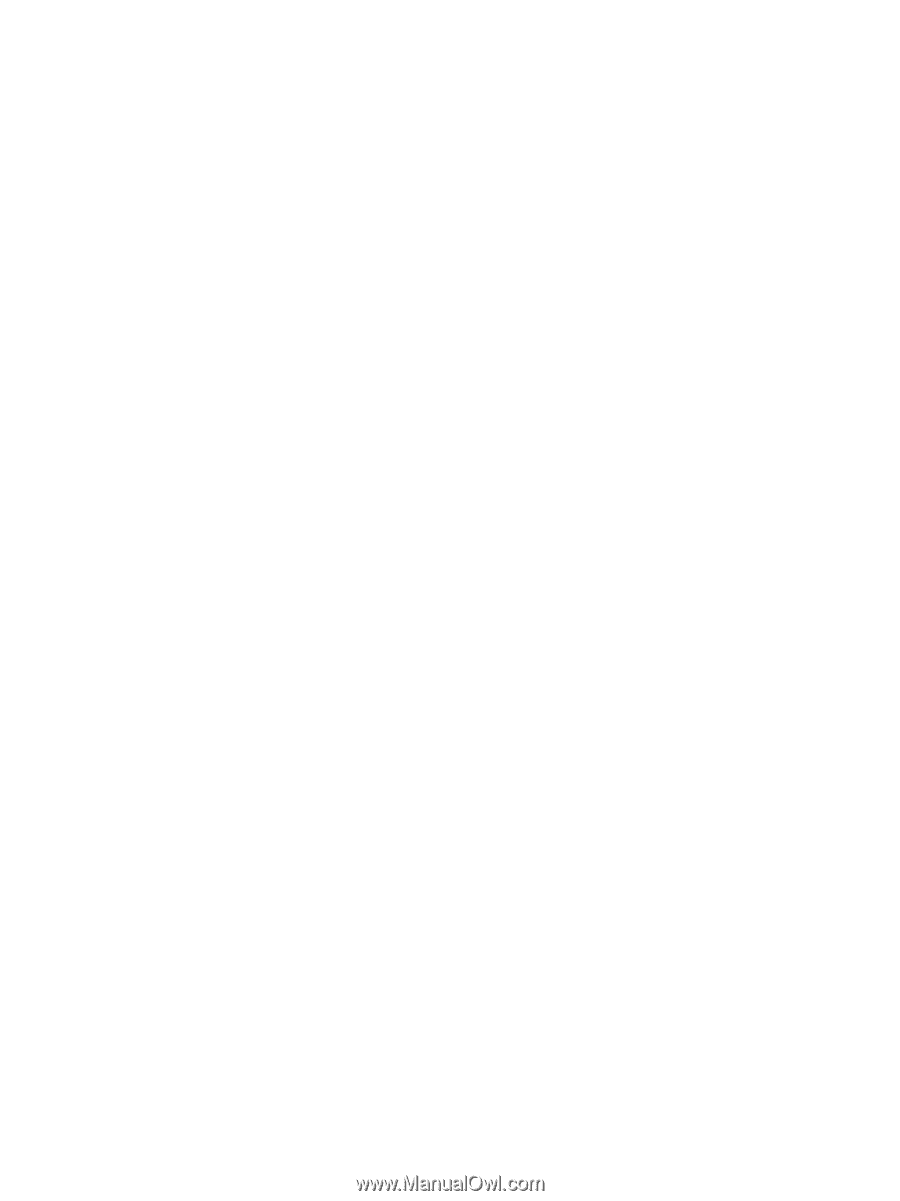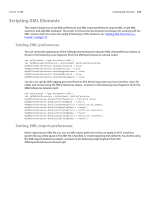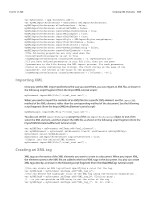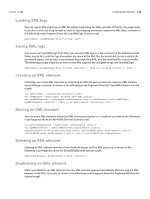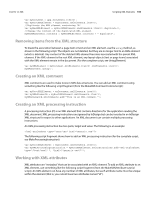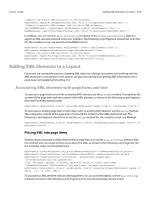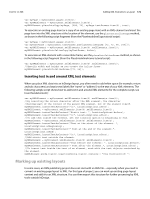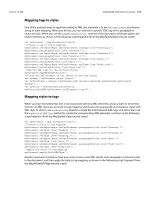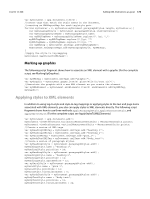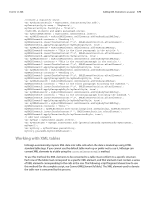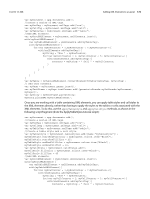Adobe 0046100128056 Scripting Guide - Page 171
Adding XML Elements to a Layout, Associating XML elements with items and text
 |
UPC - 718659087562
View all Adobe 0046100128056 manuals
Add to My Manuals
Save this manual to your list of manuals |
Page 171 highlights
CHAPTER 12: XML Adding XML Elements to a Layout 171 //Export the entire XML structure in the document. myDocument.exportFile(ExportFormat.xml, File("/c/completeDocumentXML.xml")); //Export a specific XML element and its child XML elements. var myXMLElement = myDocument.xmlElements.item(0).xmlElements.item(-1); myXMLElement.exportFile(ExportFormat.xml, File("/c/partialDocumentXML.xml")); In addition, you can use the exportFromSelected property of the xmlExportPreferences object to export an XML element selected in the user interface. The following script fragment shows how to do this (for the complete script, see ExportSelectedXMLElement): myDocument.select(myDocument.xmlElements.item(0).xmlElements.item(1)); myDocument.xmlExportPreferences.exportFromSelected = true; //Export the entire XML structure in the document. myDocument.exportFile(ExportFormat.xml, File("/c/selectedXMLElement.xml")); myDocument.xmlExportPreferences.exportFromSelected = false; Adding XML Elements to a Layout Previously, we covered the process of getting XML data into InDesign documents and working with the XML structure in a document. In this section, we discuss techniques for getting XML information into a page layout and applying formatting to it. Associating XML elements with page items and text To associate a page item or text with an existing XML element, use the placeXML method. This replaces the content of the page item with the content of the XML element, as shown in the following script fragment (from the PlaceXML tutorial script): myDocument.xmlElements.item(0).placeXML(myDocument.pages.item(0).textFrames.item(0)); To associate an existing page item or text object with an existing XML element, use the markup method. This merges the content of the page item or text with the content of the XML element (if any). The following script fragment shows how to use the markup method (for the complete script, see Markup): myDocument.xmlElements.item(0).xmlElements.item(0).markup(myDocument.pages.item(0).te xtFrames.item(0)); Placing XML into page items Another way to associate an XML element with a page item is to use the placeIntoFrame method. With this method, you can create a frame as you place the XML, as shown in the following script fragment (for the complete script, see PlaceIntoFrame): myDocument.viewPreferences.horizontalMeasurementUnits = MeasurementUnits.points; myDocument.viewPreferences.verticalMeasurementUnits = MeasurementUnits.points; myDocument.viewPreferences.rulerOrigin = RulerOrigin.pageOrigin; //PlaceIntoFrame has two parameters: //On: The page, spread, or master spread on which to create the frame //GeometricBounds: The bounds of the new frame (in page coordinates). myDocument.xmlElements.item(0).xmlElements.item(0).placeIntoFrame(myDocument.pages.it em(0), [72, 72, 288, 288]); To associate an XML element with an inline page item (i.e., an anchored object), use the placeIntoCopy method, as shown in the following script fragment (from the PlaceIntoCopy tutorial script):