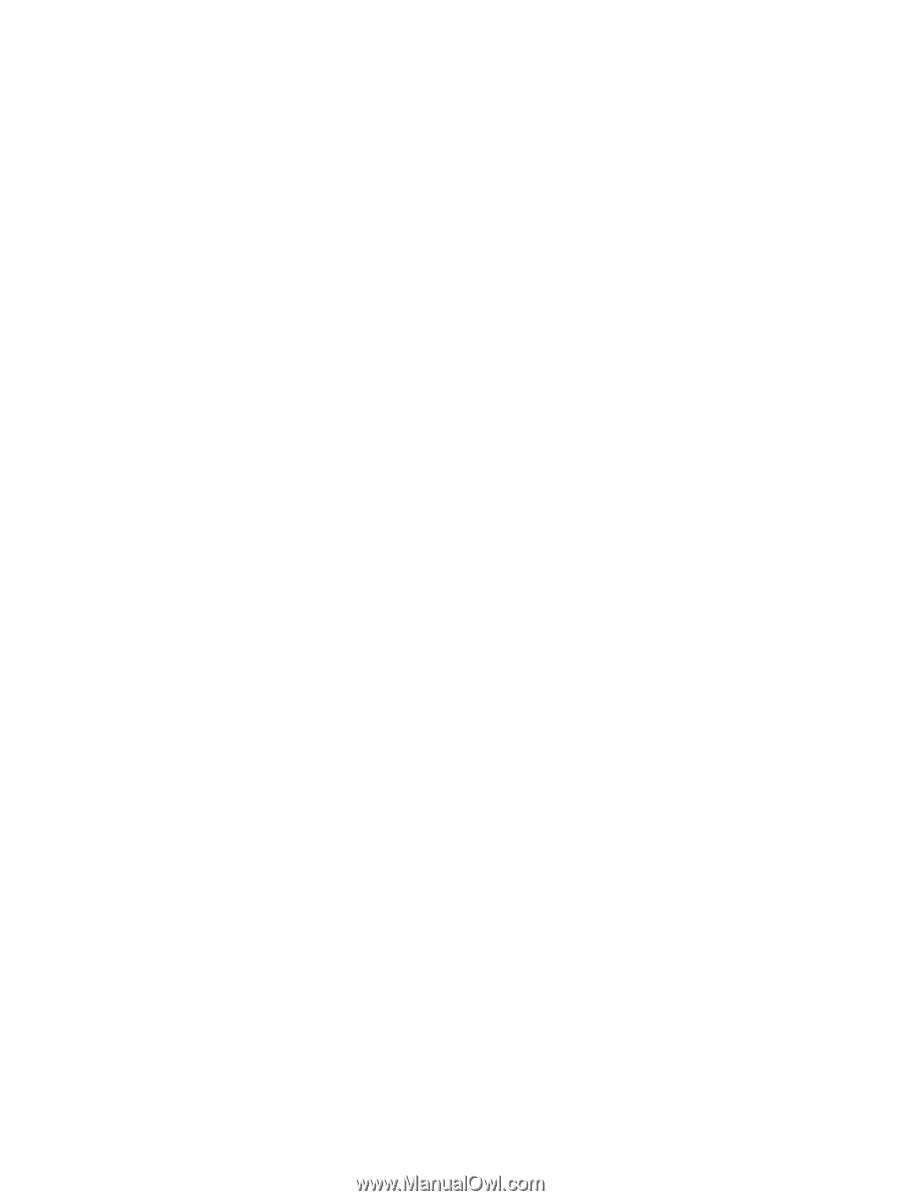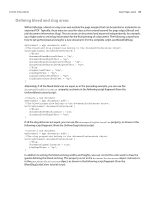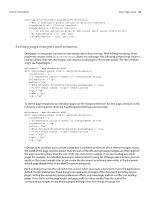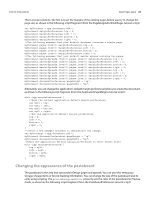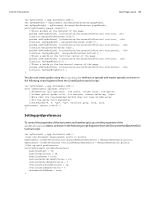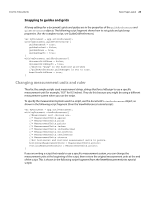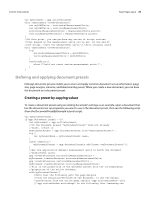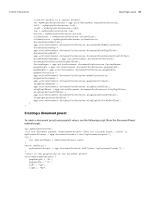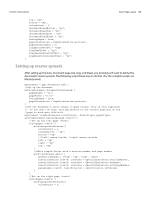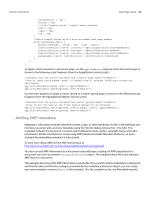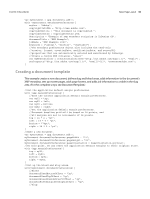Adobe 0046100128056 Scripting Guide - Page 28
Changing measurement units and ruler, Snapping to guides and grids
 |
UPC - 718659087562
View all Adobe 0046100128056 manuals
Add to My Manuals
Save this manual to your list of manuals |
Page 28 highlights
CHAPTER 3: Documents Basic Page Layout 28 Snapping to guides and grids All snap settings for a document's grids and guides are in the properties of the guidePreferences and gridPreferences objects. The following script fragment shows how to set guide and grid snap properties. (For the complete script, see GuideGridPreferences.) var myDocument = app.activeDocument; with(myDocument.guidePreferences){ guidesInBack = true; guidesLocked = false; guidesShown = true; guidesSnapTo = true; } with(myDocument.gridPreferences){ documentGridShown = false; documentGridSnapTo = true; //Objects "snap" to the baseline grid when //guidePreferences.guideSnapTo is set to true. baselineGridShown = true; } Changing measurement units and ruler Thus far, the sample scripts used measurement strings, strings that force InDesign to use a specific measurement unit (for example, "8.5i" for 8.5 inches). They do this because you might be using a different measurement system when you run the script. To specify the measurement system used in a script, use the document's viewPreferences object, as shown in the following script fragment (from the ViewPreferences tutorial script): var myDocument = app.activeDocument; with(myDocument.viewPreferences){ //Measurement unit choices are: //* MeasurementUnits.agates //* MeasurementUnits.picas //* MeasurementUnits.points //* MeasurementUnits.inches //* MeasurementUnits.inchesDecimal //* MeasurementUnits.millimeters //* MeasurementUnits.centimeters //* MeasurementUnits.ciceros //Set horizontal and vertical measurement units to points. horizontalMeasurementUnits = MeasurementUnits.points; verticalMeasurementUnits = MeasurementUnits.points; } If you are writing a script that needs to use a specific measurement system, you can change the measurement units at the beginning of the script, then restore the original measurement units at the end of the script. This is shown in the following script fragment (from the ResetMeasurementUnits tutorial script):