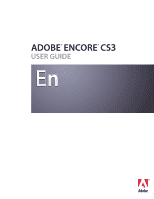Adobe 22030000 User Guide
Adobe 22030000 - Encore DVD - PC Manual
 |
UPC - 718659326050
View all Adobe 22030000 manuals
Add to My Manuals
Save this manual to your list of manuals |
Adobe 22030000 manual content summary:
- Adobe 22030000 | User Guide - Page 1
ADOBE® ENCORE® CS3 USER GUIDE - Adobe 22030000 | User Guide - Page 2
as permitted by any such license, no part of this guide may be reproduced, stored in a retrieval system, or transmitted, Adobe, the Adobe logo, Adobe Premiere, After Effects, Creative Suite, Encore, Flash, Photoshop, Soundbooth, and XMP are either registered trademarks or trademarks of Adobe - Adobe 22030000 | User Guide - Page 3
importing assets Working with projects 33 Aspect ratios 35 Importing 38 Adobe Dynamic Link 44 Working in the Project panel 47 Transcoding in Video and audio in menus 86 Menu templates 92 Chapter indexes 95 Using Photoshop to create menus 97 Using After Effects to enhance menus 100 Button - Adobe 22030000 | User Guide - Page 4
navigation 152 Setting navigation and properties 154 Playlists and chapter playlists 159 Working in the Flowchart 162 User operations 167 Chapter 10: Testing and building the final product Testing Encore projects 169 Security and additional content 173 Building the finished project 175 - Adobe 22030000 | User Guide - Page 5
moments to read an overview of Adobe® Help and of the many resources available to users. You have access to instructional videos, plug-ins, templates, receive complimentary installation support, notifications of updates, and other services. ❖ To register, follow the on-screen instructions in the - Adobe 22030000 | User Guide - Page 6
CS3 2 User Guide Read Me The installation Troubleshooting • Customer support • Legal notices Adobe Help Adobe Help resources Documentation for your Adobe software is available in a variety of formats. In-product and LiveDocs Help In-product Help provides access to all documentation and instructional - Adobe 22030000 | User Guide - Page 7
guides and white papers, may also be provided as PDFs. All PDF documentation is available through the Adobe Help Resource Center, at www.adobe.com/go/documentation. To see the PDF , if you see a Help topic with an Adobe Photoshop® CS3 icon and an Adobe After Effects® CS3 icon, you know that the - Adobe 22030000 | User Guide - Page 8
topic D. Previous/Next buttons (topics in sequential order) Accessibility features Adobe Help content is accessible to people with disabilities-such as mobility impairments, blindness, and low vision. In-product Help supports these standard accessibility features: • The user can change text size - Adobe 22030000 | User Guide - Page 9
ENCORE CS3 5 User Guide Keyboard shortcuts for Help navigation (Windows) • To move between panes, , press Ctrl+equal sign. • To make text smaller, press Ctrl+hyphen. Resources Adobe Video Workshop The Adobe Creative Suite 3 Video Workshop offers over 200 training videos covering a wide range of - Adobe 22030000 | User Guide - Page 10
subject and typically runs about 3-5 minutes. Most videos come with an illustrated tutorial and source files, so you can print detailed steps and try the tutorial on your own. Using Adobe Video Workshop You can access Adobe Video Workshop using the DVD included with your Creative Suite 3 product - Adobe 22030000 | User Guide - Page 11
Guide Videos also show you how to use Encore with other Adobe products: • Using Dynamic Link • Creating DVDs using Adobe Premiere Pro® CS3 and Encore • Working with markers and cue points To access Adobe Creative Suite 3 video tutorials, visit Adobe Video Workshop at www.adobe , Photoshop Brush - Adobe 22030000 | User Guide - Page 12
folder contains a PDF version of the Help, technical information, and other documents such as specimen sheets, reference guides, and specialized feature information. Adobe Exchange For more free content, visit www.adobe.com/go/exchange, an online community where users download and share thousands - Adobe 22030000 | User Guide - Page 13
: Bridge Home may not be available in all languages. ENCORE CS3 9 User Guide Adobe Design Center Adobe Design Center offers articles, inspiration, and instruction from industry experts, top designers and Adobe publishing partners. New content is added monthly. You can find hundreds of tutorials - Adobe 22030000 | User Guide - Page 14
'll find RSS feeds, online seminars, SDKs, scripting guides, and other technical resources. Visit Adobe Developer Center at www.adobe.com/go/developer. Customer support Visit the Adobe Support website, at www.adobe.com/support, to find troubleshooting information for your product and to learn about - Adobe 22030000 | User Guide - Page 15
11 User Guide Adobe Labs Adobe Labs gives you the opportunity to experience and evaluate new and emerging technologies and products from Adobe. At Adobe Labs, to the approximately 98% of desktop computers that already have Adobe Flash® Player. Author once, deliver to multiple media formats Author a - Adobe 22030000 | User Guide - Page 16
Adobe Encore CS3 provides a flexible workspace that you can quickly optimize for your working style. Workflow Workflow overview Encore lets you create many different kinds of projects for DVDs, Blu-ray discs, or interactive Flash clarify your ideas and anticipate problems before you start. For - Adobe 22030000 | User Guide - Page 17
ENCORE CS3 13 User Guide Imported assets displayed in Project panel Create project elements and add assets An Encore project directly in Encore, customize predesigned menus included with the software, or create and edit menus in Adobe Photoshop® CS3. For information, see "About menus" on page 58. - Adobe 22030000 | User Guide - Page 18
A B ENCORE CS3 14 User Guide Library (A) with predesigned menus and Menu Viewer (B) for menus, you also use other types of navigation settings, such as end actions and overrides, to guide the viewer. Encore gives you several methods for setting the navigation-you can drag between the elements - Adobe 22030000 | User Guide - Page 19
ENCORE CS3 15 User Guide Make video and audio compatible (transcoding) If you remote control to move through it. The Check Project feature verifies technical details and informs you of any problems, such as broken links or invalid end actions. For information, see "Preview a project" on page - Adobe 22030000 | User Guide - Page 20
ENCORE CS3 16 User Guide Controls in Project Preview window simulating remote control Burn the disc You can build and burn the DVD or Blu-ray disc directly from Encore. - Adobe 22030000 | User Guide - Page 21
ENCORE CS3 17 User Guide Build panel with output settings Export to Flash format You can export your final projects to a Flash format for interactive viewing on the web. For information, see "Exporting projects to Flash format" on page 178. Workspace basics About workspaces Adobe video and audio - Adobe 22030000 | User Guide - Page 22
ENCORE CS3 18 User Guide You can drag panels to new locations, move panels into A Example workspace A. Application window B. Grouped panels C. Individual panel For a video about the Adobe workspace, see www.adobe.com/go/vid0249. Dock, group, or float panels You can dock panels together, move panels - Adobe 22030000 | User Guide - Page 23
ENCORE CS3 19 User Guide A B C Dragging panel (A) onto docking zone (B) to dock it (C) Grouping zones Grouping zones exist in the middle of a panel or group, and along the tab area - Adobe 22030000 | User Guide - Page 24
ENCORE CS3 20 User Guide Drag panel gripper to move one panel • To move an floating windows to make use of a secondary monitor, or to create a workspace like those in earlier versions of Adobe applications. ❖ Select the panel you want to undock (if it's not visible, choose it from the Window menu - Adobe 22030000 | User Guide - Page 25
ENCORE CS3 21 User Guide To quickly maximize a panel beneath the pointer, press the tilde (~) key. (Do not press Shift.) Press the tilde key again to return the panel to - Adobe 22030000 | User Guide - Page 26
ENCORE CS3 22 User Guide Use context, panel, and viewer menus In addition to the menus zoom in and out, and move objects in the Flowchart. It also contains shortcuts for editing a menu in Photoshop and previewing a project. (See "About text in menus" on page 78, "About subtitles in DVD projects" on - Adobe 22030000 | User Guide - Page 27
ENCORE CS3 23 User Guide Set preferences for your workspace Encore lets you set numerous menus and buttons. Files in this Library folder appear in the Library panel. Media Cache Adobe audio and video components share a media cache database. The database tracks media accelerator files that - Adobe 22030000 | User Guide - Page 28
24 User Guide and Automatic appropriate for use on a graphics card that does not support Direct3D 9.0 acceleration. This option is the lowest-performance display 't Show Again. Managing workspaces Choose a workspace Each Adobe video and audio application includes several predefined workspaces that - Adobe 22030000 | User Guide - Page 29
build media projects in Adobe Encore CS3 for high-definition , you can export Blu-ray and DVD projects to Flash format for interactive viewing on the web. Planning the that a television DVD or Blu-ray player cannot access. For instance, you can include PDFs of exercises in an educational DVD to - Adobe 22030000 | User Guide - Page 30
ENCORE CS3 26 User Guide Planning with the Flowchart The Flowchart feature provides a majority of authoring tasks. For a video tutorial about using the Flowchart to plan your projects, see www.adobe.com/go/vid0240. See also "Flowchart overview" on page 162 Balancing file size and quality File size - Adobe 22030000 | User Guide - Page 31
you'll be able to produce a bit budget to guide you in producing high-quality projects that fit within hold a total of 10 hours of standard-definition content. Encore also supports H.264 encoding for Blu and test it on several different DVD players. Replication facilities, whose paramount purpose is - Adobe 22030000 | User Guide - Page 32
ENCORE CS3 28 User Guide 4 If you want to create a dual-sided disc, specify which side . Encore calculates the free space using the transcoding data rate (whether it was set automatically or manually). It then combines this estimated bit rate with the actual bit rate of any transcoded clips and - Adobe 22030000 | User Guide - Page 33
ENCORE CS3 29 User Guide Although data rates are a general indicator of quality, there are no hard-and-fast rules to equate data rate to quality. That is, a data rate - Adobe 22030000 | User Guide - Page 34
Guide Note: Keep your calculations simple by working with megabits (Mbits) and not megabytes (MB) when bit budgeting. Mbps denotes megabits per second. Also, hard-disk capacity is typically calculated as a power of 2 (1 KB = 2^10 if a given image appears for 10 seconds, with a 2-second transition at - Adobe 22030000 | User Guide - Page 35
ENCORE CS3 31 User Guide 3 Calculate the data rate of the video. Divide the disc space available for video that you determined in step 2 by the amount of video (in - Adobe 22030000 | User Guide - Page 36
ENCORE CS3 32 User Guide 2 Space required for the audio, motion menu, and slide show: • 127- divided by 7,620 seconds of video (127 minutes x 60 seconds per minute) = 24.10 Mbps. • 127 minutes of video at 24.10 Mbps = 22.96 GB. (127 x 24.10 x 60 seconds = 183,642 Mbits, divided by 8 = 22,955.25 MB, - Adobe 22030000 | User Guide - Page 37
're ready to begin. First, you'll create an Adobe Encore CS3 project and then import the assets. Working with or as an image. In addition, you can export any project into a Flash format for interactive viewing on the web. A project must conform to one "Supported file formats for import" on page 38. - Adobe 22030000 | User Guide - Page 38
ENCORE CS3 34 User Guide Create and open projects Before you can import your assets, you project requires a project file (with the .ncor file-name extension) that contains links to-and instructions for using-the various assets in the project. Projects also require a project folder (named to match - Adobe 22030000 | User Guide - Page 39
ENCORE CS3 35 User Guide Note: When you open a project file you've moved, a dialog box may appear if the application can't locate specific assets. You can either relink them - Adobe 22030000 | User Guide - Page 40
CS and Adobe Photoshop CS2. Photoshop lets you work in nonsquare pixels when creating images for DVDs and video. Use the Photoshop preset that matches your project. For example, if you're working with NTSC DV footage at 720 x 480, you'd use the NTSC DV 720 x 480 (With Guides) preset. Specify - Adobe 22030000 | User Guide - Page 41
footage on the disc and instructs the player to letterbox it on playback to a 4:3 TV, regardless of the player's settings. If you're frame. Traditionally, an editor or technician guides the pan-and-scan process during conversion from film to TV formats. DVD players use an automatic pan and scan. - Adobe 22030000 | User Guide - Page 42
Original B. Displayed by a DVD player using the original widescreen format on a widescreen TV C. Using automatic pan and scan to crop the image on a 4:3 TV D. Using automatic letterbox to reduce resolution and display the entire image on a 4:3 TV Importing Supported file formats for import Imported - Adobe 22030000 | User Guide - Page 43
ENCORE CS3 39 User Guide Standard Frame rate (frames per second) Frame size (pixels) 1440 x 1080 1440 x 1080 1920 x 1080 1920 x 1080 Supported still-image formats You can import any of the following types of still-image files: • Adobe Photoshop (PSD), RGB color space • Bitmap (BMP) • GIF • - Adobe 22030000 | User Guide - Page 44
ENCORE CS3 40 User Guide • Digital Theater transcoding before or after import A DVD or Blu-ray Disc player can play only video that conforms to certain standards. However, Import assets and menus Assets can include any combination of the supported content types. You can use video and audio files for - Adobe 22030000 | User Guide - Page 45
Guide You can save a step by importing content directly to a timeline, slide show, or menu. The content must be of the appropriate type to use these shortcuts. While you can import any supported PSD (Photoshop) files, you update your menus in Photoshop, directly from Encore. Photoshop files imported - Adobe 22030000 | User Guide - Page 46
CS3 42 User Guide Importing from Adobe Premiere Pro You can import movie files exported from Adobe Premiere Pro into Encore. In Adobe Premiere Pro, QuickTime files (Mac OS) If you follow a few rules when exporting from Adobe Premiere Pro, you can use the Edit Original command within Encore to open - Adobe 22030000 | User Guide - Page 47
ENCORE CS3 43 User Guide Add items or sets to the Library The Library panel contains them from any project. To keep them organized, you can group them into sets. The Library imports layered Photoshop files, as well as BMP, GIF, JPEG, PNG, and TIFF images. The Library categorizes items you add - Adobe 22030000 | User Guide - Page 48
a new Library set ❖ Choose New Set from the Library panel menu. Type a name for the new set, and click OK. ENCORE CS3 44 User Guide Adobe Dynamic Link About Dynamic Link (Production Premium only) In the past, sharing media assets among post-production applications has required you to render your - Adobe 22030000 | User Guide - Page 49
ENCORE CS3 45 User Guide If you use the Save As command to copy an After Effects project that contains compositions referenced by Adobe Dynamic Link, Adobe Premiere Pro or Encore uses the original composition-not the new copy-as its source for the linked composition. You can relink a composition to - Adobe 22030000 | User Guide - Page 50
User Guide • Drag one or more compositions from the After Effects Project panel to the Adobe Premiere Pro or the Encore Project panel. • In Adobe Premiere isn't used in the project. You can delete a linked composition from an Adobe Premiere Pro project at any time, even if the composition is used in - Adobe 22030000 | User Guide - Page 51
ENCORE CS3 47 User Guide Offline compositions and Dynamic Link (Production Premium only) Adobe Premiere Pro and Encore display dynamically the trimmed project folder. You must do this manually. Offline compositions appear with an Offline icon in the Adobe Premiere Pro Project panel. In Encore, the - Adobe 22030000 | User Guide - Page 52
ENCORE CS3 48 User Guide A B C D E F G H Project panel A. Preview B. Audio C. Menu D. Timeline E. Still image F. Video G. Toggle display of different item types H. Create a new item (If nothing is selected in the Project - Adobe 22030000 | User Guide - Page 53
ENCORE CS3 49 User Guide Media Category Displays the asset type. This category is useful for sorting your assets according to their status as audio or video files, or both. - Adobe 22030000 | User Guide - Page 54
ENCORE CS3 50 User Guide Rename a folder 1 Select a folder in the Project panel and then choose Edit > Rename. 2 Type a new name, and click OK. Show or hide the contents of a - Adobe 22030000 | User Guide - Page 55
51 User Guide Locate provide information about the contents of a document. Applications that support XMP can read, edit, and share this information across options, see Add metadata using the File Info dialog box in Adobe Bridge Help.) Transcoding in Encore About transcoding Transcoding is the process - Adobe 22030000 | User Guide - Page 56
ENCORE CS3 52 User Guide See also "Transcode assets from the Project panel" on page 52 Transcode settings You can specify an item's transcode settings (by using a preset) from the - Adobe 22030000 | User Guide - Page 57
ENCORE CS3 53 User Guide Override the Automatic data rate setting ❖ To specify the maximum audio/video transcoding bit rate that Encore uses automatically, choose File > Project Settings, click the - Adobe 22030000 | User Guide - Page 58
ENCORE CS3 54 User Guide A B Project Transcode Presets dialog box A. Source or output image B. Preset settings See also "About transcoding" on page 51 Preset options for video Depending on the - Adobe 22030000 | User Guide - Page 59
ENCORE CS3 55 User Guide data rate. Variable bit rate (VBR) compresses data to fit between a fixed minimum and fixed maximum rate. VBR allows the compression to vary, which can - Adobe 22030000 | User Guide - Page 60
ENCORE CS3 56 User Guide Create a custom preset 1 Choose File > Edit Quality Presets. 2 In the Export Settings section, choose MPEG2 Blu-ray, MPEG2 DVD, or H.264 Blu-ray from the - Adobe 22030000 | User Guide - Page 61
ENCORE CS3 57 User Guide Specify a pre- or post-encoding task Included with the transcode presets are pre- and post-encoding tasks. You can use these tasks to make changes - Adobe 22030000 | User Guide - Page 62
a plain background to a flashy screen with moving images and buttons that change as you select them. Menu basics About menus The main menu in an Adobe Encore CS3 project is usually the first screen the viewer sees. Depending upon the complexity of the contents, your project may contain a single menu - Adobe 22030000 | User Guide - Page 63
ENCORE CS3 59 User Guide A B C Menu A. Buttons lead to content B. Subpicture highlights button when selected or to the button or when the viewer clicks the button with the mouse. Depending upon the player that the viewer is using, the display time of the activated state can be very short, - Adobe 22030000 | User Guide - Page 64
60 User Guide The Adobe predesigned menus and buttons include subpictures. You can let Encore create subpictures for you by using the Create Subpicture command or the Convert To Button command. You can design your own subpictures in Adobe Photoshop. (See "About creating menus in Photoshop" on page - Adobe 22030000 | User Guide - Page 65
pixels coordinates within the menu. Guides are saved with the menu and can be viewed in Photoshop. Show Normal Subpicture Highlight Displays the bright red outline, making it easier to avoid potential linking problems. Library panel overview The Library panel includes predesigned menus that - Adobe 22030000 | User Guide - Page 66
. Buttons are added on the left edge of the title safe guide without overlapping previously placed buttons. Images, shapes, and layer sets still and moving images for either the background or buttons. Photoshop You can design menus in Photoshop and import them as menu assets into your project. When - Adobe 22030000 | User Guide - Page 67
CS3 63 User Guide See also "Create menus using predesigned assets" on page 63 "Add objects to a menu" on page 64 "About creating menus in Photoshop" on page These can be used for any type of project (DVD, Bluray, or Flash) and Encore will automatically scale them to the desired menu size when you - Adobe 22030000 | User Guide - Page 68
ENCORE CS3 64 User Guide Create a menu based on a background and other assets Instead of using a predesigned menu template to create a menu, you can piece together a menu starting with panel are marked with an "HD" in their names. You can use them for any type of project (DVD, Blu-ray, or Flash). - Adobe 22030000 | User Guide - Page 69
a grid, starting along the left edge of the title-safe guide. You can then select them and move them as a group Adobe Bridge CS3 directly to the menu. Use guides to position menu items Guides help you position items in menus. You can add, move, remove, or lock guides, and turn them on or off. Guides - Adobe 22030000 | User Guide - Page 70
you create are specific to that menu. They are saved in the menu and transfer with a menu between Encore and Photoshop. Any changes you make to the guides in either program transfer with the menu. Note: When setting guides to align objects in several menus, it is important to remember that you place - Adobe 22030000 | User Guide - Page 71
ENCORE CS3 67 User Guide • Click the Show Guides button at the bottom of the Menu Viewer. Name can use the Description field to add special notes or to embed web links in a Flash project. (See "Embed web links in your Flash project" on page 179.) 1 Select the menu in the Project panel or Menus panel - Adobe 22030000 | User Guide - Page 72
ENCORE CS3 68 User Guide Choose Edit > Preferences > Menus (Windows) or Encore > Preferences > Menus default button only for that viewing of the menu. Note: Default menu button settings are ignored in Flash projects. 1 Select the menu in the Project panel or Menus panel. 2 In the Properties panel, - Adobe 22030000 | User Guide - Page 73
ENCORE CS3 69 User Guide Editing menus Select objects To edit objects on a menu, you need within the button. Layers panel overview Encore uses the Photoshop file structure for creating menus. The Layers panel in Encore displays the contents of the Photoshop file that is used as the basis for the - Adobe 22030000 | User Guide - Page 74
ENCORE CS3 70 User Guide Each object you add to a menu appears on a separate layer when working on menus with a lot of layers, such as menu templates. You can design entire menu templates in Photoshop, import them into your Encore projects, and save them in the Library panel for reuse. AB C D E F - Adobe 22030000 | User Guide - Page 75
ENCORE CS3 71 User Guide Move objects in a menu When a menu contains multiple objects, it's often Press an arrow key to nudge an object one pixel at a time. Press Shift+arrow key to move an object 10 pixels at a time. Move an object within a stack In some cases, you may not be able to click directly - Adobe 22030000 | User Guide - Page 76
ENCORE CS3 72 User Guide 2 In the Menu Viewer or Layers panel, select the objects you want to align. 3 Choose Object > Align > Relative To Safe Areas if you want the - Adobe 22030000 | User Guide - Page 77
ENCORE CS3 73 User Guide Change the stacking order of menu objects As in Photoshop, the stacking order in the Layers panel determines whether the content of a layer or layer set appears in front of or behind other elements in - Adobe 22030000 | User Guide - Page 78
panel. Note: Buttons cannot overlap other buttons in order to function as individual links. Encore highlights overlapping buttons in red to use as a guide and a reminder. Convert a button or replacement layer to an object When you convert a button to an object, you remove linking and navigation - Adobe 22030000 | User Guide - Page 79
object to a button" on page 74 ENCORE CS3 75 User Guide Styling and transforming menu objects About predefined styles Styles let you quickly change the appearance of a layer or object in a menu. Styles are predesigned Photoshop layer effects, such as shadows, glows, bevels, overlays, and strokes - Adobe 22030000 | User Guide - Page 80
ENCORE CS3 76 User Guide Apply a style to a button or layer set 1 Select the button button or layer set, Encore applies it to the bottommost layer. The Styles panel contains many predesigned Photoshop layer effects, including drop shadows, that let you quickly change the look of a button or other - Adobe 22030000 | User Guide - Page 81
User Guide when you apply a predefined style. You can edit the drop shadow in Photoshop when you're editing the menu. Rotate menu objects 1 In the Menu to adjust the size of the elements. You scale objects on a menu manually with the mouse. You can scale multiple objects or layer sets together as - Adobe 22030000 | User Guide - Page 82
ENCORE CS3 78 User Guide A B C Comparison of flipping object horizontally and vertically A. Object as of entering text freely (left) or within bounding box (right) Note: Encore supports Text On A Path created in Photoshop, even though it does not provide the layout tools to create it from - Adobe 22030000 | User Guide - Page 83
ENCORE CS3 79 User Guide Character panel overview Encore gives you advanced typographic control over your text. Using the Character panel, you can kern, track, shift the baseline, and scale - Adobe 22030000 | User Guide - Page 84
ENCORE CS3 80 User Guide positive value loosens the space between letter pairs; a negative value tightens the space. Most fonts come with preset kerning values for specific letter pairs. Metric - Adobe 22030000 | User Guide - Page 85
ENCORE CS3 81 User Guide A B CD E FGH Alignment options in the Character panel A. Align Left B. Align Center C. Align Right D. Justify Last Left E. Align Top F. Align Center G. Align Bottom H. Justify Last - Adobe 22030000 | User Guide - Page 86
JIS Weak set Characters that can't begin a line JIS Maximum set Characters that can't begin a line ENCORE CS3 82 User Guide Characters that can't end a line Characters that can't end a line Mojikumi Determines spacing between punctuation, symbols, numbers, and other character classes in - Adobe 22030000 | User Guide - Page 87
ENCORE CS3 83 User Guide Original text (left) and text with rotation applied (right) Tate-chuu-yoko (Also called kumimoji and renmoji) Changes the orientation of the characters from vertical - Adobe 22030000 | User Guide - Page 88
ENCORE CS3 84 User Guide The text bounding box appears. Note: If you don't see a bounding box, you entered the text freely and must manually change the line breaks. 4 Position the pointer over a selection handle. When it changes to a double-headed arrow, drag the handle to resize the bounding box. - Adobe 22030000 | User Guide - Page 89
ENCORE CS3 85 User Guide For more keyboard shortcuts on selecting text, such as entire blocks of text, see "Keys for working with text in menus and subtitles" on page - Adobe 22030000 | User Guide - Page 90
display time and looping" on page 90.) If you want a smaller image, consider resizing or masking the video in a video-editing application, such as Adobe Premiere Pro, or masking a portion of the video with a layer in the menu. The Library panel contains menu template (EM) files that include video - Adobe 22030000 | User Guide - Page 91
ENCORE CS3 87 User Guide See also "Animate video thumbnail buttons" on page 90 Add audio to a menu shape of the image layer. However, you can overlay it with a layer (bitmap) or vector mask in Photoshop. A mask can hide portions of the image, forming a window through which the video plays. Layer name - Adobe 22030000 | User Guide - Page 92
ENCORE CS3 88 User Guide Poster frame Using the chapter property called Poster, you to edit in the Project panel. 2 Choose Edit > Edit Menu In Photoshop, or click the Edit Menu In Photoshop tool in the Tools panel. Photoshop starts, displaying the selected menu. 3 Create a layer set (also called - Adobe 22030000 | User Guide - Page 93
ENCORE CS3 89 User Guide If you use a shape tool, such as the Rectangle tool, to thumbnail layers in Photoshop. 7 Repeat steps 3 through 6 for any additional thumbnail buttons you want to create. 8 In Photoshop, choose File > Save, and then choose File > Close. Photoshop saves the changes and - Adobe 22030000 | User Guide - Page 94
ENCORE CS3 90 User Guide 2 Drag the poster frame marker onto its corresponding chapter in the timeline. Animate video thumbnail buttons You can set video thumbnail buttons to be either - Adobe 22030000 | User Guide - Page 95
ENCORE CS3 91 User Guide A B B C D E In this menu, duration exceeds length of video and audio B. Background video C. Loop point A loop point is often used when a menu has been animated in Adobe After Effects CS3. For example, you can create a video in After Effects in which the button images - Adobe 22030000 | User Guide - Page 96
ENCORE CS3 92 User Guide Set menu display time and looping The Properties panel contains panel for easy reuse. For video tutorials about using Photoshop and After Effects to create and animate menu assets, see www.adobe.com/go/vid0241 and www.adobe.com/go/vid0258. Create menu templates Custom menu - Adobe 22030000 | User Guide - Page 97
ENCORE CS3 93 User Guide Note: The file name you specify for the template does not location as the menu template (EM) file with the same name as the EM file. This folder includes the Photoshop (PSD) file and any assets used in the menu background, making the menu template easy to transfer to a - Adobe 22030000 | User Guide - Page 98
ENCORE CS3 94 User Guide Dragging an image to a replacement layer replaces the contents of the can convert an object in a menu to a replacement layer or add a replacement layer to a menu in Photoshop and then bring the menu back into your project. The key to creating a replacement layer is to size - Adobe 22030000 | User Guide - Page 99
Guide Masks or layer effects in replacement layers are preserved when an image is dragged onto the layer in the Menu Viewer. 5 In the Layers panel, double-click the layer name of the placeholder image, and add (!) to the beginning of its name. 6 In Photoshop Center on the Adobe website. Create a - Adobe 22030000 | User Guide - Page 100
ENCORE CS3 96 User Guide The Next and Previous buttons are linked automatically when the index chapters are generated. The Next and Previous buttons are hidden on the last and - Adobe 22030000 | User Guide - Page 101
ENCORE CS3 97 User Guide Using Photoshop to create menus About creating menus in Photoshop Encore is designed to work directly with Adobe Photoshop to build and edit menus and buttons. You can create entire menus or elements for menus (such as buttons and backgrounds) in Photoshop and import them - Adobe 22030000 | User Guide - Page 102
Guide Font size Use a font size of 20 points or greater to ensure that the viewer can comfortably read titles and button text. For a video tutorial on creating menus in Photoshop, see www.adobe of creating menus from scratch in Photoshop and adding all the prefixes manually, you may want to open a menu - Adobe 22030000 | User Guide - Page 103
ENCORE CS3 99 User Guide Menu item Photoshop component Layer-name prefix Example Button Name Layer set represents one color of the three-color button subpictures (=2) See "Create subpictures in Photoshop" (=3) on page 104 (=1)Text highlight (=2)Daisy outline (=3)Check mark Video thumbnail - Adobe 22030000 | User Guide - Page 104
Guide Note: When you import a menu into Encore, it creates a copy of the menu. The Edit Menu In Photoshop command opens this copy, not the original file. Photoshop a layered Photoshop file. For information on creating buttons or layered Photoshop files in After Effects, see "Work with Adobe Encore" - Adobe 22030000 | User Guide - Page 105
ENCORE CS3 101 User Guide A good practice is to create a layer marker the project aligns precisely with the pixels in the background animation, it is best to resize nonstandard menus in Photoshop before you create the composition. For standard definition (SD), resize an NTSC menu to 720 x 480 pixels - Adobe 22030000 | User Guide - Page 106
ENCORE CS3 102 User Guide The menu saves as a PSD page 90 Button subpictures About button subpictures A DVD or Blu-ray Disc player uses button subpictures to highlight buttons. A button subpicture defines the appearance of create them in Photoshop. (See "Create subpictures in Photoshop" on page 104.) - Adobe 22030000 | User Guide - Page 107
ENCORE CS3 103 User Guide A B C Button subpictures A. Normal state B. Selected state C. Activated Regardless of how you create your button subpictures-using predesigned buttons from the Library panel, using the Create Subpicture command, or designing your own in Photoshop-you set the colors used - Adobe 22030000 | User Guide - Page 108
Guide the subpicture for you-you don't have to manually update the subpicture layers. This option is very Text Subpicture. Create subpictures in Photoshop Subpictures can be difficult to understand of the menu. • The DVD or Blu-ray Disc player uses the same overlay for all three button states. (Even - Adobe 22030000 | User Guide - Page 109
ENCORE CS3 105 User Guide You build the image used for the subpicture by creating separate visibility of elements in each state. You do not use the Eye icon in the Layers panel in Photoshop. Different color definitions for each state Colors are defined in the Encore Menu Color Set dialog box. For - Adobe 22030000 | User Guide - Page 110
ENCORE CS3 106 User Guide Automatic color set generated from layers While the colors you use Once saved, you can also save the changes to the original file using the File > Save As command in Photoshop or the Menu > Save Menu As File command in Encore. 8 Define the colors and opacity values used in - Adobe 22030000 | User Guide - Page 111
ENCORE CS3 107 User Guide View subpictures You can view the subpictures in the Menu Viewer in each of the button states. These views show the subpictures of all the - Adobe 22030000 | User Guide - Page 112
ENCORE CS3 108 User Guide A B C D F E Menu Color Set dialog box A. New Color Set B. Active menu C. Currently applied Color Set (and Color Set menu) D. Normal Group E. Highlight Group 1 and 2 F. Preview state - Adobe 22030000 | User Guide - Page 113
109 User Guide 5 Click level from the Opacity pop-up menu adjacent to the color swatch. 10 To set the Activated State colors to the same values as the Selected edit the menu in Photoshop (using the Edit Menu In Photoshop command). Note: Designing your subpictures in Photoshop and using the Automatic - Adobe 22030000 | User Guide - Page 114
ENCORE CS3 110 User Guide 3 Click the New Color Set button , type a new name, and click OK. the new colors to the menu. To dynamically update the color set to reflect changes you make in Photoshop, switch back to the Automatic color set. Assign color sets and highlight groups To each menu, you - Adobe 22030000 | User Guide - Page 115
ENCORE CS3 111 User Guide Import a color set 1 Open a menu to which you want to apply the imported color set. 2 Choose Menu > Edit Menu Color Set. 3 Click the Import Color - Adobe 22030000 | User Guide - Page 116
ENCORE CS3 112 User Guide A B C D Comparison of the preset routing options for remote control down, wrap to next column Change the routing order When you turn off automatic routing, you can manually set the path for the remote control through the menu buttons. You display the routing icons in - Adobe 22030000 | User Guide - Page 117
ENCORE CS3 113 User Guide An advanced authoring technique uses multiple versions of a menu own styles and add them to style sets in the Encore Styles panel. You create a style from a Photoshop file containing a single layer with layer styles (effects) applied to it. The layer type-image, text, or - Adobe 22030000 | User Guide - Page 118
ENCORE CS3 114 User Guide Create a new style in Photoshop 1 Open Photoshop and create a new image. Set the image size to around 150 x 150 pixels, and delete the background layer to make the image transparent. 2 Type a character - Adobe 22030000 | User Guide - Page 119
115 Chapter 7: Timelines and slide shows Timelines and slide shows bring together the assets of an Adobe Encore CS3 project. After planning the project and importing the assets, you are ready to combine the video clips, still images, audio clips, and subtitles - Adobe 22030000 | User Guide - Page 120
ENCORE CS3 116 User Guide Timeline Viewer overview A Timeline Viewer displays all of the components of a in the Monitor panel. Similar to a cursor in text or the playback head on a video player, the current-time indicator points to the current location in the clip and determines the timecode display - Adobe 22030000 | User Guide - Page 121
ENCORE CS3 117 User Guide Timeline timecode Specifies the location of the current-time indicator within the timeline. The format of the timecode uses semicolons (hours;minutes;seconds;frames) for - Adobe 22030000 | User Guide - Page 122
shortcuts" on page 181. Show Safe Area Displays the action safe areas and title safe areas. Keep subtitles within the boundaries of the inner guides to avoid clipping on some monitors. (Television monitors reduce the visible area of footage and menus. The actual amount that is clipped varies from - Adobe 22030000 | User Guide - Page 123
ENCORE CS3 119 User Guide See also "Trim video and audio clips in timelines" on page are not linked to menus are still accessible if the viewer uses the title search feature available on some players. Use Check Project to locate orphaned (unlinked) timelines. 1 Open the timeline you want to view (or - Adobe 22030000 | User Guide - Page 124
ENCORE CS3 120 User Guide 2 If the Monitor panel is hidden, choose Window > Monitor. 3 Position the current-time indicator at the location where you want to begin. 4 Click the Track - Adobe 22030000 | User Guide - Page 125
ENCORE CS3 121 User Guide Move to the next or previous GOP header Do one of the following: • To move to the next GOP header in MPEG-2 video, Alt-click ( - Adobe 22030000 | User Guide - Page 126
ENCORE CS3 122 User Guide Editing assets in timelines View the properties of a clip Once you add clip or make more advanced edits, use the Edit Original command to edit the clip in Adobe Premiere Pro CS3 or Adobe After Effects CS3. 1 Open the timeline containing the video or audio clip you want to - Adobe 22030000 | User Guide - Page 127
ENCORE CS3 123 User Guide Trimming a video clip • In the Properties panel, select the Duration timecode and type a new timecode to shorten or lengthen the clip. See also "Edit clips in Adobe Premiere Pro and Adobe After Effects" on page 124 Delete video or audio clips from timelines The method you - Adobe 22030000 | User Guide - Page 128
ENCORE CS3 124 User Guide Deleting a video or audio clip removes the item from the panel, select the video file (not the timeline) you want to edit. 2 Choose Edit > Edit Original. Adobe Premiere Pro or After Effects (depending upon which is pointed to in the project link) starts and opens the video - Adobe 22030000 | User Guide - Page 129
ENCORE CS3 125 User Guide Change the display time of still images Although the Slideshow panel is the preferred method for creating a slide show, you can also add still images - Adobe 22030000 | User Guide - Page 130
User Guide Note save a frame as a still image, Encore exports the still image as a Photoshop file (.psd). 1 Navigate to the frame you want to save as a After you create a slide show, use the Slideshow Viewer to add still images. Supported file types include BMP, GIF, JPEG, PNG, PSD, PICT, and TIFF. - Adobe 22030000 | User Guide - Page 131
ENCORE CS3 127 User Guide A B C Slideshow Viewer A. Slides area B. Audio area C. Slideshow options Create slide shows 1 Do one of the following: • To create a slide show from assets in the Project - Adobe 22030000 | User Guide - Page 132
ENCORE CS3 128 User Guide • Delete a slide the Slideshow Viewer to create slide shows. You can instead create a slide show manually by adding still images to a timeline. Although this method lets you combine slides Audio area. Supported audio file formats include WAV, AC3, MPEG (layer II), and AIFF. - Adobe 22030000 | User Guide - Page 133
ENCORE CS3 129 User Guide The audio files are played in order during the slide show. 1 Create a slide show, and import one or more audio clips as assets in the - Adobe 22030000 | User Guide - Page 134
User Guide Apply image or change other crop or matte effects, edit the image in Photoshop. Change the slide duration • To specify the duration of all slides Manual Advance for the entire slide show, deselect all slides, and select Manual Advance in the Slideshow Viewer. • To select Manual Advance - Adobe 22030000 | User Guide - Page 135
ENCORE CS3 131 User Guide Create subtitles for slides Adding subtitles to your starting time and duration of the subtitle match those of the slide. Note: Subtitles are not supported for Blu-ray or Flash projects. Subtitles in slides 1 In the Slides area of the Slideshow Viewer, select the slide - Adobe 22030000 | User Guide - Page 136
132 User Guide Chapter points point indicates end action is assigned to it Note: For interactive Flash projects, timelines use separate media, so there is a pause the end of timelines to use for linking to end actions. Note: Adobe Premiere Pro and After Effects can export markers in AVI, MOV, MPEG - Adobe 22030000 | User Guide - Page 137
ENCORE CS3 133 User Guide 2 Choose Window > Monitor to view the video as you add chapter points. 3 Move the current-time indicator to the frame where you want a chapter point. 4 - Adobe 22030000 | User Guide - Page 138
Blu-ray Disc can include eight audio tracks, a DVD or Blu-ray Disc player can play only one audio track at a time. Because two audio tracks cannot Adobe Soundbooth CS3, to combine audio sound effects, music, and dialog into a single audio clip. Note: Multiple audio tracks are not supported by Flash - Adobe 22030000 | User Guide - Page 139
ENCORE CS3 135 User Guide Add audio to a timeline You can place audio files on separate tracks, the clip from the Project panel into the track until the pointer changes to a "+" and then release the clip. Adobe Encore CS3 adds the clip to the right of the last clip in the track. 3 If you are adding - Adobe 22030000 | User Guide - Page 140
Guide Note: Subtitles are not supported for Blu-ray Disc or Flash export. You can type tracks for widescreen video. However, a DVD player can play only one subtitle track at a audio or subtitle tracks" on page 150 Create subtitles manually Using the Monitor panel, you can step through your - Adobe 22030000 | User Guide - Page 141
Monitor panel, and click the Show Safe Area button to display the safe area guides. 4 In the timeline, drag the current-time indicator to the first frame in and select the subtitle clip in the timeline and the Monitor panel. 10 To change subtitle properties of the selected clip, set options in the - Adobe 22030000 | User Guide - Page 142
ENCORE CS3 138 User Guide 2 Change any of the following options in the Properties panel: • can change the line breaks by resizing the bounding box. If text is typed freely, you must manually change the line breaks. Note: Subtitles imported from an image-based script cannot be changed because they - Adobe 22030000 | User Guide - Page 143
ENCORE CS3 139 User Guide • To change the color group, stroke weight, or alignment, click a selection tool, and select the clip in the timeline. Then, change the appropriate option in - Adobe 22030000 | User Guide - Page 144
ENCORE CS3 140 User Guide Change the default display time of subtitles 1 Choose Edit > Preferences > Timelines (Windows) or Encore > Preferences > Timelines (Mac OS). 2 For Subtitle Duration, type the number of - Adobe 22030000 | User Guide - Page 145
ENCORE CS3 141 User Guide Importing subtitles Note: Subtitles are not supported by Blu-ray Disc or Flash. See also "Structure of script files" on page 144 Import text script files 1 Open the timeline to which you want to add subtitles. 2 Choose Timeline > - Adobe 22030000 | User Guide - Page 146
ENCORE CS3 142 User Guide A D B E F C G H I Import Subtitles (Text Script) dialog box A. Subtitle within bounding box B. Text formatting and alignment options C. Coordinates of the text bounding box D. Options for formatting Chinese, - Adobe 22030000 | User Guide - Page 147
ENCORE CS3 143 User Guide Text position within bounding box Sets the position of the clip within the bounding box. A value of 0% aligns the first line of the subtitle with - Adobe 22030000 | User Guide - Page 148
CS3 144 User Guide Although many professionals obtain image files from a subtitling house or service, you can create editing application. For large projects, subtitling is generally handled by a subtitling house or service, which may create either text- or image-based scripts. If you want to create - Adobe 22030000 | User Guide - Page 149
ENCORE CS3 145 User Guide Important: Regardless of the type of script (text or image based), always save a script as a text file (TXT). To ensure that all the characters are - Adobe 22030000 | User Guide - Page 150
ENCORE CS3 146 User Guide Display_Area (000 000 720 480) Directory C:\Subtitles\Image Files\Caption Inc Images\ (Windows) or directory /Subtitles/Image Files/Caption Inc Images/ (Mac OS) 1 00;00; - Adobe 22030000 | User Guide - Page 151
ENCORE CS3 147 User Guide Subtitle colors About subtitle colors Timeline color sets Encore automatically updates all timelines that use that color set. Note: Subtitles are not supported for Blu-ray or Flash projects. Define a color set for subtitles 1 Open the timeline containing the subtitle colors - Adobe 22030000 | User Guide - Page 152
ENCORE CS3 148 User Guide 8 Click OK. The new color replaces the original color in the Timeline Color Set dialog box. 9 Choose the desired opacity level from the Opacity menu adjacent to the color swatch. 10 Repeat steps 5 through 9 for any color you want to change. 11 For any subtitle group, select - Adobe 22030000 | User Guide - Page 153
ENCORE CS3 149 User Guide Change the color group applied to a subtitle clip way to select the tracks. You do this by setting the Disc properties for default tracks. The DVD player will play these tracks throughout the program unless the viewer changes the selection. (See "Keeping track of tracks" - Adobe 22030000 | User Guide - Page 154
ENCORE CS3 150 User Guide The default setting for Set Audio and Set Subtitle is No Change, which leaves the audio track as set in the DVD player. For example, if a viewer has a DVD player set to French, and a DVD has a track identified as French, the DVD player chooses the French track automatically - Adobe 22030000 | User Guide - Page 155
ENCORE CS3 151 User Guide See also "Project navigation and links" on page 152 Indicate the source timecode of the video clips you assign them to. Note: Closed captions are not supported for Blu-ray or Flash projects. Add closed captions to video Closed captions that you add to your DVD project will - Adobe 22030000 | User Guide - Page 156
set by the author, that help guide the viewer. For example, a intuitive and streamlined for the viewer. Adobe Encore CS3 lets you link to practically (See "Embed web links in your Flash project" on page 179.) You can : Blu-ray Disc players (and remote controls) do not support the Menu Remote setting - Adobe 22030000 | User Guide - Page 157
ENCORE CS3 153 User Guide End actions for menus are optional. You use them when you want to control the display if a viewer does not activate a button on the menu. - Adobe 22030000 | User Guide - Page 158
ENCORE CS3 154 User Guide Timeline and chapter When linking to a timeline, you also specify the transition frames. Typically, the transition frames are created in an application such as Adobe After Effects CS3 or Adobe Premiere Pro CS3, where they're rendered as movie files. See also "Set button - Adobe 22030000 | User Guide - Page 159
ENCORE CS3 155 User Guide 2 In the Properties panel, choose a destination from the desired link menu options: First Play Specifies what plays when you insert the DVD or Blu-ray Disc into a player or open the Flash SWF file in a web browser. Often, this will be an FBI warning or other copyright - Adobe 22030000 | User Guide - Page 160
ENCORE CS3 156 User Guide Override (Optional) Temporarily changes the end action of the element you Sets the default audio track of the disc. No Change leaves the audio track as set in the player. Set Subtitle (Optional; DVD projects only) Sets the default subtitle track of the disc. No Change leaves - Adobe 22030000 | User Guide - Page 161
ENCORE CS3 157 User Guide 3 In the Properties panel, specify a destination for Link. choosing Return To Last Menu from the Properties panel menu. Note: Blu-ray Disc players (and remote controls) do not support the Menu Remote setting for a timeline. For information about the End Action link type - Adobe 22030000 | User Guide - Page 162
ENCORE CS3 158 User Guide Selecting multiple menus, timelines, or buttons lets you make global changes to their properties. 1 Click the Project, Timelines, or Menus panel. (The Project panel displays - Adobe 22030000 | User Guide - Page 163
ENCORE CS3 159 User Guide Playlists and chapter playlists Playlists A playlist is a group of timelines, slide shows, or chapter playlists that play sequentially (from each one's specified chapter) and can - Adobe 22030000 | User Guide - Page 164
ENCORE CS3 160 User Guide 3 Enter a name for the playlist, and click OK. Encore creates a playlist and populates it with the selected assets. 4 Select the playlist in the Project panel, - Adobe 22030000 | User Guide - Page 165
A B ENCORE CS3 161 User Guide Drag chapters from Master Timeline panel (A) to Chapter Playlist panel (B) where you can reorder them and change their properties. Create a chapter playlist You can create a - Adobe 22030000 | User Guide - Page 166
ENCORE CS3 162 User Guide Working in the Flowchart Flowchart • Update properties quickly and easily for an element. • Quickly identify navigation problems such as orphaned elements and broken links. • Drag from Windows Explorer or tutorial about using the Flowchart, see www.adobe.com/go/vid0240. - Adobe 22030000 | User Guide - Page 167
A B CD E F ENCORE CS3 163 User Guide Quick glance at section of Flowchart: Main Menu's thumbnail shows that it's a menu, indicated by its type icon (A), with default button set to Party Life, - Adobe 22030000 | User Guide - Page 168
ENCORE CS3 164 User Guide Type icons The icon in the upper left corner of an object's an Encore project element.) Move tool Moves manually placed items in the Flowchart (aliases can't be moved). You can also convert automatically placed items to manually placed items by dragging them with the - Adobe 22030000 | User Guide - Page 169
ENCORE CS3 165 User Guide Set navigation in the Flowchart For smaller projects, you can drag items directly into the Flowchart panel and arrange them manually. For large, complex projects, you can use auto layout, letting Encore position items in the Flowchart. You can also choose to work with a - Adobe 22030000 | User Guide - Page 170
ENCORE CS3 166 User Guide • Drag an element from the Project panel to the Flowchart. Note: it to a new location. You cannot change the position of an alias. When you move an element manually, any automatically placed elements attached to it move along with it. Rearrange items automatically ❖ In the - Adobe 22030000 | User Guide - Page 171
ENCORE CS3 167 User Guide • To automatically rearrange all the manually placed items, choose Auto-Layout All from the mode from any point in the Flowchart, or open a menu from the Flowchart to edit it in Adobe Photoshop CS3. In the Flowchart, do any of the following: • Double-click a timeline, menu, - Adobe 22030000 | User Guide - Page 172
ENCORE CS3 168 User Guide Previous/Next Chapter Lets the viewer move among chapters. Search the viewer use the Menu button on the remote control. Note: Blu-ray Disc players (and remote controls) do not support the Menu Remote setting for a timeline. Change Presentation Mode Lets the viewer set the - Adobe 22030000 | User Guide - Page 173
final project or export it to an Adobe Flash format, it is important to preview and test your project. Previewing allows you to verify your navigation, menus, and buttons. Adobe Encore CS3 can also check your project for broken links, orphaned menus, bit rate problems, and other issues. When you are - Adobe 22030000 | User Guide - Page 174
ENCORE CS3 170 User Guide 2 Do any of the following: • To specify the audio output device, click the Audio Output Device button and make your selections in either the ASIO - Adobe 22030000 | User Guide - Page 175
ENCORE CS3 171 User Guide Display Area Zoom Specifies the magnification of the preview. Audio Track The menu displays the available audio tracks and their language code, highlighting the currently - Adobe 22030000 | User Guide - Page 176
Guide of your DVD or Blu-ray Disc player. The Project Preview window will show you Flash format. A B Check project feature A. Check the problems you want to identify B. Double-click to open and fix a problem Project dialog box, deselect any problems you do not want to identify. For example, if you - Adobe 22030000 | User Guide - Page 177
Guide 3 Click Start. The software lists any problems found. You can double-click a problem asset to open it. After you open and fix all the problem items, check the project again to make sure that you've corrected all the problems. Note: The Name and Problem Blu-ray discs or Flash projects. 1 Choose - Adobe 22030000 | User Guide - Page 178
Guide contact your replication service. Set region coding consistently on replicated DVDs. Some DVD players may read region coding correctly on and Region Code options are not available for Flash output. 1 Choose Window > Build, select content, such as related PDF files or software applications. - Adobe 22030000 | User Guide - Page 179
User Guide ROM Flash format for interactive viewing on the web. (For information, see "Exporting projects to Flash format" on page 178.) Encore checks for problems -ray Disc Burns a disc to play on set-top Blu-ray or DVD players, computers, or game consoles. You can record to a Blu-ray disc in - Adobe 22030000 | User Guide - Page 180
ENCORE CS3 176 User Guide DVD Image Or Blu-ray Image Builds a Blu-ray or 7 Save the project if prompted. 8 If you have any problems in your project, you are prompted to manage them or ignore them. Adobe recommends that you fix all problems, and then click Build again. 9 When writing is complete, - Adobe 22030000 | User Guide - Page 181
177 User Guide • layer break for dual-layer DVDs is set automatically by Encore or manually. DVD-ROM Content Specifies the source location of the folder containing ROM DVDs must have a layer break-the point at which the DVD player switches from the first layer to the second. Ideally, Encore creates - Adobe 22030000 | User Guide - Page 182
User Guide replicated DVDs" on page 173. Exporting projects to Flash format Export your current project to Flash Just as easily as building your project to a playback, all of which involve trade-offs between display quality and download size. Encore targets all projects for playback in a 640 x - Adobe 22030000 | User Guide - Page 183
Guide 5 Click Build. Encore displays the progress of the build. When writing is complete, click OK. See also "Tips for creating Flash projects" on page 179 "Embed web links in your Flash project" on page 179 Tips for creating Flash in a timeline. 4. Adobe Flash Player ignores the Default Button - Adobe 22030000 | User Guide - Page 184
See also "Creating menus" on page 62 "Setting navigation and properties" on page 154 "Set disc properties and navigation" on page 155 "Export your current project to Flash" on page 178 "Tips for creating Flash projects" on page 179 ENCORE CS3 180 User Guide - Adobe 22030000 | User Guide - Page 185
181 Chapter 11: Keyboard shortcuts Adobe Encore CS3 provides a set of keyboard shortcuts. Because many commands and buttons have keyboard equivalents, you can create a project with minimal use of the mouse. - Adobe 22030000 | User Guide - Page 186
Right Arrow Nudge selection 10 pixels down Shift + Down Arrow Nudge selection 10 pixels left Shift + Left Arrow Nudge selection 10 pixels right Shift + Right Arrow Nudge selection 10 pixels up Shift + Arrow Command + L Option-drag a video file from the Project panel ENCORE CS3 182 User Guide - Adobe 22030000 | User Guide - Page 187
or Left Arrow Command + Right Arrow or Left left Arrow Move cursor to next paragraph Ctrl + Down Arrow Command + Down Arrow ENCORE CS3 183 User Guide - Adobe 22030000 | User Guide - Page 188
shortcut End Home Page Down Page Up Up Arrow Down Arrow Right Arrow Left Arrow Command + . (period) + (plus) Command + , (comma) - (minus) ENCORE CS3 184 User Guide - Adobe 22030000 | User Guide - Page 189
+ scroll wheel roll down Move current-time indicator 10 frames left Shift + Ctrl + scroll wheel roll up Command + shift + scroll wheel roll up Move current-time indicator 10 frames right Shift + Ctrl + scroll wheel roll down Command + Shift + scroll - Adobe 22030000 | User Guide - Page 190
workspace in Workspace menu Alt + Shift + 6 Mac OS shortcut Option + Shift + 1 Option + Shift + 2 Option + Shift + 3 Option + Shift + 4 Option + Shift + 5 Option + Shift + 6 ENCORE CS3 186 User Guide - Adobe 22030000 | User Guide - Page 191
ENCORE CS3 187 User Guide Result Windows shortcut Switch to seventh workspace in Alt + Shift + 7 Encore starts Drag the Preferences file to the trash and restart Encore. Keys for working with Adobe Bridge This isn't a complete list of keyboard shortcuts. This table lists only those shortcuts - Adobe 22030000 | User Guide - Page 192
ENCORE CS3 188 User Guide Result Windows Mac OS Add an item to the selection Shift + Right Arrow, Left Arrow, Up Arrow, or Shift + Right Arrow, Left Arrow, Up Arrow, - Adobe 22030000 | User Guide - Page 193
linked clips in Adobe Premiere Pro 47 unlinking compositions 47 Adobe Encore CS3 workflow overview 12 Adobe Help 2 Adobe Photoshop custom templates, 149 previewing timeline 119 removing tracks 135 setting default track 149 supported formats 39 trimming 122 using menus to select 150 Audio/Video - Adobe 22030000 | User Guide - Page 194
74 creating subpictures in Photoshop 104 default button in Library adding at intervals 133 adding manually 132 deleting 133 displaying chapter subtitles 147 compositions offline, with Adobe Dynamic Link 47 Constant Bit byte text 81 downloads 10 updates, plug-ins, and tryouts 10 drop shadows about - Adobe 22030000 | User Guide - Page 195
Adobe Dynamic Link E Edit Menu In Photoshop Flash projects 178 specifying 155 Flash projects embedded web links 179 exporting to 178 features not supported in 179 flipping menu objects 77 floating windows 18 Flowchart about 162 adding items 165 auto and manual of Pictures) 132 guides about 65 placing - Adobe 22030000 | User Guide - Page 196
manual layout 166 markers See also chapter points importing from Adobe Premiere Pro 42 importing from After Effects 42 mass-producing DVDs 178 Master output for DVDs 176 mattes and still images 125 Medium Quality setting for Flash guides 65 looping 91 Photoshop not supported in Flash 134 multiple - Adobe 22030000 | User Guide - Page 197
DVD and Blu-ray Disc 175 Flash (.swf) 178 override about 153 button 55 PDF files, adding to disc content 174 Photoshop. See Adobe Photoshop pixel aspect ratio about 35 specifying 36 playlists about 159 creating 159 editing 160, 161 plug-ins 7 in Adobe Store 10 - Adobe 22030000 | User Guide - Page 198
setting disc size 27 Show Guides command 66 showing and hiding budgeting for 30 creating 127 Manual Advance option 130 pan & software activation 1 downloads 10 registration 1 square 126 scaling 125 subpictures 104 supported formats 39 still menus, Adobe Encore DVD 103 creating in Photoshop 104 - Adobe 22030000 | User Guide - Page 199
140 text. See type thumbnail buttons creating 87 creating in Photoshop 88 customizing 88 thumbnail videos animating buttons 90 prefixes 98 84 transforming 85 vertical 82 U Ultra Quality setting for Flash format 178 Unicode text files 144 updates 10 URL for embedded web links 179 used disc space, in
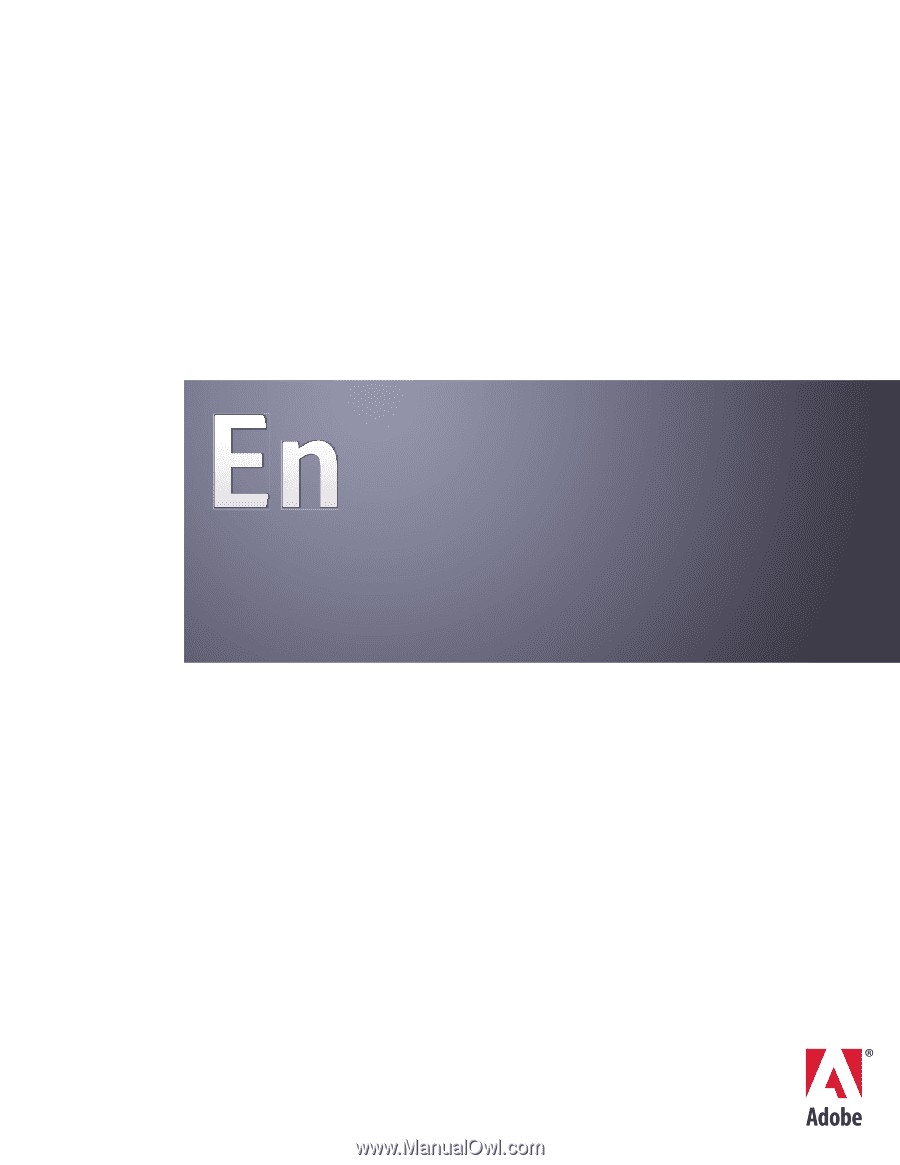
USER GUIDE
ADOBE
®
ENCORE
®
CS
3