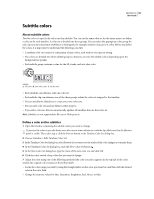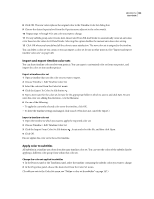Adobe 22030000 User Guide - Page 147
Import subtitle image files using scripts, Text position within bounding box, Asian text options
 |
UPC - 718659326050
View all Adobe 22030000 manuals
Add to My Manuals
Save this manual to your list of manuals |
Page 147 highlights
ENCORE CS3 143 User Guide Text position within bounding box Sets the position of the clip within the bounding box. A value of 0% aligns the first line of the subtitle with the top of the bounding box for horizontal text, and with the right edge of the bounding box for vertical text. A value of 100% aligns the last line of the subtitle with the bottom edge of the bounding box for horizontal text, and with the left edge of the bounding box for vertical text. A B C Comparison of position values for horizontal text A. 0% B. 50% C. 100% Asian text options Specify options for formatting Chinese, Japanese, and Korean (CJK) characters (also known as double-byte characters). (See "Adding text to menus" on page 78.) Subtitle track and language Lists the available subtitle tracks or lets you specify that a new track be created for the subtitles. Also lets you designate the language of the subtitles. Color set options Applies a color set to the timeline and a color group to all the subtitle clips in the script. You can later change the color group for individual clips using the Properties panel. Timecode offset options Determines whether the script timecode is interpreted exactly (Absolute) or offset by a specified amount (Relative). For example, when a clip has a source timecode that starts at 01;00;19;09 and a subtitle script has been logged for it using that timecode, you would set the Relative value to 01;00;19;09 on import to ensure that the imported subtitles synchronize correctly with the clip's audio. Import subtitle image files using scripts You can import subtitle image files using two different types of scripts: image scripts and FAB image scripts. Both types reference image files that contain subtitles, simple graphics (such as pointers or masks), or both. Because the image files are preformatted and prepositioned, you cannot edit them in Encore. Subtitle image and sample script