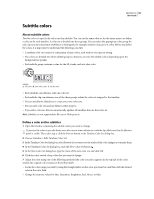Adobe 22030000 User Guide - Page 146
See also, Text Script import options
 |
UPC - 718659326050
View all Adobe 22030000 manuals
Add to My Manuals
Save this manual to your list of manuals |
Page 146 highlights
ENCORE CS3 142 User Guide A D B E F C G H I Import Subtitles (Text Script) dialog box A. Subtitle within bounding box B. Text formatting and alignment options C. Coordinates of the text bounding box D. Options for formatting Chinese, Japanese, and Korean (CJK) characters E. Subtitle track and language F. Color set options G. Timecode offset options H. Text orientation I. Text position within bounding box See also "Edit, reformat, or move subtitles" on page 138 "Structure of script files" on page 144 Text Script import options The Import Subtitles (Text Script) dialog box includes the following options: Text formatting options Set the font, font style, stroke, and other attributes of the text. These options are the same as those in the Character panel with the exception of Faux Bold, Faux Italic, and Stroke Weight . A stroke (or outline) can increase the contrast between the subtitles and the video and improves readability. Bounding box coordinates Adjust the position and size of the bounding box. Each value specifies the screen pixel coordinate for an edge (left, right, top, and bottom). If necessary, you can also adjust the size of the bounding box for each clip after you place it. (See "Edit, reformat, or move subtitles" on page 138.) Text orientation Sets the orientation of the text, either horizontal or vertical .