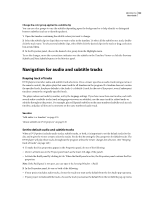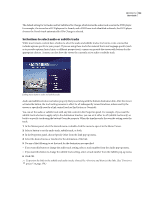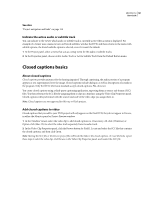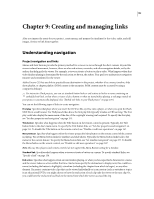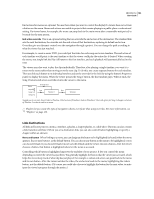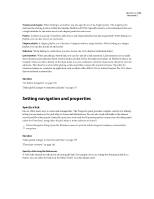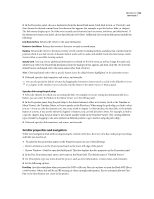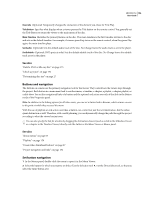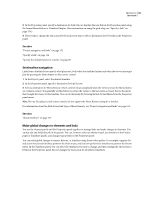Adobe 22030000 User Guide - Page 158
Setting navigation and properties, Specify a link
 |
UPC - 718659326050
View all Adobe 22030000 manuals
Add to My Manuals
Save this manual to your list of manuals |
Page 158 highlights
ENCORE CS3 154 User Guide Timeline and chapter When linking to a timeline, you also specify one of its chapter points. The chapter point indicates the starting location within the timeline. Hollywood DVDs typically include a scene index menu that uses a single timeline for the entire movie with chapter points for each scene. Playlist A playlist is a group of timelines, slide shows, and chapter playlists that play sequentially. When linking to a playlist, you can also choose an end action. Chapter playlist A chapter playlist is a collection of chapters within a single timeline. When linking to a chapter playlist, you can also specify an end action. Slideshow When linking to a slide show, you also choose one of its chapters (individual slides). Link transition When specifying a button link, you can also specify a link transition. Link transitions are actually short-duration assets that play when a button link is invoked, before the linked asset plays. In Hollywood discs, for example, when you click a button on the main menu to access a submenu, often the main menu "dissolves" into the submenu. This dissolve is achieved by playing a video asset that contains the transition frames. Typically, the transition frames are created in an application such as Adobe After Effects CS3 or Adobe Premiere Pro CS3, where they're rendered as movie files. See also "Set button navigation" on page 156 "Make global changes to elements and links" on page 157 Setting navigation and properties Specify a link Encore offers many ways to create and manage links. The Properties panel provides complete control over linking, letting you use menus or the pick whip to choose link destinations. You can also work with links in the element viewers and Flowchart panels. Generally, most users work with the Properties panel in conjunction with other panels (often the Flowchart), using either the pick whip or menu selection as desired. Choose Navigation Design from the Workspace menu to open the Adobe-designed workspace customized for navigation. See also "Make global changes to elements and links" on page 157 "Flowchart overview" on page 162 Specify a link using the link menus 1 Select the element for which you are setting the link. For example, if you are setting the destination link for a button, you can select the button in the Menu Viewer or in the Menus panel.