| Section |
Page |
| Contents |
3 |
| Chapter 1: Getting started |
11 |
| Installation |
11 |
| Adobe Help |
12 |
| What's new |
15 |
| Chapter 2: Exploring the workspace |
17 |
| About Adobe Captivate views |
17 |
| About the timeline |
18 |
| Customizing the work environment |
19 |
| Displaying and docking toolbars |
20 |
| Using the filmstrip |
22 |
| Using the library |
23 |
| Displaying confirmation messages |
24 |
| Using shortcut keys |
26 |
| Magnification shortcuts |
28 |
| Undoing and redoing actions |
29 |
| About the bandwidth monitor |
30 |
| Chapter 3: Creating projects |
33 |
| Opening existing projects |
33 |
| About planning projects |
34 |
| About recording and creating new projects |
51 |
| Recording software simulations |
53 |
| Re-recording software simulations |
65 |
| Recording scenario simulations |
71 |
| Recording other types of projects |
74 |
| Linking Adobe Captivate projects |
79 |
| About using project templates |
81 |
| Using full motion recording |
82 |
| Creating accessible projects |
89 |
| Localizing Captivate projects |
95 |
| Chapter 4: Adding text captions |
99 |
| About adding text captions |
99 |
| Adding plain text to a slide |
101 |
| Adding text captions automatically |
102 |
| Adding rollover captions |
104 |
| Changing the rollover area |
105 |
| Converting tooltips to rollover captions |
106 |
| Adding a language for text captions |
107 |
| Localizing text captions |
109 |
| Editing text captions |
110 |
| Creating custom text caption styles |
110 |
| Moving and resizing text captions |
113 |
| Copying and pasting text captions |
114 |
| Importing text captions |
114 |
| Exporting text captions |
115 |
| Changing text caption order |
116 |
| Deleting text captions |
117 |
| Chapter 5: Adding audio and video |
119 |
| About adding audio |
119 |
| Adding existing audio |
119 |
| Equipment for recording audio |
120 |
| Tips for recording audio |
121 |
| Setting audio recording options |
122 |
| Calibrating microphones for recording |
125 |
| Recording audio |
125 |
| Recording audio while creating a project |
126 |
| Creating background audio |
128 |
| Using a custom keyboard tap sound |
129 |
| Adjusting audio volume |
131 |
| Adding existing audio to objects |
132 |
| Recording audio for objects |
133 |
| Setting keyboard tap sounds |
134 |
| Editing audio files |
134 |
| Editing audio timing |
135 |
| Viewing audio details |
137 |
| Adding closed captions |
138 |
| Previewing audio |
139 |
| Exporting audio |
140 |
| Deleting audio |
141 |
| About adding video |
142 |
| Adding a video file |
143 |
| Setting video options |
144 |
| Setting audio options for the video |
145 |
| Setting position options for the video |
145 |
| Chapter 6: Adding images and animation |
147 |
| Adding images |
147 |
| Adding rollover images |
149 |
| Inserting images as slides |
152 |
| Creating watermark images |
152 |
| Changing JPEG quality |
153 |
| Deleting images |
153 |
| About animation in Adobe Captivate |
154 |
| Adding animations |
154 |
| Adding animated text |
157 |
| Adding animation slides |
160 |
| Chapter 7: Adding boxes and buttons |
161 |
| Highlight boxes |
161 |
| Click boxes |
161 |
| Text entry boxes |
161 |
| Buttons |
161 |
| Adding highlight boxes |
162 |
| Adding click boxes |
164 |
| Adding text entry boxes |
167 |
| Adding buttons |
172 |
| Modifying buttons on question slides |
176 |
| Adding JavaScript to boxes and buttons |
178 |
| Adding existing audio to boxes and buttons |
179 |
| Deleting buttons and boxes |
180 |
| Chapter 8: Editing mouse movement |
181 |
| Changing mouse pointers |
181 |
| Changing mouse pointer size |
182 |
| Changing mouse click sounds |
182 |
| Setting mouse click effect |
183 |
| Changing mouse movements |
184 |
| Aligning mouse paths |
185 |
| Using straight and curved mouse paths |
185 |
| Hiding the mouse pointer |
186 |
| Enabling the mouse wheel |
186 |
| Creating mouse over effects using a rollover slidelet |
187 |
| Chapter 9: Changing timing |
193 |
| Customizing timeline appearance |
193 |
| Changing the order of object layers |
195 |
| Hiding and locking object layers |
196 |
| Previewing a slide using the playhead |
197 |
| Changing slide timing |
198 |
| Setting caption speed automatically |
198 |
| Changing keystroke speed |
199 |
| Changing mouse pointer speed |
199 |
| Changing object timing |
200 |
| Controlling Adobe Captivate projects with variables |
201 |
| Chapter 10: Slides |
203 |
| Adding slides to a project |
203 |
| Grouping slides |
208 |
| Editing slides |
209 |
| Changing how a project starts and ends |
222 |
| Adding skins |
224 |
| Securing slides |
234 |
| Chapter 11: Adding and managing objects |
237 |
| Importing objects |
238 |
| Using the library |
239 |
| Managing objects with the stage toolbar |
241 |
| Duplicating objects |
242 |
| Copying and pasting objects |
242 |
| Copying and pasting objects from other projects |
243 |
| Aligning objects |
244 |
| Aligning objects on the Timeline |
245 |
| Changing object display order |
246 |
| Changing the size of multiple objects |
247 |
| Aligning objects with the grid |
248 |
| Adjusting object size and position by pixel |
249 |
| Merging objects into a slide |
250 |
| Managing interactive objects |
250 |
| Chapter 12: Editing projects |
253 |
| Determining the size of your project |
253 |
| Deleting projects or templates |
253 |
| Hiding projects |
254 |
| Previewing projects |
254 |
| Renaming projects |
255 |
| Resizing projects |
255 |
| Setting the background color |
257 |
| Setting project preferences |
257 |
| Adding a loading screen |
261 |
| Setting project properties |
262 |
| Using a custom keyboard tap sound |
263 |
| Checking spelling in Adobe Captivate projects |
264 |
| Changing spell check dictionary |
266 |
| Searching slides and replacing content |
266 |
| Chapter 13: Creating eLearning content |
269 |
| About branching in Adobe Captivate projects |
269 |
| About editing branching in Adobe Captivate projects |
270 |
| Going to a slide in the Branching view |
271 |
| Exporting Branching view |
271 |
| Creating question slides |
272 |
| Setting eLearning pass rate |
299 |
| Creating question review messages for quizzes |
302 |
| Creating a manifest file |
304 |
| Creating a PIF |
306 |
| Organizing quizzes |
306 |
| Chapter 14: Creating a menu of Adobe Captivate projects |
313 |
| About creating MenuBuilder projects |
313 |
| About using text in MenuBuilder |
319 |
| Using images in MenuBuilder Projects |
323 |
| About using click boxes in MenuBuilder projects |
330 |
| About changing MenuBuilder project options |
334 |
| About exporting MenuBuilder projects |
341 |
| Chapter 15: Publishing projects |
345 |
| Publishing projects as stand-alone (EXE) files |
345 |
| Publishing projects to Adobe Connect Enterprise |
346 |
| Publishing projects as Flash files |
347 |
| Publishing projects as printed Word output |
349 |
| Publishing projects to the web using FTP |
354 |
| Sending projects using e-mail |
355 |
| Publishing an AICC content or a SCORM package |
356 |
| Exporting text captions |
358 |
| Exporting Adobe Captivate project content to XML |
359 |
| Importing Adobe Captivate project content from XML |
361 |
| Importing and exporting project preferences |
362 |
| Chapter 16: Adobe Captivate and other software applications |
365 |
| Adobe Captivate and Adobe Flash |
365 |
| Adobe Captivate and Adobe Acrobat Connect Professional |
370 |
| Adobe Captivate and RoboHelp |
375 |
| Adobe Captivate and Microsoft PowerPoint |
378 |
| Chapter 17: Troubleshooting |
383 |
| Troubleshooting Adobe Captivate project startup |
383 |
| Troubleshooting animation timing |
383 |
| Troubleshooting application distortion when recording |
384 |
| Troubleshooting capturing while recording a web application |
384 |
| Troubleshooting capture of elevated applications in Windows Vista |
385 |
| Troubleshooting choppy full motion recording |
385 |
| Correcting colors in slides |
385 |
| Troubleshooting fonts on transparent captions |
386 |
| Troubleshooting Adobe Captivate output |
387 |
| Troubleshooting video errors |
388 |
| Troubleshooting text viewed in a browser |
388 |
| Troubleshooting font size in text entry boxes |
389 |
| Troubleshooting button sizes while resizing projects |
389 |
| Troubleshooting the number of slides in a project |
390 |
| Troubleshooting publishing projects |
390 |
| Troubleshooting quizzing errors |
390 |
| Troubleshooting exporting projects to Flash |
391 |
| Troubleshooting JavaScript that does not appear |
391 |
| Troubleshooting the Skin Editor |
392 |
| Uninstalling Adobe Captivate |
392 |
| Security warning with Flash Player 8 |
393 |
| Index |
395 |
| A |
395 |
| about 55 |
395 |
| re-recording script file 55 |
395 |
| accessibility |
395 |
| closed captioning 128 |
395 |
| Flash (SWF) files 82, 83 |
395 |
| project information 223, 252 |
395 |
| project preferences 249 |
395 |
| requirements 80 |
395 |
| screen readers 80 |
395 |
| slides 82, 205 |
395 |
| standards 79 |
395 |
| testing 84 |
395 |
| websites 79, 84 |
395 |
| adding |
395 |
| closed captioning 128 |
395 |
| adding slides 62 |
395 |
| using Project Wizard 62 |
395 |
| Adobe Acrobat Connect Professional |
395 |
| about 360 |
395 |
| Adobe Captivate output |
395 |
| bandwidth 377 |
395 |
| Adobe Connect |
395 |
| and Adobe Captivate 360 |
395 |
| publishing Adobe Captivate movies to 360 |
395 |
| publishing projects to 360 |
395 |
| search features 364 |
395 |
| tracking 364 |
395 |
| Advanced Interaction dialog box 240 |
395 |
| AICC 284 |
395 |
| AICC compliance |
395 |
| features 259 |
395 |
| options 284 |
395 |
| Quiz Manager 296 |
395 |
| AICC content |
395 |
| publishing 347 |
395 |
| aligning |
395 |
| click boxes in MenuBuilder 322 |
395 |
| custom text captions 102 |
395 |
| images in MenuBuilder 316 |
395 |
| mouse paths 175 |
395 |
| objects by pixels 239 |
395 |
| objects on slides 234 |
395 |
| objects on Timeline 235 |
395 |
| objects to grid 238 |
395 |
| text in MenuBuilder 311 |
395 |
| animated text 144, 147 |
395 |
| animation |
395 |
| troubleshooting 373 |
395 |
| animations |
395 |
| See also objects |
395 |
| about 144 |
395 |
| adding 144 |
395 |
| defined 227 |
395 |
| slides 150, 197 |
395 |
| troubleshooting 373 |
395 |
| application projects, recording 43, 49 |
395 |
| Asian characters 335 |
395 |
| Assessment simulation recording mode 41 |
395 |
| attachments, e-mail 345 |
395 |
| audio |
395 |
| about 109 |
395 |
| adding existing 109 |
395 |
| adding to boxes and buttons 122 |
395 |
| background, creating 118 |
395 |
| buttons and boxes 169 |
395 |
| calibrating microphone 115 |
395 |
| camera sounds 31, 36 |
395 |
| click sounds, mouse 172 |
395 |
| deleting 131 |
395 |
| editing 112, 124 |
395 |
| equipment for recording 110 |
395 |
| exporting 128, 130 |
395 |
| introductory slides 214 |
395 |
| keyboard taps, customizing 253 |
395 |
| loading screens 251 |
395 |
| maximum size 380 |
395 |
| MenuBuilder projects 327 |
395 |
| object layer order 185 |
395 |
| previewing 129 |
395 |
| quality 113, 127, 250 |
395 |
| recording options 112 |
395 |
| recording process 115 |
395 |
| recording tips 111 |
395 |
| recording while creating a project 116 |
395 |
| silence, adding 120 |
395 |
| software for recording 111 |
395 |
| tap sounds 119, 124 |
395 |
| timing 125 |
395 |
| video options 135 |
395 |
| viewing details 127 |
395 |
| volume 121 |
395 |
| auto-recording 25, 37 |
395 |
| AVI files |
396 |
| about 144 |
396 |
| adding 145 |
396 |
| animation slides 150, 197 |
396 |
| B |
396 |
| background (movies) 247 |
396 |
| background audio |
396 |
| about 109 |
396 |
| creating 118 |
396 |
| deleting 131 |
396 |
| background color |
396 |
| projects 247 |
396 |
| slides 202, 211 |
396 |
| bandwidth 20 |
396 |
| screen resolution 26 |
396 |
| BMP files 137 |
396 |
| BMP playbars 215, 217, 218 |
396 |
| borders, project 220 |
396 |
| boxes |
396 |
| See also objects |
396 |
| audio, adding to 169 |
396 |
| automatically creating 29 |
396 |
| click, adding 154 |
396 |
| deleting 170 |
396 |
| highlight, adding 152 |
396 |
| JavaScript, adding to 168 |
396 |
| object layer order 185 |
396 |
| text entry, adding 157 |
396 |
| timing 190 |
396 |
| types of 151, 227, 228 |
396 |
| branching 259, 260 |
396 |
| Branching view 8 |
396 |
| branching view |
396 |
| exporting 261 |
396 |
| going to a slide 261 |
396 |
| browsers |
396 |
| troubleshooting text 378 |
396 |
| buttons |
396 |
| about 151, 228 |
396 |
| adding to projects 162 |
396 |
| audio, adding to 122, 169 |
396 |
| deleting 170 |
396 |
| JavaScript 168 |
396 |
| managing all interactive objects 240 |
396 |
| naming conventions 218 |
396 |
| playback controls 214, 217 |
396 |
| project information 223, 252 |
396 |
| timing 190 |
396 |
| C |
396 |
| camera sounds 31, 36 |
396 |
| captions |
396 |
| See also objects; rollover captions |
396 |
| about 89 |
396 |
| adding automatically 29, 89, 92 |
396 |
| copying and pasting 104 |
396 |
| creating custom styles 100 |
396 |
| defined 227 |
396 |
| deleting 107 |
396 |
| editing 100 |
396 |
| exporting 105, 348 |
396 |
| frames, number of 380 |
396 |
| importing 104 |
396 |
| localizing 86, 99 |
396 |
| moving 103 |
396 |
| object layer order 185 |
396 |
| ordering 106 |
396 |
| resizing 103 |
396 |
| speed 188 |
396 |
| spell checking 254 |
396 |
| timing 190 |
396 |
| toolbars 11 |
396 |
| transparent 91, 204 |
396 |
| troubleshooting 376 |
396 |
| troubleshooting fonts 376 |
396 |
| capture area 38 |
396 |
| capture keys, changing 19 |
396 |
| choppy full motion recording, troubleshooting 375 |
396 |
| click boxes |
396 |
| about 151, 228 |
396 |
| adding to projects 154 |
396 |
| audio, adding to 122, 169 |
396 |
| automatically creating 29 |
396 |
| deleting 170 |
396 |
| JavaScript 168 |
396 |
| managing all interactive objects 240 |
396 |
| object layer order 185 |
396 |
| timing 190 |
396 |
| click boxes, MenuBuilder |
396 |
| adding 320 |
396 |
| aligning 322 |
396 |
| copying 323 |
396 |
| deleting 324 |
396 |
| moving 322 |
396 |
| options 321 |
396 |
| ordering 323 |
396 |
| click effects 173 |
396 |
| click sounds, mouse 172 |
396 |
| closed captioning |
396 |
| accessibility 128 |
396 |
| adding 128 |
396 |
| localizing 86 |
396 |
| colors |
396 |
| click effects 173 |
396 |
| gradients 27 |
396 |
| movie background 247 |
396 |
| nonstandard 27 |
397 |
| projects, background 247 |
397 |
| slides 202, 211 |
397 |
| troubleshooting 375 |
397 |
| wallpaper, desktop 27 |
397 |
| compressing |
397 |
| Flash (SWF) files 249 |
397 |
| projects 249 |
397 |
| slides 210 |
397 |
| configuring |
397 |
| PENS-related settings 347 |
397 |
| confirmation messages 14 |
397 |
| Connect Enterprise metadata 249 |
397 |
| Connect Enterprise Server |
397 |
| metadata 249 |
397 |
| contingency branching 259, 260 |
397 |
| converting Adobe Captivate projects 349 |
397 |
| to XML 349 |
397 |
| creating |
397 |
| mouse over effect 177 |
397 |
| rollover slidelets |
397 |
| sequence question slide 279 |
397 |
| sequence questions 279 |
397 |
| slidelets 177 |
397 |
| Custom recording mode 41 |
397 |
| customizing |
397 |
| caption styles 100 |
397 |
| keyboard taps 119, 253 |
397 |
| playback controls 217 |
397 |
| Timeline 183 |
397 |
| workspace 9 |
397 |
| custom-sized projects 46 |
397 |
| D |
397 |
| deleting |
397 |
| audio 131 |
397 |
| boxes 170 |
397 |
| buttons 170 |
397 |
| captions 107 |
397 |
| click boxes in MenuBuilder 324 |
397 |
| images 143 |
397 |
| images in MenuBuilder 320 |
397 |
| projects 243 |
397 |
| slides 212 |
397 |
| templates 243 |
397 |
| text in MenuBuilder 313 |
397 |
| Demonstration recording mode 41 |
397 |
| desktop wallpaper 27 |
397 |
| dictionary, spell check 256 |
397 |
| disabilities. See accessibility |
397 |
| docking toolbars 10 |
397 |
| E |
397 |
| Edit view 7 |
397 |
| editing slides |
397 |
| recorded text 205 |
397 |
| eLearning |
397 |
| branching 259 |
397 |
| description 259 |
397 |
| manifest file 294 |
397 |
| output options 284 |
397 |
| pass rate 289 |
397 |
| PIF file 296 |
397 |
| scoring display 291 |
397 |
| e-learning |
397 |
| Adobe Connect tracking 364 |
397 |
| branching 259, 260 |
397 |
| creating question slides 262 |
397 |
| features 259 |
397 |
| fill in the blank question slides 268 |
397 |
| hot spot question slides 276, 279 |
397 |
| likert question slides 282 |
397 |
| manifest file, creating 294 |
397 |
| matching question slides 274 |
397 |
| multiple choice question slides 263 |
397 |
| options 284 |
397 |
| package interchange file (PIF) 296 |
397 |
| pass rate 289 |
397 |
| question review messages 292 |
397 |
| rating scale question slides 282 |
397 |
| scoring display 291 |
397 |
| short answer question slides 271 |
397 |
| true-false question slides 266 |
397 |
| e-mail |
397 |
| click boxes 154 |
397 |
| sending projects by 345 |
397 |
| EMF files 137 |
397 |
| end, projects 212 |
397 |
| exceptions |
397 |
| handling for PENS notification 347 |
397 |
| EXE files |
397 |
| exporting MenuBuilder projects 332 |
397 |
| icons 326 |
397 |
| publishing projects as 335 |
397 |
| expiration date (movies) 248 |
397 |
| expiration dates 248 |
397 |
| Exporting |
397 |
| Adobe Captivate projects to Flash 356 |
397 |
| exporting 349 |
397 |
| audio 128, 130 |
397 |
| branching view 261 |
397 |
| editable content to XML 349 |
398 |
| localizable content to XML 349 |
398 |
| projects to Flash 356 |
398 |
| text captions 105, 348 |
398 |
| exporting MenuBuilder projects |
398 |
| EXE 332 |
398 |
| Flash SWF files 331 |
398 |
| HTML 332 |
398 |
| icons, associating 326 |
398 |
| Macintosh 334 |
398 |
| Word files 333 |
398 |
| F |
398 |
| fade settings 212 |
398 |
| file 351 |
398 |
| file size |
398 |
| bandwidth 377 |
398 |
| compressing projects 249 |
398 |
| JPEG 143 |
398 |
| quality 211, 250 |
398 |
| slides, compressing 210 |
398 |
| fill in the blank question slides 268 |
398 |
| Filmstrip |
398 |
| Edit view 7 |
398 |
| slide order, changing 200 |
398 |
| viewing 12 |
398 |
| FLA files |
398 |
| about 144 |
398 |
| adding 145 |
398 |
| converting to SWF 145 |
398 |
| slides 150 |
398 |
| variables 191 |
398 |
| Flash |
398 |
| Adobe Captivate conversion 358 |
398 |
| Adobe Captivate movies in 359 |
398 |
| converting projects 358 |
398 |
| editing Adobe Captivate movies in 358 |
398 |
| exporting Adobe Captivate movies to 356 |
398 |
| exporting to 356 |
398 |
| importing Adobe Captivate movies from 355, 356 |
398 |
| modifying projects in 358 |
398 |
| navigating projects 359 |
398 |
| Flash (SWF) files |
398 |
| about 144 |
398 |
| accessibility 82, 83 |
398 |
| adding 145 |
398 |
| animation slides 150, 197 |
398 |
| Asian characters 335 |
398 |
| compressing 249 |
398 |
| exporting MenuBuilder projects 331 |
398 |
| publishing projects as 337 |
398 |
| troubleshooting text display 378 |
398 |
| variables 191 |
398 |
| Flash SWF themes 215, 217, 218 |
398 |
| Flash Video (FLV) files |
398 |
| about 132 |
398 |
| Flash video (FLV) files |
398 |
| See also objects |
398 |
| adding 133 |
398 |
| audio 135 |
398 |
| defined 227 |
398 |
| importing 132 |
398 |
| options 134 |
398 |
| positioning 135 |
398 |
| floating |
398 |
| Library 13 |
398 |
| toolbars 11 |
398 |
| focusing attention 207 |
398 |
| fonts, troubleshooting transparent captions 376 |
398 |
| frames, number of 380 |
398 |
| Freedom Scientific 80 |
398 |
| FTP, publishing projects with 344 |
398 |
| full motion recording |
398 |
| about 29 |
398 |
| automatic 75 |
398 |
| disabling 40, 74 |
398 |
| enabling 39, 72 |
398 |
| enabling mouse wheel 176 |
398 |
| manually 75 |
398 |
| options 33 |
398 |
| slides 74, 76 |
398 |
| troubleshooting 375 |
398 |
| full screen mode 26 |
398 |
| full screen recording 49 |
398 |
| G |
398 |
| gallery |
398 |
| animations 144 |
398 |
| images 137 |
398 |
| preloaders 213, 251 |
398 |
| generate re-recording information 57 |
398 |
| GIF files |
398 |
| animation slides 150, 197 |
398 |
| animations 144, 145 |
398 |
| images 137 |
398 |
| gradient colors 27 |
398 |
| graphics. See images |
398 |
| grid 238 |
398 |
| GW Micro 80 |
398 |
| H |
398 |
| handouts |
398 |
| hidden slides 225 |
398 |
| publishing projects as 339 |
398 |
| hardware acceleration, troubleshooting 374 |
399 |
| headphones 111 |
399 |
| height, projects |
399 |
| capture area 38 |
399 |
| changing 245 |
399 |
| determining 243 |
399 |
| hiding |
399 |
| object layers 186 |
399 |
| pointers 176 |
399 |
| projects 244 |
399 |
| slides 225 |
399 |
| Timeline 9, 184 |
399 |
| toolbars 11 |
399 |
| highlight boxes |
399 |
| See also objects |
399 |
| about 151 |
399 |
| adding to projects 152 |
399 |
| audio, adding to 122, 169 |
399 |
| automatically creating 30 |
399 |
| defined 227 |
399 |
| deleting 170 |
399 |
| object layer order 185 |
399 |
| timing 190 |
399 |
| highlighting zoom areas 207 |
399 |
| hot spot question slides |
399 |
| creating 276, 279 |
399 |
| hotspot properties |
399 |
| setting 279 |
399 |
| hotspots |
399 |
| setting properties 279 |
399 |
| HQX files 334, 335 |
399 |
| HTML |
399 |
| exporting MenuBuilder projects 332 |
399 |
| RoboHelp 365 |
399 |
| I |
399 |
| ICO files 137 |
399 |
| icons |
399 |
| associating with MenuBuilder projects 326 |
399 |
| image projects 65 |
399 |
| images |
399 |
| See also objects |
399 |
| adding 137 |
399 |
| defined 227 |
399 |
| deleting 143 |
399 |
| file formats 137 |
399 |
| gallery 137 |
399 |
| slides, inserting as 142, 196 |
399 |
| timing 190 |
399 |
| watermarks 142 |
399 |
| images, MenuBuilder |
399 |
| adding 314 |
399 |
| aligning 316 |
399 |
| copying 317 |
399 |
| deleting 320 |
399 |
| moving 315 |
399 |
| options 314 |
399 |
| ordering 317 |
399 |
| scaling 319 |
399 |
| sizing 318 |
399 |
| transparent 319 |
399 |
| importing 351 |
399 |
| captions 104 |
399 |
| editable content from XML 351 |
399 |
| Flash video (FLV) files 132 |
399 |
| localizable content from XML 351 |
399 |
| objects 228 |
399 |
| PowerPoint slides 368 |
399 |
| slides from other projects 194 |
399 |
| text captions 104 |
399 |
| interaction-based training 42, 61 |
399 |
| See also training |
399 |
| interactive objects |
399 |
| See also buttons; click boxes; text entry boxes |
399 |
| managing 240 |
399 |
| types of 228 |
399 |
| J |
399 |
| JavaScript 168 |
399 |
| JAWS 80, 81 |
399 |
| JPEG |
399 |
| file formats supported 137 |
399 |
| quality 143, 250 |
399 |
| K |
399 |
| keyboard tap sound |
399 |
| customizing 119, 253 |
399 |
| setting 124 |
399 |
| keys, shortcut |
399 |
| Adobe Captivate 16 |
399 |
| MenuBuilder 328 |
399 |
| keystroke speed 189 |
399 |
| keystrokes, recording 31 |
399 |
| L |
399 |
| labels, slides 202 |
399 |
| languages |
399 |
| Asian characters 335 |
399 |
| projects 85 |
399 |
| recording options 45, 48, 51, 54, 58, 63, 77 |
399 |
| text captions 86, 99 |
399 |
| layers, object |
399 |
| hiding and locking 186 |
399 |
| order, changing 185 |
399 |
| learning management system (LMS) |
399 |
| features 259, 262 |
399 |
| manifest file 294 |
400 |
| lessons, publishing projects as 340 |
400 |
| Library |
400 |
| about 13, 229 |
400 |
| Edit view 7 |
400 |
| show or hide 10 |
400 |
| viewing objects 228, 229 |
400 |
| Library tool bar 13 |
400 |
| Library toolbar 231 |
400 |
| likert question slides 282 |
400 |
| Linux Projector files 335 |
400 |
| load screens 212, 214 |
400 |
| loading screen 251 |
400 |
| localization |
400 |
| Asian characters 335 |
400 |
| projects 85 |
400 |
| recording options 45, 48, 51, 54, 58, 63, 77 |
400 |
| text captions 86, 99 |
400 |
| locating slide |
400 |
| in branching view 261 |
400 |
| locking |
400 |
| object layers 186 |
400 |
| slides 224 |
400 |
| looping projects 212 |
400 |
| M |
400 |
| Macintosh MenuBuilder projects, exporting 334 |
400 |
| Macintosh Projector files 335 |
400 |
| Macromedia Flash |
400 |
| converting projects 358 |
400 |
| exporting to 356 |
400 |
| modifying projects in 358 |
400 |
| navigating projects 359 |
400 |
| magnification shortcuts |
400 |
| Adobe Captivate 18 |
400 |
| manifest file 294 |
400 |
| manifest file, creating 294 |
400 |
| matching question slides |
400 |
| creating 274 |
400 |
| pass rate, setting 289 |
400 |
| review messages 292 |
400 |
| scoring display 291 |
400 |
| media players |
400 |
| recording audio 111 |
400 |
| MenuBuilder |
400 |
| about 303 |
400 |
| adding click boxes 320 |
400 |
| adding images 314 |
400 |
| adding items 306 |
400 |
| adding text 309 |
400 |
| aligning click boxes 322 |
400 |
| aligning images 316 |
400 |
| aligning text 311 |
400 |
| associating icons 326 |
400 |
| audio 327 |
400 |
| click box options 321 |
400 |
| copying click boxes 323 |
400 |
| copying images 317 |
400 |
| copying text 312 |
400 |
| creating blank projects 305 |
400 |
| creating projects with wizard 303 |
400 |
| default directories 330 |
400 |
| deleting click boxes 324 |
400 |
| deleting images 320 |
400 |
| deleting text 313 |
400 |
| exporting as EXE 332 |
400 |
| exporting as Flash SWF 331 |
400 |
| exporting as HTML 332 |
400 |
| exporting as Word file 333 |
400 |
| exporting for Macintosh 334 |
400 |
| image options 314 |
400 |
| moving click boxes 322 |
400 |
| moving images 315 |
400 |
| moving text 311 |
400 |
| options 325 |
400 |
| ordering click boxes 323 |
400 |
| ordering images 317 |
400 |
| ordering text 312 |
400 |
| preferences 328 |
400 |
| previewing projects 307 |
400 |
| printing projects 308 |
400 |
| resizing projects 328 |
400 |
| saving projects 308 |
400 |
| saving projects as templates 308 |
400 |
| scaling images 319 |
400 |
| shortcut keys 328 |
400 |
| sizing images 318 |
400 |
| spell check 307 |
400 |
| templates 305, 306, 308 |
400 |
| text options 310 |
400 |
| transparent backgrounds 326 |
400 |
| transparent images 319 |
400 |
| undoing and redoing actions 307 |
400 |
| viewing pixel location 313, 317 |
400 |
| menus |
400 |
| about 8 |
400 |
| button naming conventions 218 |
400 |
| items, adding 222 |
400 |
| project information 223, 252 |
400 |
| skins 214, 217 |
400 |
| merging objects into slides 240 |
400 |
| messages, confirmation 14 |
400 |
| metadata |
400 |
| Connect Enterprise Server 249 |
400 |
| Flash video (FLV) files 132 |
400 |
| microphone |
400 |
| audio equipment 110 |
400 |
| calibrating 115 |
401 |
| placement 112 |
401 |
| Microsoft PowerPoint |
401 |
| about 368 |
401 |
| importing slides 368 |
401 |
| inserting projects in 371 |
401 |
| Microsoft Reader 80 |
401 |
| Microsoft Word files |
401 |
| exporting MenuBuilder projects 333 |
401 |
| exporting text captions 348 |
401 |
| handouts 339 |
401 |
| lessons 340 |
401 |
| step-by-step guides 342 |
401 |
| storyboards 343 |
401 |
| modifying |
401 |
| question button properties 167 |
401 |
| recorded text in slides 205 |
401 |
| monitor resolution 26, 38 |
401 |
| mouse |
401 |
| aligning paths 175 |
401 |
| click effects 173 |
401 |
| click sounds 172 |
401 |
| hiding pointer 176 |
401 |
| movements, changing 174 |
401 |
| object layer order 185 |
401 |
| objects 227 |
401 |
| pointer size 172 |
401 |
| pointers, changing 171 |
401 |
| recording tips 26 |
401 |
| speed settings 189 |
401 |
| straight and curved paths 175 |
401 |
| troubleshooting recording 375 |
401 |
| wheel, enabling 176 |
401 |
| mouse over effect |
401 |
| creating 177 |
401 |
| movies |
401 |
| background color 247 |
401 |
| deleting 243 |
401 |
| editing in Flash 358 |
401 |
| expiration date 248 |
401 |
| hiding 244 |
401 |
| password protection 248 |
401 |
| preferences 247 |
401 |
| previewing 244 |
401 |
| properties 252 |
401 |
| renaming 245 |
401 |
| resizing 245 |
401 |
| size 243, 377 |
401 |
| movies. See projects; video |
401 |
| MP3 files |
401 |
| See also audio |
401 |
| adding 109 |
401 |
| converting to 109 |
401 |
| exporting 128, 130 |
401 |
| maximum size 380 |
401 |
| recording 112 |
401 |
| software for 111 |
401 |
| multiple choice question slides |
401 |
| creating 263 |
401 |
| pass rate, setting 289 |
401 |
| review messages 292 |
401 |
| scoring display 291 |
401 |
| multiple modes recording 53 |
401 |
| software simulations 53 |
401 |
| N |
401 |
| naming |
401 |
| buttons, conventions 218 |
401 |
| files with Asian characters 335 |
401 |
| projects 245 |
401 |
| notes, slides 203 |
401 |
| O |
401 |
| objects |
401 |
| about 227 |
401 |
| aligning 234, 235, 238, 239 |
401 |
| copying and pasting 232, 233 |
401 |
| display order, changing 236 |
401 |
| duplicating 232 |
401 |
| Edit view 7 |
401 |
| hiding layers 186 |
401 |
| importing 228 |
401 |
| interactive, managing 240 |
401 |
| layer order 185 |
401 |
| locking layers 186 |
401 |
| merging into slides 240 |
401 |
| pixel value adjustment 239 |
401 |
| recording modes 40 |
401 |
| resizing 239 |
401 |
| reusing from Library 230 |
401 |
| size, changing 237 |
401 |
| timing 190 |
401 |
| viewing Library 228, 229 |
401 |
| others |
401 |
| projects 64 |
401 |
| P |
401 |
| package interchange file (PIF) 296 |
401 |
| pass rate 289 |
401 |
| pass rate, setting 289 |
401 |
| password protection (movies) 248 |
401 |
| passwords, projects 248 |
401 |
| Pause button 214, 217 |
401 |
| pausing recording 34, 37 |
401 |
| PENS compliance 259, 296 |
401 |
| PENS notification |
401 |
| handling exceptions 347 |
401 |
| PENS notification support 347 |
401 |
| PENS-related configuration |
401 |
| enabling reporting 347 |
402 |
| PENS-related settings |
402 |
| configuring 347 |
402 |
| PIF (package interchange file) 296 |
402 |
| PIF files 296 |
402 |
| planning projects 24 |
402 |
| Play button 214, 217 |
402 |
| playback controls |
402 |
| adding 214 |
402 |
| custom 217 |
402 |
| naming conventions 218 |
402 |
| project information 223 |
402 |
| properties 252 |
402 |
| variables 191 |
402 |
| playhead 187, 235 |
402 |
| PNG files 137 |
402 |
| pointers |
402 |
| aligning paths 175 |
402 |
| changing icons 171 |
402 |
| hiding 176 |
402 |
| mouse properties 227 |
402 |
| movements, changing 174 |
402 |
| object layer order 185 |
402 |
| recording tips 26 |
402 |
| size 172 |
402 |
| speed settings 189 |
402 |
| straight and curved paths 175 |
402 |
| troubleshooting recording 375 |
402 |
| PowerPoint |
402 |
| about 368 |
402 |
| adding Adobe Captivate movies to 371 |
402 |
| and Adobe Captivate 368 |
402 |
| importing presentations into Adobe Captivate 370 |
402 |
| importing slides 368 |
402 |
| importing slides in Adobe Captivate 368 |
402 |
| inserting projects in 371 |
402 |
| preferences |
402 |
| projects 247 |
402 |
| preloaders 212, 214, 251 |
402 |
| previewing |
402 |
| audio 129 |
402 |
| MenuBuilder projects 307 |
402 |
| movies 244 |
402 |
| projects 244 |
402 |
| slides 187 |
402 |
| transitions, slide 206 |
402 |
| variables 191 |
402 |
| Print Screen 25, 26, 28 |
402 |
| printing MenuBuilder projects 308 |
402 |
| progressive download video 132, 133 |
402 |
| project size 20 |
402 |
| Project Wizard 62 |
402 |
| adding slides 62 |
402 |
| Project wizard 42, 61 |
402 |
| projects |
402 |
| See also publishing; recording |
402 |
| accessibility 79 |
402 |
| application 43, 49 |
402 |
| background color 247 |
402 |
| blank, creating 64 |
402 |
| borders 220 |
402 |
| compressing 249 |
402 |
| custom-sized 46 |
402 |
| deleting 243 |
402 |
| end, changing 212 |
402 |
| expiration dates 248 |
402 |
| full-screen 49 |
402 |
| hiding 244 |
402 |
| image 65 |
402 |
| loading screens 251 |
402 |
| opening existing 23 |
402 |
| others 64 |
402 |
| passwords 248 |
402 |
| planning 24 |
402 |
| preferences 247 |
402 |
| previewing 244 |
402 |
| properties 252 |
402 |
| renaming 245 |
402 |
| resizing 245 |
402 |
| resolution 243 |
402 |
| size, width and height 243 |
402 |
| spell checking 254 |
402 |
| start, changing 212 |
402 |
| templates 67, 71 |
402 |
| types of 42 |
402 |
| properties |
402 |
| setting for hotspots 279 |
402 |
| properties, project 252 |
402 |
| publishing |
402 |
| AICC content or SCORM package 347 |
402 |
| to Adobe Connect server 360 |
402 |
| publishing projects |
402 |
| about 335 |
402 |
| as EXE files 335 |
402 |
| as Flash (SWF) files 337 |
402 |
| as lessons 340 |
402 |
| as step-by-step guides 342 |
402 |
| as storyboards 343 |
402 |
| as Word handouts 339 |
402 |
| by e-mail 345 |
402 |
| to Adobe Connect 360 |
402 |
| to web using FTP 344 |
402 |
| Q |
402 |
| quality |
402 |
| audio 113, 127, 250 |
402 |
| JPEG 143, 250 |
402 |
| project preferences 250 |
403 |
| resizing projects 245 |
403 |
| video 211 |
403 |
| question button properties |
403 |
| modifying 167 |
403 |
| question slides |
403 |
| branching 259, 260 |
403 |
| creating 262 |
403 |
| description 262 |
403 |
| feedback messages 292 |
403 |
| fill in the blank 268 |
403 |
| hot spot 276, 279 |
403 |
| likert 282 |
403 |
| manifest file 294 |
403 |
| matching 274 |
403 |
| multiple choice 263 |
403 |
| output options 284 |
403 |
| pass rate, setting 289 |
403 |
| PIF 296 |
403 |
| rating scale 282 |
403 |
| review messages 292 |
403 |
| scoring display 291 |
403 |
| short answer 271 |
403 |
| spell checking 254 |
403 |
| tips 263 |
403 |
| true or false 266 |
403 |
| true-false 266 |
403 |
| Quiz Manager 296 |
403 |
| Adobe Connect tracking 364 |
403 |
| options 284 |
403 |
| pass rate, setting 289 |
403 |
| scoring display 291 |
403 |
| R |
403 |
| rating question slides 282 |
403 |
| recorded text |
403 |
| editing in slides 205 |
403 |
| recording 43, 53, 61 |
403 |
| about 41 |
403 |
| application projects 43 |
403 |
| automatic 25, 37 |
403 |
| camera sounds 31, 36 |
403 |
| capture area 38 |
403 |
| capture keys, changing 19 |
403 |
| custom-sized projects 46 |
403 |
| full motion 39, 72, 75, 76 |
403 |
| full-screen 49 |
403 |
| keyboard tap sounds 119, 124, 253 |
403 |
| keystrokes 31 |
403 |
| modes 40 |
403 |
| mouse wheel, enabling 176 |
403 |
| options 31 |
403 |
| pausing 34, 37 |
403 |
| scenario simulations 61 |
403 |
| slides, additional 68 |
403 |
| slides, new 193 |
403 |
| software simulations 43 |
403 |
| software simulations in multiple modes 53 |
403 |
| stopping 34 |
403 |
| techniques 28 |
403 |
| text captions, adding automatically 89, 92 |
403 |
| tips 25 |
403 |
| troubleshooting choppy motion 375 |
403 |
| troubleshooting distortion 374 |
403 |
| troubleshooting video cards 374 |
403 |
| recording audio |
403 |
| boxes and buttons 123 |
403 |
| calibrating microphone 115 |
403 |
| editing 112 |
403 |
| equipment for 110 |
403 |
| media players 111 |
403 |
| options 112 |
403 |
| process 115 |
403 |
| software for 111 |
403 |
| tips 111 |
403 |
| while creating a project 116 |
403 |
| redoing actions 19 |
403 |
| renaming movies 245 |
403 |
| renaming projects 245 |
403 |
| replacing |
403 |
| recorded text in slides 205 |
403 |
| reporting |
403 |
| enabling for project 347 |
403 |
| re-recording 55 |
403 |
| about script file 55 |
403 |
| software simulations 55 |
403 |
| re-recording information 57 |
403 |
| generate while creating a project 57 |
403 |
| re-recording script 28, 59 |
403 |
| using 59 |
403 |
| resizing movies 245 |
403 |
| resizing projects 245 |
403 |
| resolution |
403 |
| capture area 38 |
403 |
| projects 243 |
403 |
| screen 26 |
403 |
| RoboHelp 365 |
403 |
| rollover captions |
403 |
| See also objects |
403 |
| adding 94 |
403 |
| converting tooltips to 96 |
403 |
| defined 227 |
403 |
| editing area 95 |
403 |
| rollover images |
403 |
| See also objects |
403 |
| adding 139 |
403 |
| defined 227 |
403 |
| rollovers, recording 26 |
404 |
| S |
404 |
| saving |
404 |
| MenuBuilder projects 308 |
404 |
| scaling projects 245 |
404 |
| scenario simulations 61 |
404 |
| recording 61 |
404 |
| scenario-based training 42, 61 |
404 |
| See also training |
404 |
| scoring display 291 |
404 |
| SCORM 284 |
404 |
| certification 259 |
404 |
| enabling 296 |
404 |
| manifest file 294 |
404 |
| options 284 |
404 |
| package interchange file (PIF) 296 |
404 |
| SCORM package |
404 |
| publishing 347 |
404 |
| screen captures 25, 26, 28 |
404 |
| screen readers |
404 |
| about 80, 81 |
404 |
| Flash (SWF) files 82, 83 |
404 |
| project preferences 249 |
404 |
| slides 82, 205 |
404 |
| testing projects 84 |
404 |
| screen resolution 26 |
404 |
| script file 55 |
404 |
| about re-recording 55 |
404 |
| scripts 24 |
404 |
| search features, Adobe Connect 364 |
404 |
| Section 508. See accessibility |
404 |
| security 248 |
404 |
| passwords, projects 248 |
404 |
| slides 224 |
404 |
| sending projects by e-mail 345 |
404 |
| sequence question slide |
404 |
| creating 279 |
404 |
| setting |
404 |
| hotspot properties 279 |
404 |
| short answer question slides 271 |
404 |
| shortcut keys |
404 |
| Adobe Captivate 16 |
404 |
| MenuBuilder 328 |
404 |
| shortcuts |
404 |
| magnification 18 |
404 |
| silence, adding to audio files 120 |
404 |
| simulations |
404 |
| application recording 43 |
404 |
| creating 42 |
404 |
| full-screen recording 49 |
404 |
| Project wizard 61 |
404 |
| recording modes 40 |
404 |
| skins |
404 |
| adding 214 |
404 |
| custom 217 |
404 |
| naming conventions 218 |
404 |
| project information 223, 252 |
404 |
| slidelets |
404 |
| creating 177 |
404 |
| slides |
404 |
| See also projects; publishing |
404 |
| about 193 |
404 |
| accessibility 82, 205 |
404 |
| animation 150, 197 |
404 |
| blank, inserting 196 |
404 |
| Branching view 8 |
404 |
| capturing 28 |
404 |
| colors 202, 211, 375 |
404 |
| compressing 210 |
404 |
| copying and pasting 195 |
404 |
| copying to clipboard 199 |
404 |
| deleting 212 |
404 |
| duplicating 199 |
404 |
| editing recorded text 205 |
404 |
| ending 212 |
404 |
| Filmstrip 12 |
404 |
| full motion recording 74, 76 |
404 |
| hiding 225 |
404 |
| image projects 65 |
404 |
| images as 142, 196 |
404 |
| importing from other projects 194 |
404 |
| introductory 214 |
404 |
| labeling 202 |
404 |
| locking 224 |
404 |
| maximum 380 |
404 |
| merging objects into 240 |
404 |
| mouse path, aligning 175 |
404 |
| navigation, changing 201 |
404 |
| notes 203 |
404 |
| order, changing 200 |
404 |
| PowerPoint 368 |
404 |
| previewing 187 |
404 |
| question 262 |
404 |
| recording additional 68 |
404 |
| recording new 193 |
404 |
| security 224 |
404 |
| spell checking 254 |
404 |
| starting 212 |
404 |
| Storyboard view 7 |
404 |
| text, adding 204 |
404 |
| text, plain 91 |
404 |
| timing 188 |
404 |
| titles 202 |
404 |
| transitions 206 |
404 |
| troubleshooting colors 375 |
404 |
| types of 193 |
404 |
| zoom areas 207, 208 |
404 |
| Snap to Grid 238 |
405 |
| software |
405 |
| for playing audio files 111 |
405 |
| software simulations 43, 53, 55 |
405 |
| recording 43 |
405 |
| recording in multiple modes 53 |
405 |
| re-recording 55 |
405 |
| sound cards |
405 |
| requirements 110 |
405 |
| settings 111 |
405 |
| sound. See audio |
405 |
| speakers 110 |
405 |
| speed |
405 |
| animations, troubleshooting 373 |
405 |
| captions 188 |
405 |
| keystroke 189 |
405 |
| mouse 189 |
405 |
| object timing 190, 236 |
405 |
| spell check |
405 |
| dictionary 256 |
405 |
| options 255 |
405 |
| using 254 |
405 |
| spelling |
405 |
| checking 254 |
405 |
| dictionary, changing 256 |
405 |
| MenuBuilder 307 |
405 |
| options, setting 255 |
405 |
| step-by-step guides 342 |
405 |
| stopping recording 34 |
405 |
| Storyboard view 7, 10 |
405 |
| storyboards 24, 343 |
405 |
| streaming video |
405 |
| adding 132 |
405 |
| options 134 |
405 |
| SWF (Flash) files |
405 |
| about 144 |
405 |
| accessibility 82, 83 |
405 |
| adding 145 |
405 |
| animation slides 150 |
405 |
| Asian characters 335 |
405 |
| compressing 249 |
405 |
| exporting MenuBuilder projects 331 |
405 |
| publishing projects as 337 |
405 |
| troubleshooting text display 378 |
405 |
| variables 191 |
405 |
| SWF themes 215, 217, 218 |
405 |
| T |
405 |
| taps, keyboard |
405 |
| customizing 119, 253 |
405 |
| settings 124 |
405 |
| templates |
405 |
| creating 71 |
405 |
| creating projects with 67 |
405 |
| deleting 243 |
405 |
| MenuBuilder 305, 306, 308 |
405 |
| simulations 42 |
405 |
| text |
405 |
| adding to slides 204 |
405 |
| troubleshooting browsers 378 |
405 |
| text animation 144, 147 |
405 |
| text captions |
405 |
| See also objects; rollover captions |
405 |
| about 89 |
405 |
| adding automatically 29, 89, 92 |
405 |
| copying and pasting 104 |
405 |
| creating custom styles 100 |
405 |
| defined 227 |
405 |
| deleting 107 |
405 |
| editing 100 |
405 |
| exporting 105, 348 |
405 |
| frames, number of 380 |
405 |
| importing 104 |
405 |
| localizing 86, 99 |
405 |
| moving 103 |
405 |
| object layer order 185 |
405 |
| ordering 106 |
405 |
| resizing 103 |
405 |
| speed 188 |
405 |
| spell checking 254 |
405 |
| timing 190 |
405 |
| transparent 91, 204 |
405 |
| troubleshooting fonts 376 |
405 |
| text entry box font |
405 |
| appears large after upgrading Captivate 1 projects 379 |
405 |
| text entry boxes |
405 |
| about 228 |
405 |
| adding 157 |
405 |
| audio, adding to 122, 169 |
405 |
| bout 151 |
405 |
| deleting 170 |
405 |
| font problem after upgrading to Adobe Captivate 2.1 379 |
405 |
| JavaScript 168 |
405 |
| managing all interactive objects 240 |
405 |
| object layer order 185 |
405 |
| timing 190 |
405 |
| text, MenuBuilder |
405 |
| adding 309 |
405 |
| aligning 311 |
405 |
| copying 312 |
405 |
| deleting 313 |
405 |
| moving 311 |
405 |
| options 310 |
405 |
| ordering 312 |
405 |
| Timeline |
405 |
| about 8, 183 |
405 |
| aligning objects 235 |
406 |
| caption speed 188 |
406 |
| customizing 183 |
406 |
| displaying in new window 184 |
406 |
| docking 183 |
406 |
| hiding 9, 184 |
406 |
| keystroke speed 189 |
406 |
| mouse speed 189 |
406 |
| object display order 236 |
406 |
| object layer order 185 |
406 |
| object timing 190 |
406 |
| previewing slides with playhead 187 |
406 |
| resizing 184 |
406 |
| showing 9 |
406 |
| slide timing 188 |
406 |
| variables 191 |
406 |
| zoom level 185 |
406 |
| timing |
406 |
| animations, troubleshooting 373 |
406 |
| audio 125 |
406 |
| caption speed 188 |
406 |
| keystroke speed 189 |
406 |
| mouse speed 189 |
406 |
| objects 190, 236 |
406 |
| variables 191 |
406 |
| titles, slides 202 |
406 |
| toolbars |
406 |
| captions 11 |
406 |
| docking 10 |
406 |
| moving 11 |
406 |
| showing or hiding 11 |
406 |
| viewing 8 |
406 |
| tooltips, converting to rollover captions 96 |
406 |
| tracking, Adobe Connect 364 |
406 |
| training |
406 |
| Adobe Connect tracking 364 |
406 |
| branching 259, 260 |
406 |
| creating question slides 262 |
406 |
| creating simulations 42 |
406 |
| features 259 |
406 |
| fill in the blank question slides 268 |
406 |
| hot spot question slides 276, 279 |
406 |
| likert question slides 282 |
406 |
| manifest file, creating 294 |
406 |
| matching question slides 274 |
406 |
| multiple choice question slides 263 |
406 |
| options 284 |
406 |
| package interchange file (PIF) 296 |
406 |
| pass rate 289 |
406 |
| Project wizard 61 |
406 |
| question review messages 292 |
406 |
| rating scale question slides 282 |
406 |
| scoring display 291 |
406 |
| short answer question slides 271 |
406 |
| true-false question slides 266 |
406 |
| Training simulation recording mode 41 |
406 |
| transitions, slides 206 |
406 |
| transparent text captions 91, 204, 376 |
406 |
| troubleshooting |
406 |
| animation timing 373 |
406 |
| colors 375 |
406 |
| distortion while recording 374 |
406 |
| font in text entry boxes 379 |
406 |
| fonts on transparent captions 376 |
406 |
| full motion recording 375 |
406 |
| movie size 377 |
406 |
| number of slides in a movie 380 |
406 |
| recording 375 |
406 |
| slide colors 375 |
406 |
| slides 380 |
406 |
| text display 378 |
406 |
| text viewed in a browser 378 |
406 |
| uninstalling Adobe Captivate 2.1 382 |
406 |
| video cards 374 |
406 |
| true-false question slides |
406 |
| creating 266 |
406 |
| pass rate, setting 289 |
406 |
| review messages 292 |
406 |
| scoring display 291 |
406 |
| U |
406 |
| undoing actions 19 |
406 |
| uninstalling Adobe Captivate 2.1 382 |
406 |
| uninstalling Captivate 2.1 382 |
406 |
| upgrading to Adobe Captivate 2.1 |
406 |
| font problem in text entry boxes 379 |
406 |
| URLs, opening |
406 |
| click boxes 154 |
406 |
| using re-recording script 59 |
406 |
| V |
406 |
| variables 191 |
406 |
| video |
406 |
| See also objects |
406 |
| about 132 |
406 |
| adding 133 |
406 |
| audio 135 |
406 |
| defined 227 |
406 |
| importing 132 |
406 |
| options 134 |
406 |
| positioning 135 |
406 |
| quality 211 |
406 |
| video cards, troubleshooting 374 |
407 |
| views 7 |
407 |
| volume, audio files 121 |
407 |
| W |
407 |
| wallpaper, desktop 27 |
407 |
| watermark images 142 |
407 |
| WAV files |
407 |
| See also audio |
407 |
| adding 109 |
407 |
| converting to MP3 109 |
407 |
| exporting 128, 130 |
407 |
| recording 112 |
407 |
| software for 111 |
407 |
| websites |
407 |
| accessibility 79, 84 |
407 |
| click boxes, linking to 154 |
407 |
| publishing projects to 344 |
407 |
| width, projects |
407 |
| capture area 38 |
407 |
| changing 245 |
407 |
| determining 243 |
407 |
| Windows-Eyes 80, 81 |
407 |
| WMF files 137 |
407 |
| Word files |
407 |
| exporting MenuBuilder projects 333 |
407 |
| exporting text captions 348 |
407 |
| handouts 339 |
407 |
| lessons 340 |
407 |
| step-by-step guides 342 |
407 |
| storyboards 343 |
407 |
| workspace |
407 |
| customizing 9 |
407 |
| toolbars 8, 10 |
407 |
| X |
407 |
| XML 349 |
407 |
| converting for editing and localizing 349 |
407 |
| XML file |
407 |
| importing 351 |
407 |
| Z |
407 |
| zoom areas |
407 |
| adding 207 |
407 |
| defined 227 |
407 |
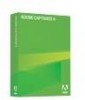
 1
1 2
2 3
3 4
4 5
5 6
6 7
7 8
8 9
9 10
10 11
11 12
12 13
13 14
14 15
15 16
16 17
17 18
18 19
19 20
20 21
21 22
22 23
23 24
24 25
25 26
26 27
27 28
28 29
29 30
30 31
31 32
32 33
33 34
34 35
35 36
36 37
37 38
38 39
39 40
40 41
41 42
42 43
43 44
44 45
45 46
46 47
47 48
48 49
49 50
50 51
51 52
52 53
53 54
54 55
55 56
56 57
57 58
58 59
59 60
60 61
61 62
62 63
63 64
64 65
65 66
66 67
67 68
68 69
69 70
70 71
71 72
72 73
73 74
74 75
75 76
76 77
77 78
78 79
79 80
80 81
81 82
82 83
83 84
84 85
85 86
86 87
87 88
88 89
89 90
90 91
91 92
92 93
93 94
94 95
95 96
96 97
97 98
98 99
99 100
100 101
101 102
102 103
103 104
104 105
105 106
106 107
107 108
108 109
109 110
110 111
111 112
112 113
113 114
114 115
115 116
116 117
117 118
118 119
119 120
120 121
121 122
122 123
123 124
124 125
125 126
126 127
127 128
128 129
129 130
130 131
131 132
132 133
133 134
134 135
135 136
136 137
137 138
138 139
139 140
140 141
141 142
142 143
143 144
144 145
145 146
146 147
147 148
148 149
149 150
150 151
151 152
152 153
153 154
154 155
155 156
156 157
157 158
158 159
159 160
160 161
161 162
162 163
163 164
164 165
165 166
166 167
167 168
168 169
169 170
170 171
171 172
172 173
173 174
174 175
175 176
176 177
177 178
178 179
179 180
180 181
181 182
182 183
183 184
184 185
185 186
186 187
187 188
188 189
189 190
190 191
191 192
192 193
193 194
194 195
195 196
196 197
197 198
198 199
199 200
200 201
201 202
202 203
203 204
204 205
205 206
206 207
207 208
208 209
209 210
210 211
211 212
212 213
213 214
214 215
215 216
216 217
217 218
218 219
219 220
220 221
221 222
222 223
223 224
224 225
225 226
226 227
227 228
228 229
229 230
230 231
231 232
232 233
233 234
234 235
235 236
236 237
237 238
238 239
239 240
240 241
241 242
242 243
243 244
244 245
245 246
246 247
247 248
248 249
249 250
250 251
251 252
252 253
253 254
254 255
255 256
256 257
257 258
258 259
259 260
260 261
261 262
262 263
263 264
264 265
265 266
266 267
267 268
268 269
269 270
270 271
271 272
272 273
273 274
274 275
275 276
276 277
277 278
278 279
279 280
280 281
281 282
282 283
283 284
284 285
285 286
286 287
287 288
288 289
289 290
290 291
291 292
292 293
293 294
294 295
295 296
296 297
297 298
298 299
299 300
300 301
301 302
302 303
303 304
304 305
305 306
306 307
307 308
308 309
309 310
310 311
311 312
312 313
313 314
314 315
315 316
316 317
317 318
318 319
319 320
320 321
321 322
322 323
323 324
324 325
325 326
326 327
327 328
328 329
329 330
330 331
331 332
332 333
333 334
334 335
335 336
336 337
337 338
338 339
339 340
340 341
341 342
342 343
343 344
344 345
345 346
346 347
347 348
348 349
349 350
350 351
351 352
352 353
353 354
354 355
355 356
356 357
357 358
358 359
359 360
360 361
361 362
362 363
363 364
364 365
365 366
366 367
367 368
368 369
369 370
370 371
371 372
372 373
373 374
374 375
375 376
376 377
377 378
378 379
379 380
380 381
381 382
382 383
383 384
384 385
385 386
386 387
387 388
388 389
389 390
390 391
391 392
392 393
393 394
394 395
395 396
396 397
397 398
398 399
399 400
400 401
401 402
402 403
403 404
404 405
405 406
406 407
407 408
408


