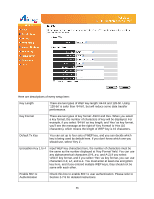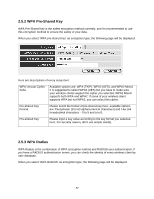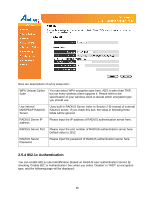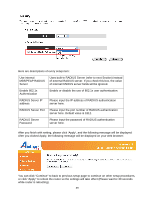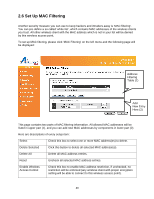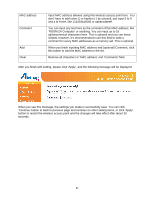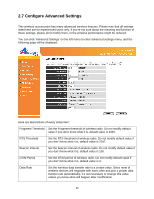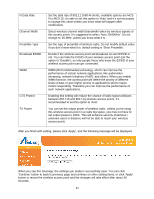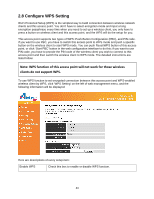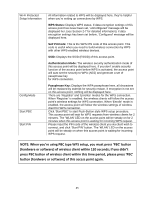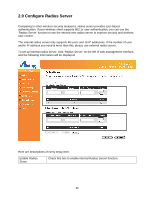Airlink AP671W User Manual - Page 42
Remove all characters in 'MAC address' and 'Comments' field.
 |
UPC - 658729081703
View all Airlink AP671W manuals
Add to My Manuals
Save this manual to your list of manuals |
Page 42 highlights
MAC address Comment Add Clear Input MAC address allowed using this wireless access point here. You don't have to add colon (:) or hyphen (-) by yourself, just input 0 to 9 and a to f here, like 112233445566 or aabbccddeeff. You can input any text here as the comment of this MAC address, like 'ROOM 2A Computer' or anything. You can input up to 16 alphanumerical characters here. This is optional and you can leave it blank, however, it's recommended to use this field to write a comment for every MAC addresses as a memory aid. This is optional. When you finish inputting MAC address and (optional) Comment, click this button to add the MAC address to the list. Remove all characters in 'MAC address' and 'Comments' field. After you finish with setting, please click 'Apply', and the following message will be displayed: When you see this message, the settings you made is successfully save. You can click 'Continue' button to back to previous page and continue on other setting items, or click 'Apply' button to restart the wireless access point and the changes will take effect after about 30 seconds. 41