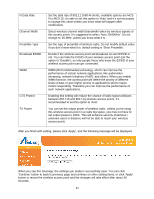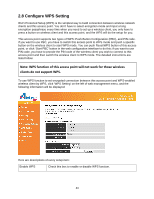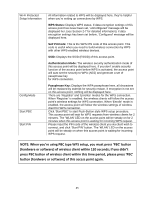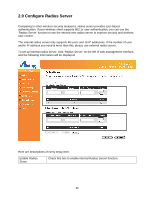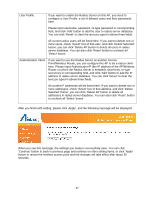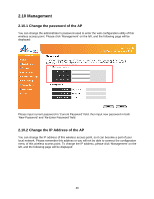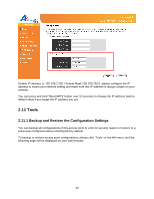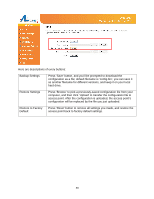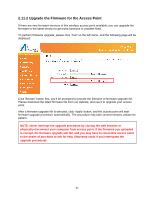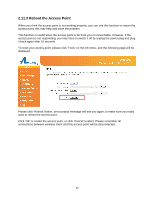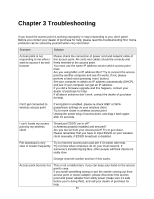Airlink AP671W User Manual - Page 49
Management
 |
UPC - 658729081703
View all Airlink AP671W manuals
Add to My Manuals
Save this manual to your list of manuals |
Page 49 highlights
2.10 Management 2.10.1 Change the password of the AP You can change the administrator's password used to enter the web configuration utility of this wireless access point. Please click 'Management' on the left, and the following page will be displayed: Please input current password in 'Current Password' field, then input new password in both 'New Password' and 'Re-Enter Password' field. 2.10.2 Change the IP Address of the AP You can change the IP address of this wireless access point, so it can become a part of your local network. Please remember this address or you will not be able to connect the configuration menu of this wireless access point. To change the IP address, please click 'Management' on the left, and the following page will be displayed: 48