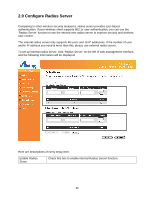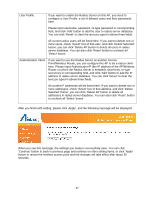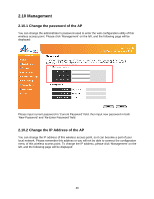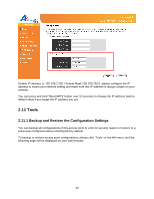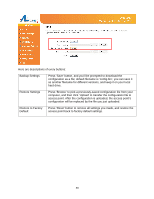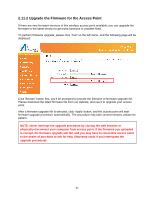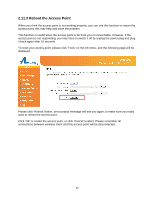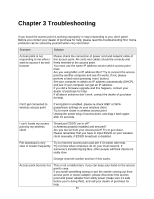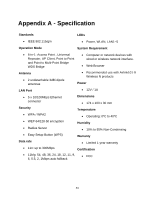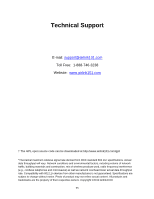Airlink AP671W User Manual - Page 52
Upgrade the Firmware for the Access Point
 |
UPC - 658729081703
View all Airlink AP671W manuals
Add to My Manuals
Save this manual to your list of manuals |
Page 52 highlights
2.11.2 Upgrade the Firmware for the Access Point If there are new firmware versions of this wireless access point available, you can upgrade the firmware to the latest version to get extra functions or problem fixed. To perform firmware upgrade, please click 'Tool' on the left menu, and the following page will be displayed: Click 'Browse' button first, you'll be prompted to provide the filename of firmware upgrade file. Please download the latest firmware file from our website, and use it to upgrade your access point. After a firmware upgrade file is selected, click 'Apply' button, and the access point will start firmware upgrade procedure automatically. The procedure may take several minutes, please be patient. NOTE: Never interrupt the upgrade procedure by closing the web browser or physically disconnect your computer from access point. If the firmware you uploaded is corrupt, the firmware upgrade will fail, and you may have to return this access point to the dealer of purchase to ask for help. (Warranty voids if you interrupted the upgrade procedure). 51