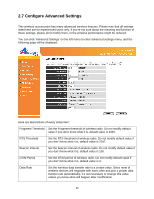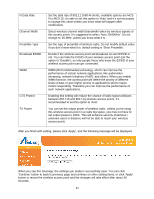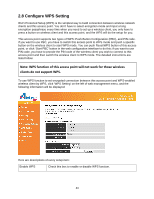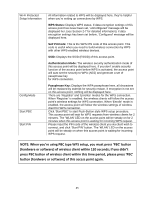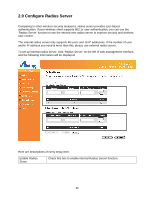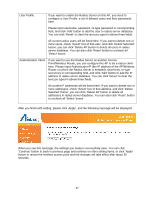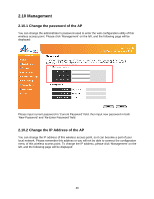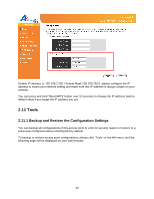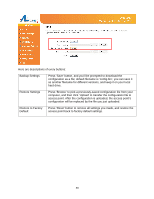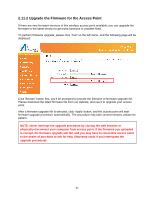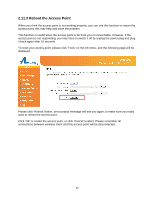Airlink AP671W User Manual - Page 48
User Profile
 |
UPC - 658729081703
View all Airlink AP671W manuals
Add to My Manuals
Save this manual to your list of manuals |
Page 48 highlights
User Profile If you want to enable the Radius Server on this AP, you need to configure a User Profile, a set of allowed users and their passwords here. Please input username, password, re-type password in corresponding field, and click 'Add' button to add the user to radius server database. You can click 'Reset' to clear the text you typed in above three fields. All current radius users will be listed here. If you want to delete one or more users, check 'Select' box of that user, and click 'Delete Selected' button; you can click 'Delete All' button to delete all users in radius server database. You can also click 'Reset' button to uncheck all 'Select' boxes. Authentication Client If you want to use the Radius Server on another Access Point/Wireless Router, you can configure this AP to be a radius client here. Please input Authenticator IP (the IP address of the AP/Wireless Router on which the Radius Server is enabled), secret key, re-type secret key in corresponding field, and click 'Add' button to add the IP address to radius server database. You can click 'Reset' to clear the text you typed in above three fields. All current IP addresses will be listed here. If you want to delete one or more addresses, check 'Select' box of that address, and click 'Delete Selected' button; you can click 'Delete All' button to delete all addresses in radius server database. You can also click 'Reset' button to uncheck all 'Select' boxes. After you finish with setting, please click 'Apply', and the following message will be displayed: When you see this message, the settings you made is successfully save. You can click 'Continue' button to back to previous page and continue on other setting items, or click 'Apply' button to restart the wireless access point and the changes will take effect after about 30 seconds. 47