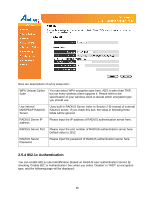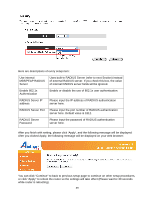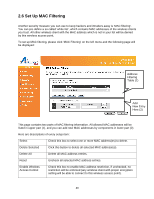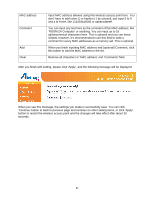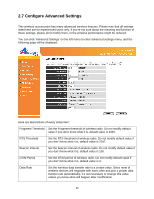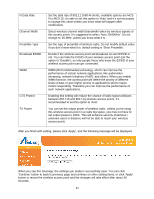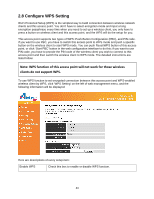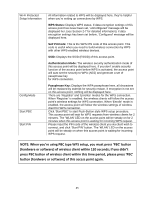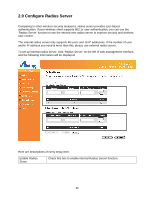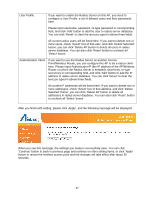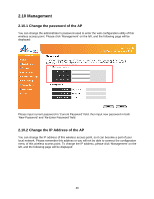Airlink AP671W User Manual - Page 44
N Data Rate
 |
UPC - 658729081703
View all Airlink AP671W manuals
Add to My Manuals
Save this manual to your list of manuals |
Page 44 highlights
N Data Rate Channel Width Preamble Type Broadcast ESSID WMM CTS Protect TX Power Set the data rate of 802.11 Draft-N clients, available options are MCS 0 to MCS 15, it's safe to set this option to 'Auto' and it's not necessary to change this value unless you know what will happen after modification. Select wireless channel width (bandwidth taken by wireless signals of this access point). It's suggested to select 'Auto 20/40MHz'. Do not change to '20 MHz' unless you know what it is. Set the type of preamble of wireless radio, Do not modify default value if you don't know what it is, default setting is 'Short Preamble'. Decide if the wireless access point will broadcast its own ESSID or not. You can hide the ESSID of your wireless access point (set the option to 'Disable'), so only people those who know the ESSID of your wireless access point can get connected. WMM (Wi-Fi Multimedia) technology, which can improve the performance of certain network applications, like audio/video streaming, network telephony (VoIP), and others. When you enable WMM function, the access point will define the priority of different kinds of data, to give higher priority to applications which require instant responding. Therefore you can improve the performance of such network applications. Enabling this setting will reduce the chance of radio signal collisions between 802.11b and 802.11g wireless access points. It's recommended to set this option to 'Auto'. You can set the output power of wireless radio. Unless you're using this wireless access point in a really big space, you may not have to set output power to 100%. This will enhance security (malicious / unknown users in distance will not be able to reach your wireless access point). After you finish with setting, please click 'Apply', and the following message will be displayed: When you see this message, the settings you made is successfully save. You can click 'Continue' button to back to previous page and continue on other setting items, or click 'Apply' button to restart the wireless access point and the changes will take effect after about 30 seconds. 43