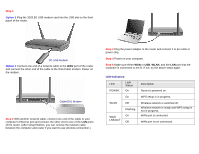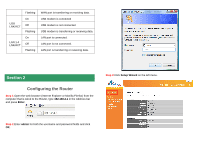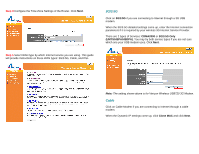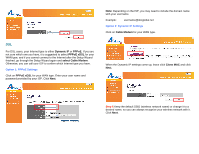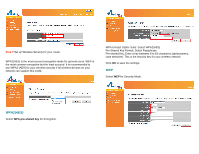Airlink AR660W3G Quick Installation Guide
Airlink AR660W3G Manual
 |
UPC - 658729081659
View all Airlink AR660W3G manuals
Add to My Manuals
Save this manual to your list of manuals |
Airlink AR660W3G manual content summary:
- Airlink AR660W3G | Quick Installation Guide - Page 1
check the items of your package: Package Contents: • Wireless N 3G/3.5G Mobile Router • Power Adapter • Ethernet Cable (Cat.5) • Manual CD • Quick Installation Guide Section 1 This Quick Installation Guide only provides basic instructions. For detailed information on using this product, please refer - Airlink AR660W3G | Quick Installation Guide - Page 2
and connect the other end to one of the LAN ports of the router. (After setup finishes, you can remove the network cable between the computer and router if you want to use wireless connection.) Step 3 Plug the power adapter to the router and connect it to an outlet or power strip. Step 4 Power on - Airlink AR660W3G | Quick Installation Guide - Page 3
not connected. LAN port is transferring or receiving data. Section 2 Configuring the Router Step 1 Open the web browser (Internet Explorer or Mozilla Firefox) from the computer that is wired to the Router, type 192.168.2.1 in the Address bar and press Enter. Step 3 Click Setup Wizard on the left - Airlink AR660W3G | Quick Installation Guide - Page 4
guide will provide instructions on these WAN types: 3G/3.5G, Cable, and DSL. 3G/3.5G Click on 3G/3.5G if you are connecting to Internet through a 3G USB modem. When the 3G/3.5G detailed settings come up, enter the Internet connection parameters if it is required by your wireless 3G Internet Service - Airlink AR660W3G | Quick Installation Guide - Page 5
your WAN type, and if you cannot connect to the Internet after the Setup Wizard finished, go through the Setup Wizard again and select Cable Modem. Otherwise, you can call your ISP to Step 6 Keep the default SSID (wireless network name) or change it to a desired name, so you can always recognize your - Airlink AR660W3G | Quick Installation Guide - Page 6
Step 7 Set up Wireless Security for your router. WPA2(AES) is the most secured encryption mode for general users. WEP is the most common encryption but the least secured. It is recommended to use WPA2 (AES) for your wireless security if all wireless devices on your network can support this mode. - Airlink AR660W3G | Quick Installation Guide - Page 7
either WAN or 3G/3.5G Status section. Section 3 Connecting to the Router Wirelessly You must configure your wireless computer in order to establish a wireless connection to the router. In this section, you can find the instructions of how to connect to the router wirelessly with your Vista computer - Airlink AR660W3G | Quick Installation Guide - Page 8
on this icon on the task bar of your desktop, then click on Wireless networks are available. Step 3 Enter the Security key you configured for the Router (see Step 8 in Section 2). Click Connect. Step 2 Click on the wireless network you want to connect to and click Connect. Step 4 Click on Close - Airlink AR660W3G | Quick Installation Guide - Page 9
to the Router with Easy Setup Button The AR660W3G Airlink101 Wireless N 3G/3.5G Mobile Router has a Easy Setup Button built-in which allows you to connect your wireless computer with the router easily and safely. Your wireless adapter must support this feature (WiFi Protected Setup™) as well - Airlink AR660W3G | Quick Installation Guide - Page 10
If you have trouble connecting to the Internet with the 3G/3.5G USB modem, there are few things your can try: 1. Make sure your 3G/3.5G modem is compatible with AR660W3G Wireless N 3G/3.5G Router. Please check the compatibility list at www.airlink101.com. 2. Make sure the 3G/3.5G USB modem works

Quick Installation Guide
Wireless N 3G / 3.5G Mobile Router
Model # AR660W3G
Ver. 1A
Congratulations on your purchase of AR660W3G Wireless N 3G/3.5G
Mobile Router. This product is specifically designed for business travelers or
SOHO needs. It provides an extended WAN solution, 3G Mobile USB
modem card for Internet surfing besides regular Cable or DSL modem and
is easy to share the Internet connectivity wherever 3G mobile Internet
service is available. It is recommended to use with AirLink101® Wireless N
products to provide the best performance. The high speed of up to
300Mbps* combined with extended wireless coverage delivers fast and
reliable connections for all of your networking applications.
Before you begin the installation, please check the items of your package:
This Quick Installation Guide only provides basic instructions.
For detailed
information on using this product, please refer to the User’s Manual on the
supplied CD.
Connecting the Router
Note:
Prior to connecting the router, be sure to power off your
computer, DSL/Cable modem(if applicable), and the router.
Section 1
Package Contents:
•
Wireless N 3G/3.5G Mobile Router
•
Power Adapter
•
Ethernet Cable (Cat.5)
•
Manual CD
•
Quick Installation Guide
Introduction