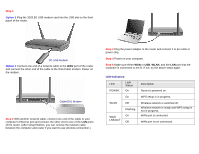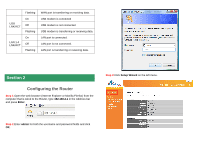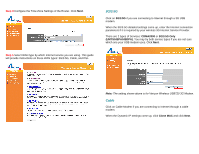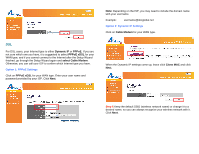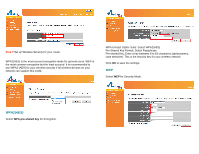Airlink AR660W3G Quick Installation Guide - Page 2
Step 1, Step 2, Step 3, Step 4, Step 5
 |
UPC - 658729081659
View all Airlink AR660W3G manuals
Add to My Manuals
Save this manual to your list of manuals |
Page 2 highlights
Step 1 Option 1 Plug the 3G/3.5G USB modem card into the USB slot on the front panel of the router. 3G USB Modem Option 2 Connect one end of a network cable to the WAN port of the router and connect the other end of the cable to the DSL/Cable modem. Power on the modem. Cable/DSL Modem Step 2 With another network cable, connect one end of the cable to your computer's Ethernet port and connect the other end to one of the LAN ports of the router. (After setup finishes, you can remove the network cable between the computer and router if you want to use wireless connection.) Step 3 Plug the power adapter to the router and connect it to an outlet or power strip. Step 4 Power on your computer. Step 5 Make sure either WAN or USB, WLAN, and the LAN port that the computer is connected to are lit. If not, try the above steps again. LED Indicators: LED POWER Light Status On On WLAN Off Flashing WAN On LNK/ACT Off Description Router is powered on. WPS setup is in progress. Wireless network is switched off. Wireless network is ready and WPS setup is not in progress. WAN port is connected. WAN port is not connected.