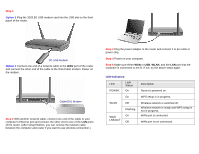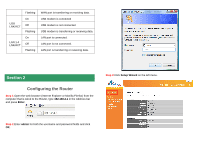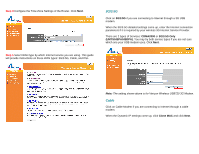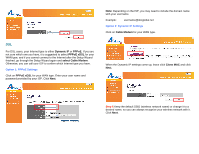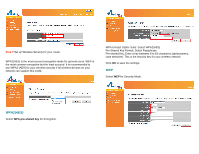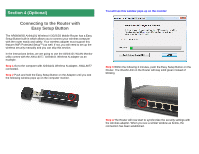Airlink AR660W3G Quick Installation Guide - Page 4
G/3.5G, Cable
 |
UPC - 658729081659
View all Airlink AR660W3G manuals
Add to My Manuals
Save this manual to your list of manuals |
Page 4 highlights
Step 4 Configure the Time Zone Settings of the Router. Click Next. Step 5 Select WAN type by which Internet service you are using. This guide will provide instructions on these WAN types: 3G/3.5G, Cable, and DSL. 3G/3.5G Click on 3G/3.5G if you are connecting to Internet through a 3G USB modem. When the 3G/3.5G detailed settings come up, enter the Internet connection parameters if it is required by your wireless 3G Internet Service Provider. There are 2 types of Services: CDMA2000 or 3G/3.5G Only (UMTS/HSPA/HSDPA). You may try both service types if you are not sure which one your USB modem uses. Click Next. Note: The setting shown above is for Verizon Wireless USB720 3G Modem. Cable Click on Cable Modem if you are connecting to Internet through a cable modem. When the Dynamic IP settings come up, click Clone MAC and click Next.