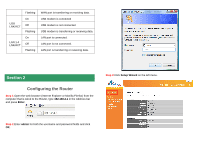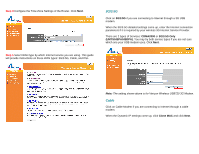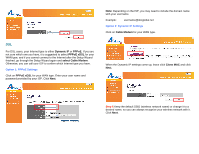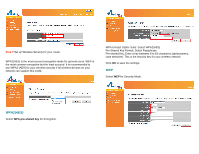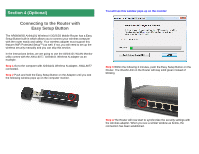Airlink AR660W3G Quick Installation Guide - Page 8
Step 1, Step 2, Step 3, Step 4
 |
UPC - 658729081659
View all Airlink AR660W3G manuals
Add to My Manuals
Save this manual to your list of manuals |
Page 8 highlights
Step 1 Click on this icon on the task bar of your desktop, then click on Wireless networks are available. Step 3 Enter the Security key you configured for the Router (see Step 8 in Section 2). Click Connect. Step 2 Click on the wireless network you want to connect to and click Connect. Step 4 Click on Close. Now the wireless connection has been established successfully with the Router.

Step 1
Click on this icon
on the task bar of your desktop, then click on
Wireless networks are available.
Step 2
Click on the wireless network you want to connect to and click
Connect
.
Step 3
Enter the Security key you configured for the Router (see Step 8 in
Section 2). Click
Connect
.
Step 4
Click on
Close
. Now the wireless connection has been established
successfully with the Router.