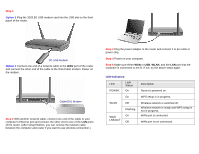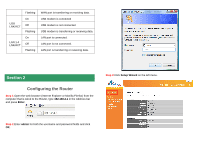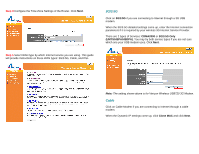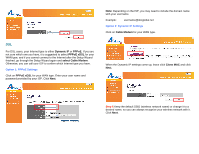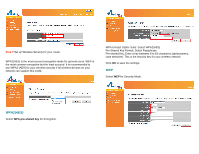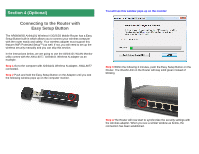Airlink AR660W3G Quick Installation Guide - Page 7
Connecting to the Router Wirelessly
 |
UPC - 658729081659
View all Airlink AR660W3G manuals
Add to My Manuals
Save this manual to your list of manuals |
Page 7 highlights
• Key Length: Select 64-bit or 128-bit • Key Format: Select Hex or ASCII • Default Tx Key: Select Key 1 • Encryption Key 1: If you selected 64-bit key length and ASCII key format, enter 5 alphanumeric characters. If you selected 128-bit key length and ASCII key format, enter 13 alphanumeric characters. If you selected 64bit key length and HEX key format, enter 10 hexadecimal characters (0~9, A~F) for Key Setting. If you selected 128-bit key length and HEX key format, enter 26 hexadecimal characters. This is the security key for your wireless network. Click OK to save the settings. Please refer to the User's Manual in the provided CD for other security mode settings. Note: It is suggested to write down the security settings (Encryption and Key) you configured for the Router on a piece of paper and keep it for you to add more wireless device to your network. Step 8 Click Apply to restart the router. If either section has valid IP addresses being assigned, the router is connected to the Internet. After 30 seconds, you will go back to the Status page with valid IP address assigned by you ISP (or configured by yourself if you use Static IP) in either WAN or 3G/3.5G Status section. Section 3 Connecting to the Router Wirelessly You must configure your wireless computer in order to establish a wireless connection to the router. In this section, you can find the instructions of how to connect to the router wirelessly with your Vista computer. You can also refer to the manual of your wireless network card regarding how to connect to a router wirelessly.