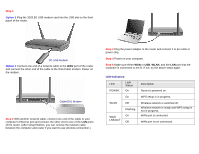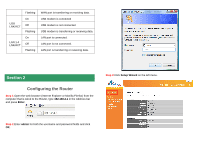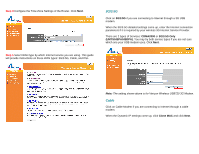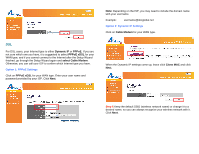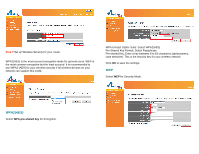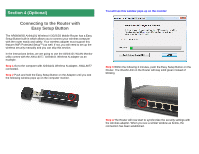Airlink AR660W3G Quick Installation Guide - Page 5
Dynamic IP, PPPoE, PPPoE xDSL, select Cable Modem, Cable Modem, Clone MAC
 |
UPC - 658729081659
View all Airlink AR660W3G manuals
Add to My Manuals
Save this manual to your list of manuals |
Page 5 highlights
DSL For DSL users, your Internet type is either Dynamic IP or PPPoE. If you are not sure which one you have, it is suggested to select PPPoE xDSL for your WAN type, and if you cannot connect to the Internet after the Setup Wizard finished, go through the Setup Wizard again and select Cable Modem. Otherwise, you can call your ISP to confirm which Internet type you have. Option 1: PPPoE Settings Click on PPPoE xDSL for your WAN type. Enter your user name and password provided by your ISP. Click Next. Note: Depending on the ISP, you may need to include the domain name with your username. Example: [email protected] Option 2: Dynamic IP Settings Click on Cable Modem for your WAN type. When the Dynamic IP settings come up, leave click Clone MAC and click Next. Step 6 Keep the default SSID (wireless network name) or change it to a desired name, so you can always recognize your wireless network with it. Click Next.