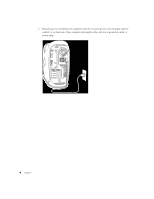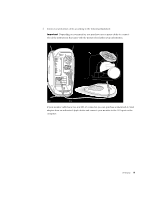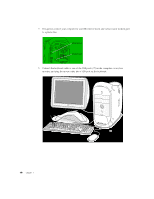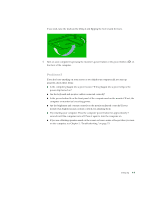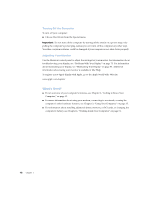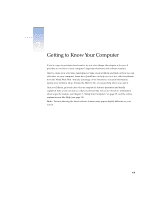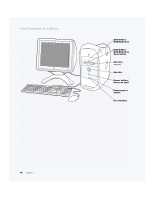Apple M8493 Setup Guide - Page 9
Depending on your monitor, you may have one or more cables to connect.
 |
UPC - 718103028325
View all Apple M8493 manuals
Add to My Manuals
Save this manual to your list of manuals |
Page 9 highlights
3 Connect your monitor cables according to the following illustration: Important Depending on your monitor, you may have one or more cables to connect. Check the instructions that came with the monitor for further setup information. USB ports Monitor power socket ADC monitor port ™ VGA monitor port Monitor cable If your monitor cable has a two-row DB -15 connector, you can purchase a Macintosh-to-VGA adapter from an authorized Apple dealer and connect your monitor to the VGA port on the c o m pute r. Setting Up 9

Setting Up
9
3
Connect your monitor cables according to the following illustration:
If your monitor cable has a two-row DB-15 connector, you can purchase a Macintosh-to-VGA
adapter from an authorized Apple dealer and connect your monitor to the VGA port on the
computer.
Important
Depending on your monitor, you may have one or more cables to connect.
Check the instructions that came with the monitor for further setup information.
Monitor power socket
USB ports
Monitor cable
ADC monitor port
™
VGA monitor port