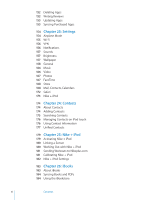Apple MC540E/A User Manual - Page 11
Buttons
 |
View all Apple MC540E/A manuals
Add to My Manuals
Save this manual to your list of manuals |
Page 11 highlights
Buttons A few simple buttons make it easy to turn iPod touch on or off, and adjust the volume. On/Off Sleep/Wake Button When you're not actively using iPod touch, you can lock it to turn off the display and save the battery. When iPod touch is locked, nothing happens if you touch the screen. You can still listen to music and, while listening to music, adjust the volume using the buttons on the side of iPod touch. By default, iPod touch locks if you don't touch the screen for a minute. On/Off Sleep/ Wake button Lock iPod touch Unlock iPod touch Turn iPod touch completely off Turn iPod touch on Press the On/Off Sleep/Wake button. Press the Home button or the On/Off Sleep/ Wake button, then drag the slider. Press and hold the On/Off Sleep/Wake button for a few seconds until the red slider appears, then drag the slider. Press and hold the On/Off Sleep/Wake button until the Apple logo appears. For information about changing how long before iPod touch locks, see "Auto-Lock" on page 160. For information about setting iPod touch to require a passcode to unlock it, see "Passcode Lock" on page 160. Chapter 1 iPod touch at a Glance 11