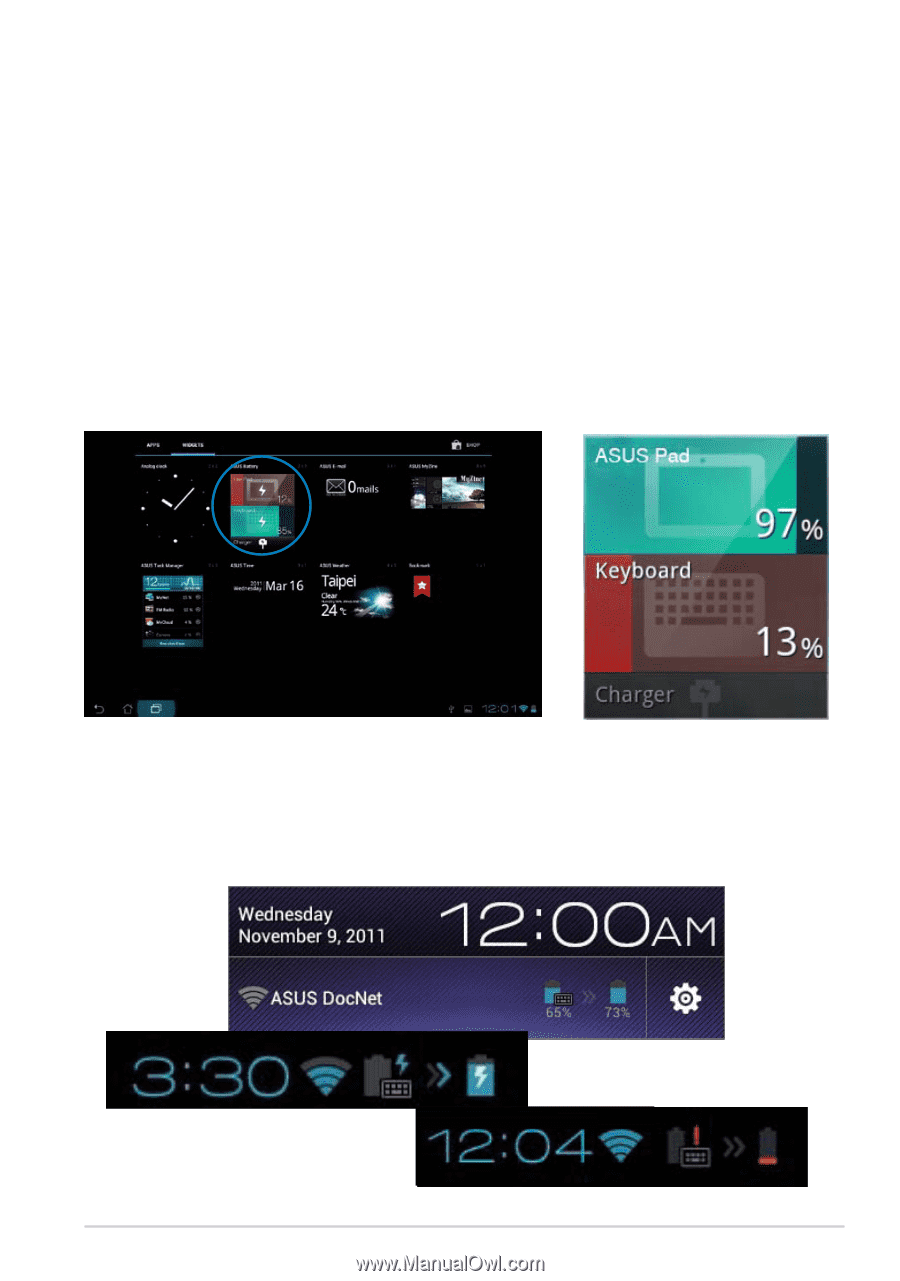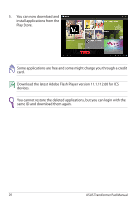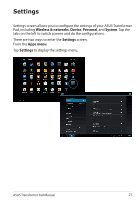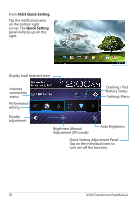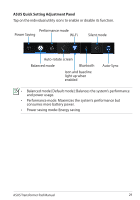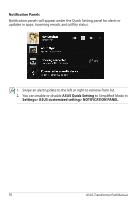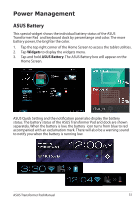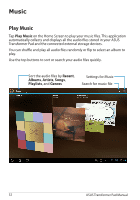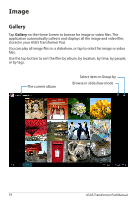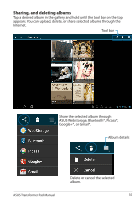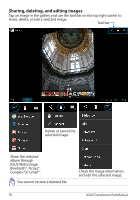Asus ASUS Transformer Pad TF300T Asus Transformer Pad 300T English User manual - Page 31
Power Management, ASUS Battery - tablet blue
 |
View all Asus ASUS Transformer Pad TF300T manuals
Add to My Manuals
Save this manual to your list of manuals |
Page 31 highlights
Power Management ASUS Battery This special widget shows the individual battery status of the ASUS Transformer Pad and keyboard dock by percentange and color. The more battery power, the brighter the color. 1. Tap the top right corner of the Home Screen to access the tablet utilities. 2. Tap Widgets to display the widgets menu. 3. Tap and hold ASUS Battery. The ASUS Battery box will appear on the Home Screen. ASUS Quick Setting and the notification panel also display the battery status. The battery status of the ASUS Transformer Pad and dock are shown separately. When the battery is low, the battery icon turns from blue to red accompanied with an exclamation mark. There will also be a warning sound to notify you when the battery is running low. ASUS Transformer Pad Manual 31