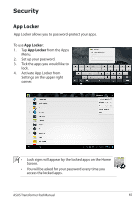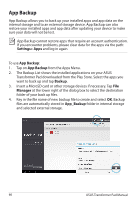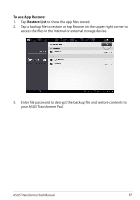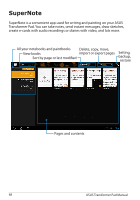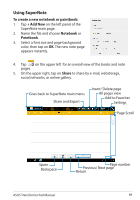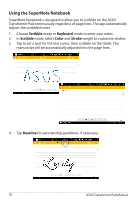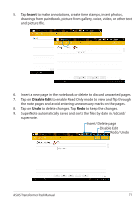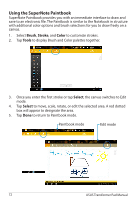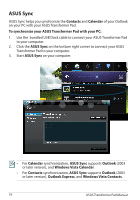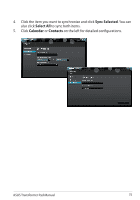Asus ASUS Transformer Pad TF300T Asus Transformer Pad 300T English User manual - Page 70
Using the SuperNote Notebook, Scribble, Keyboard, Color, Stroke, Baseline
 |
View all Asus ASUS Transformer Pad TF300T manuals
Add to My Manuals
Save this manual to your list of manuals |
Page 70 highlights
Using the SuperNote Notebook SuperNote Notebook is designed to allow you to scribble on the ASUS Transformer Pad continuously regardless of page lines. The app automatically adjusts the scribbled notes. 1. Choose Scribble mode or Keyboard mode to enter your notes. 2. In Scribble mode, select Color and Stroke weight to customize strokes. 3. Tap to set a spot for the text cursor, then scribble on the tablet. The manuscript will be automatically adjusted into the page lines. 4. Tap Baseline for penmanship guidelines, if necessary. 70 ASUS Transformer Pad Manual
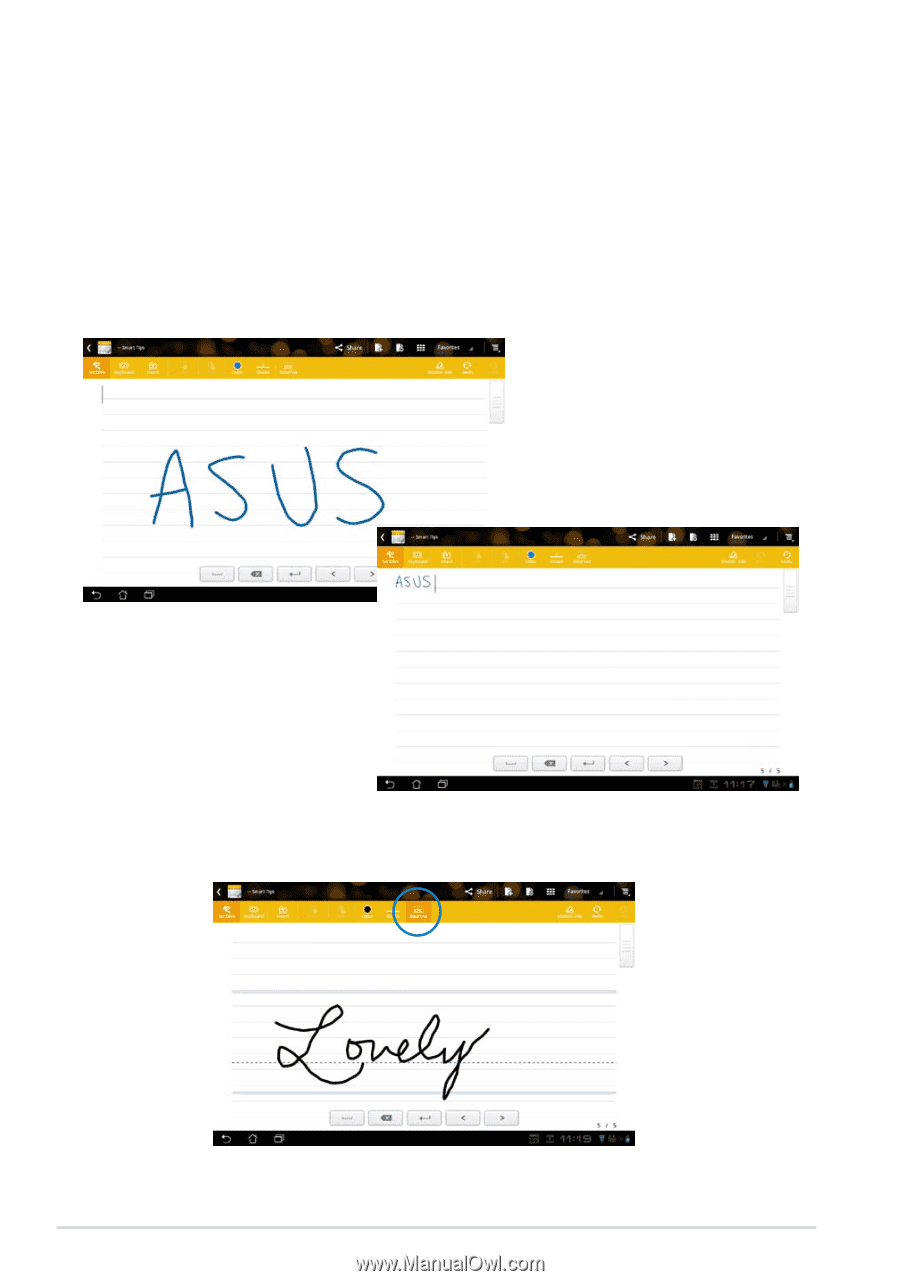
ASUS Transformer Pad Manual
70
Using the SuperNote Notebook
SuperNote Notebook is designed to allow you to scribble on the ASUS
Transformer Pad continuously regardless of page lines. The app automatically
adjusts the scribbled notes.
1.
Choose
Scribble
mode or
Keyboard
mode to enter your notes.
2.
In
Scribble
mode, select
Color
and
Stroke
weight to customize strokes.
3.
Tap to set a spot for the text cursor, then scribble on the tablet. The
manuscript will be automatically adjusted into the page lines.
4.
Tap
Baseline
for penmanship guidelines, if necessary.