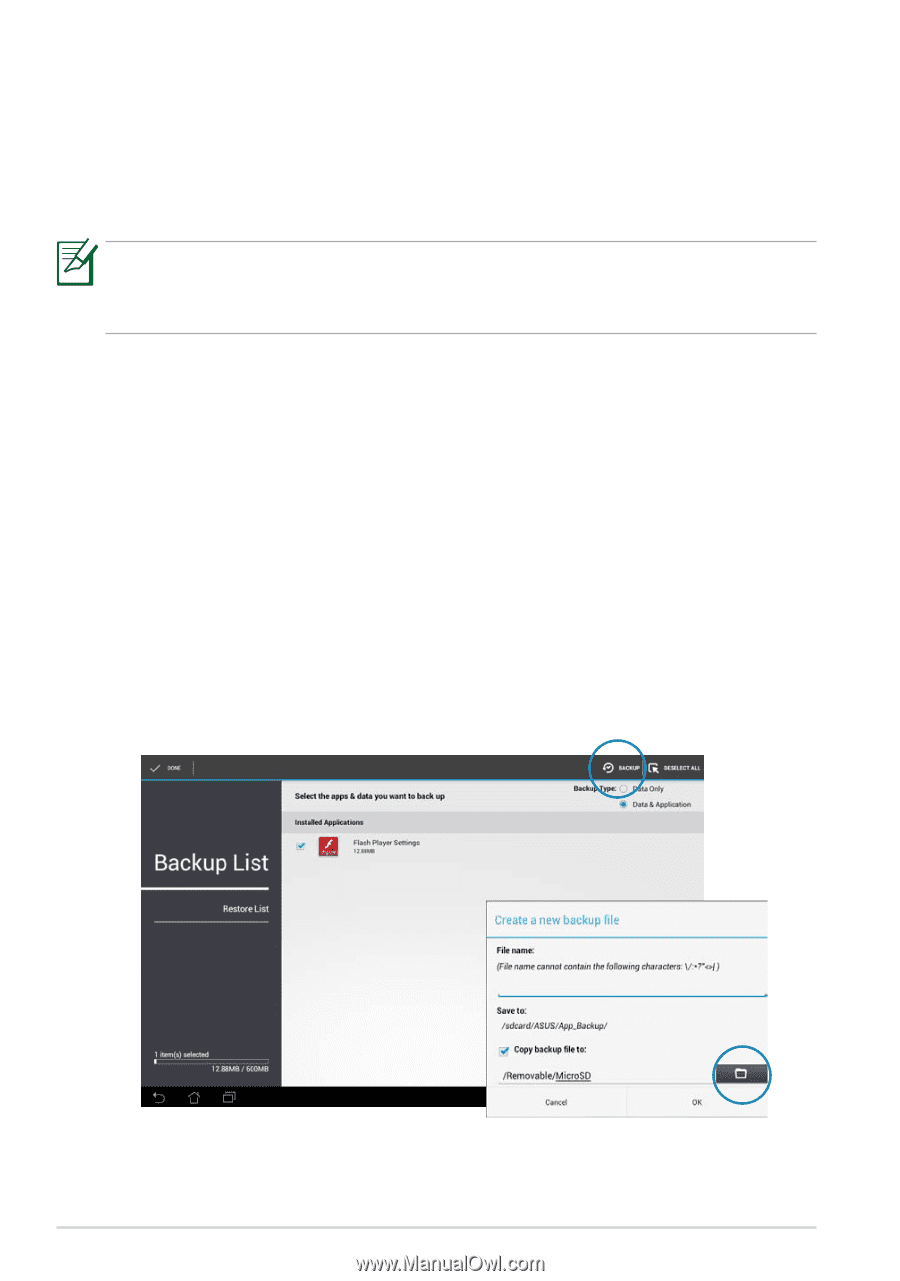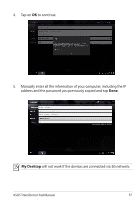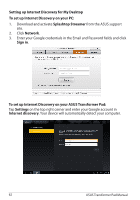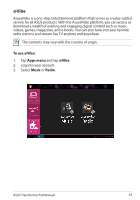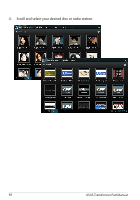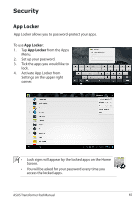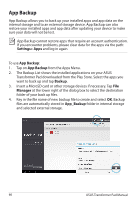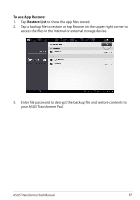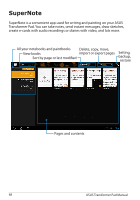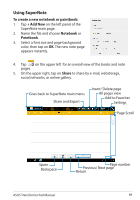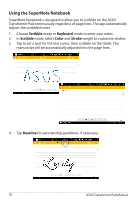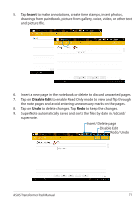Asus ASUS Transformer Pad TF300T Asus Transformer Pad 300T English User manual - Page 66
App Backup, Settings> Apps, Backup, Manager - transformer pad update
 |
View all Asus ASUS Transformer Pad TF300T manuals
Add to My Manuals
Save this manual to your list of manuals |
Page 66 highlights
App Backup App Backup allows you to back up your installed apps and app data on the internal storage and to an external storage device. App Backup can also restore your installed apps and app data after updating your device to make sure your data will not be lost. App Backup cannot restore apps that require an account authentication. If you encounter problems, please clear data for the apps via the path: Settings> Apps and log in again. To use App Backup: 1. Tap on App Backup from the Apps Menu. 2. The Backup List shows the installed applications on your ASUS Transformer Pad downloaded from the Play Store. Select the apps you want to back up and tap Backup. 3. Insert a MicroSD card or other storage devices if necessary. Tap File Manager at the lower right of the dialog box to select the destination folder of your back up files. 4. Key in the file name of new backup file to create and select OK. Backup files are automatically stored in App_Backup folder in internal storage and selected external storage. 66 ASUS Transformer Pad Manual