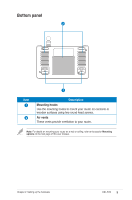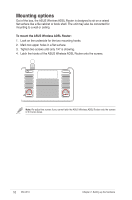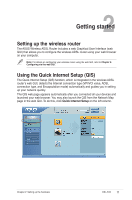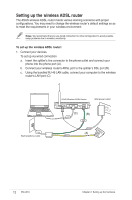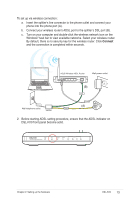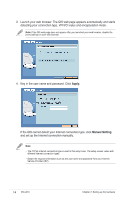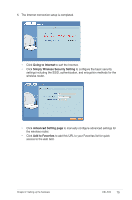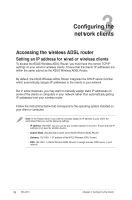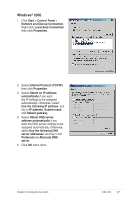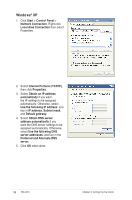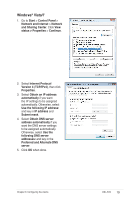Asus DSL-N10 User Manual - Page 14
Apply., Manual Setting, and set up the Internet connection manually. - password
 |
View all Asus DSL-N10 manuals
Add to My Manuals
Save this manual to your list of manuals |
Page 14 highlights
3. Launch your web browser. The QIS web page appears automatically and starts detecting your connection type, VPI/VCI value and encapsulation mode. Note: If the QIS web page does not appear after you launched your web browser, disable the proxy settings on your web browser. 4. Key in the user name and password. Click Apply. If the QIS cannot detect your Internet connection type, click Manual Setting and set up the Internet connection manually. Note: • The PPPoE Internet connection type is used in this setup case. The setup screen varies with different Internet connection types. • Obtain the required information such as the user name and password from your Internet Service Provider (ISP). 14 DSL-N10 Chapter 2: Setting up the hardware
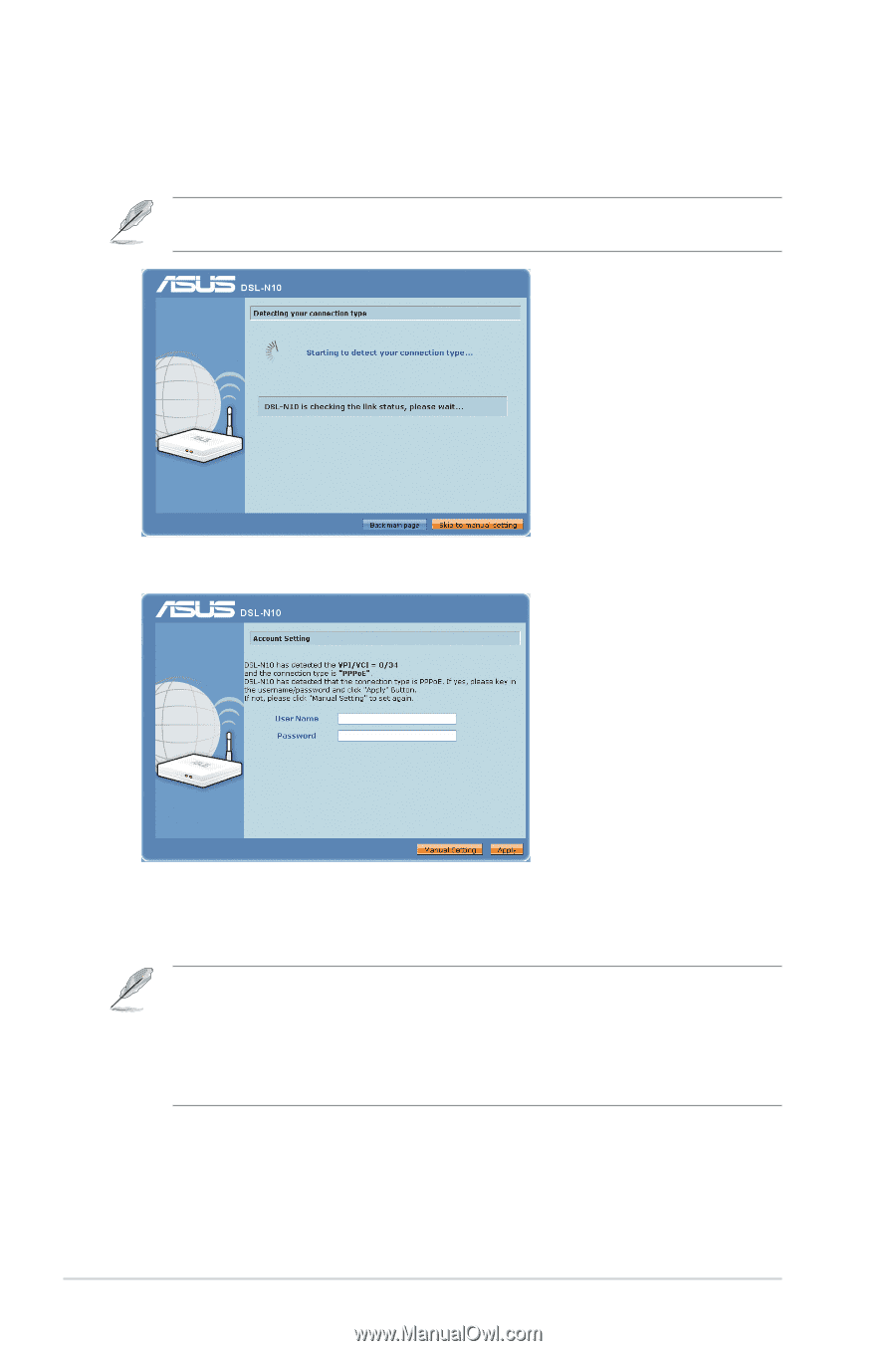
1³
DSL-N10
Chapter ±: Setting up the hardware
Note:
• The PPPoE Internet connection type is used in this setup case. The setup screen varies with
different Internet connection types.
• Obtain the required information such as the user name and password from your Internet
Service Provider (ISP).
².
Launch your web browser. The QIS web page appears automatically and starts
detecting your connection type, VPI/VCI value and encapsulation mode.
Note:
If the QIS web page does not appear after you launched your web browser, disable the
proxy settings on your web browser.
³.
Key in the user name and password. Click
Apply.
If the QIS cannot detect your Internet connection type, click
Manual Setting
and set up the Internet connection manually.