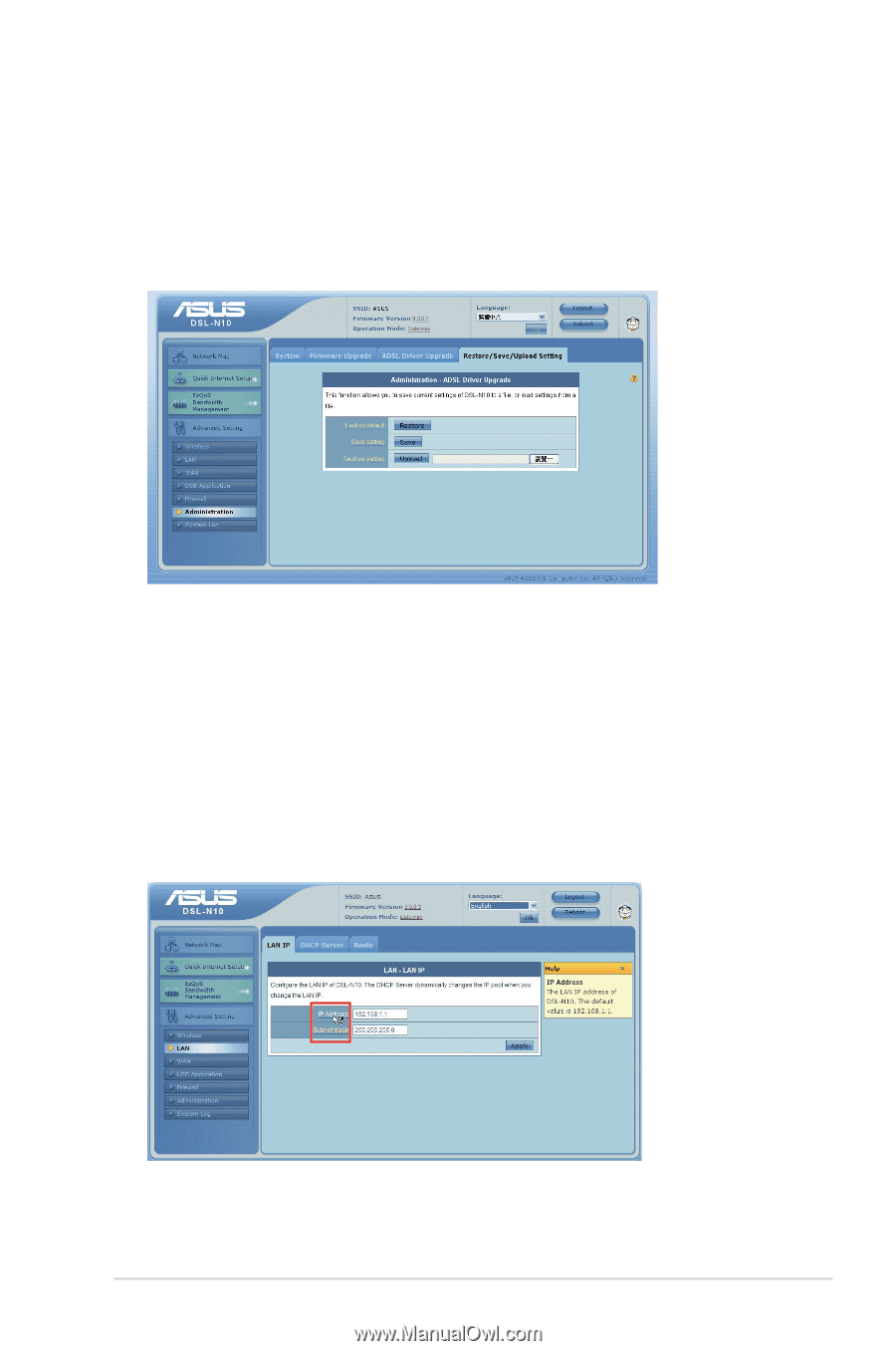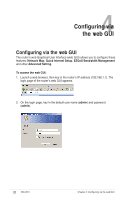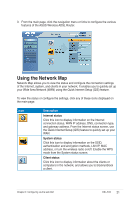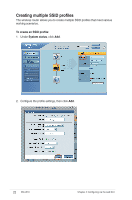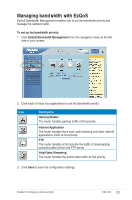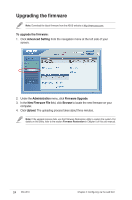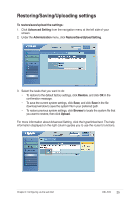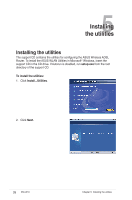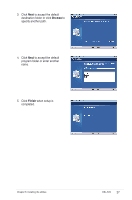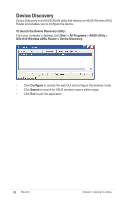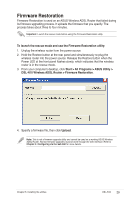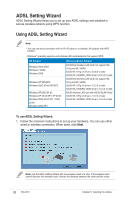Asus DSL-N10 User Manual - Page 25
Restoring/Saving/Uploading settings
 |
View all Asus DSL-N10 manuals
Add to My Manuals
Save this manual to your list of manuals |
Page 25 highlights
Restoring/Saving/Uploading settings To restore/save/upload the settings: 1. Click Advanced Setting from the navigation menu at the left side of your screen. 2. Under the Administration menu, click Restore/Save/Upload Setting. 3. Select the tasks that you want to do: • To restore to the default factory settings, click Restore, and click OK in the confirmation message. • To save the current system settings, click Save, and click Save in the file download window to save the system file in your preferred path. • To restore previous system settings, click Browse to locate the system file that you want to restore, then click Upload. For more information about Advanced Setting, click the hyperlinked text. The help information displayed on the right column guides you to use the router's functions. Chapter 4: Configuring via the web GUI DSL-N10 25