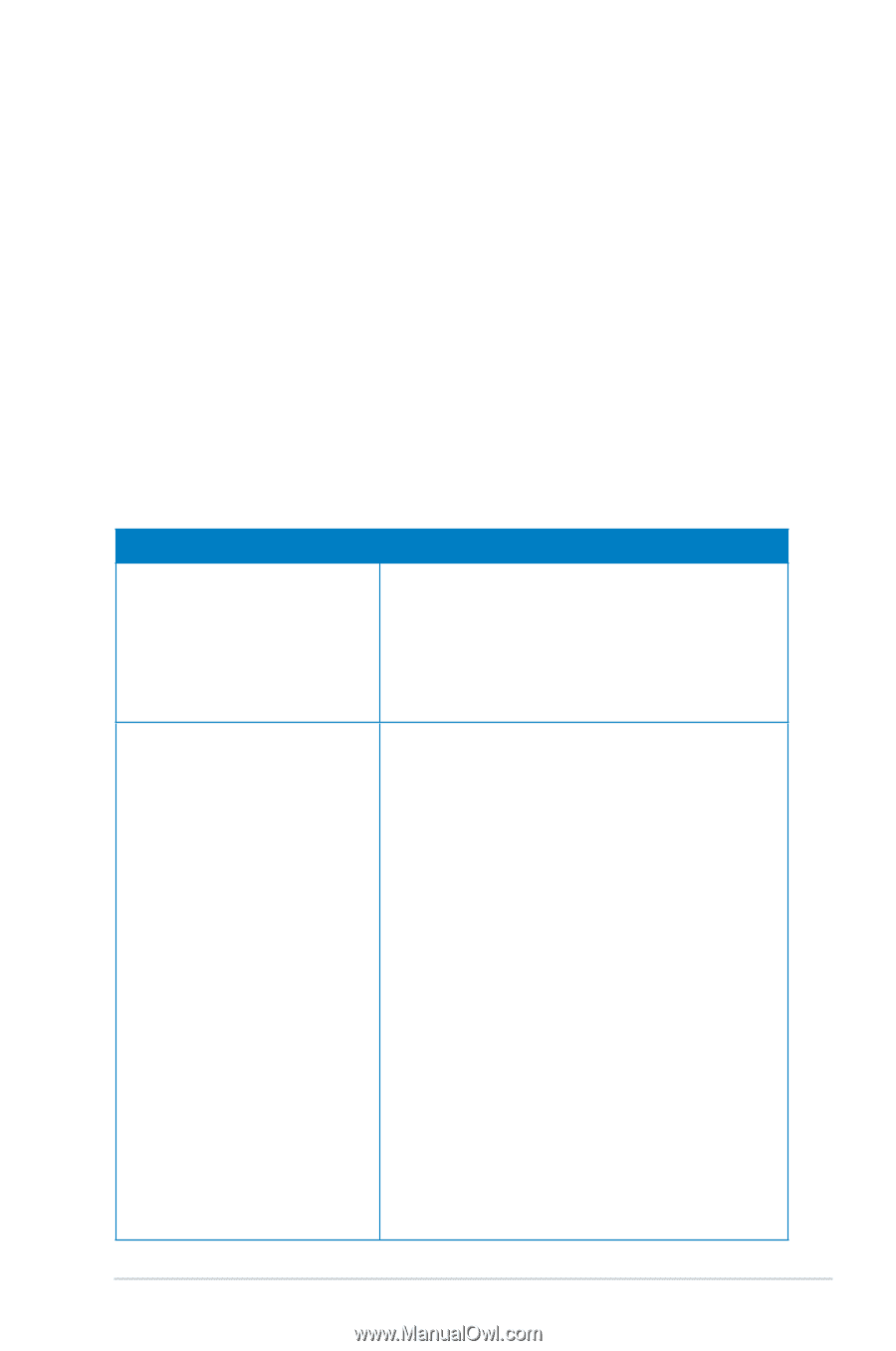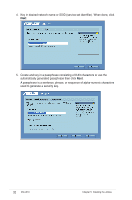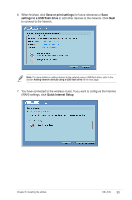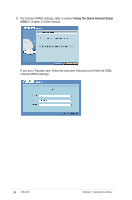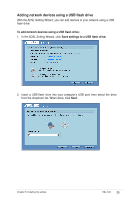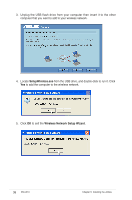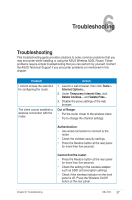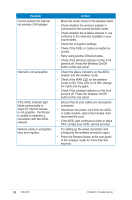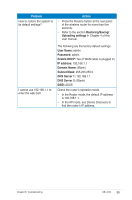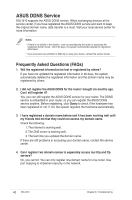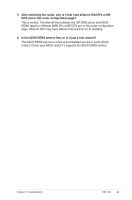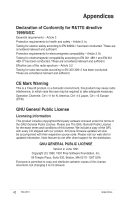Asus DSL-N10 User Manual - Page 37
Troubleshooting
 |
View all Asus DSL-N10 manuals
Add to My Manuals
Save this manual to your list of manuals |
Page 37 highlights
6 Troubleshooting Troubleshooting This troubleshooting guide provides solutions to some common problems that you may encounter while installing or using the ASUS Wireless ADSL Router. These problems require simple troubleshooting that you can perform by yourself. Contact the ASUS Technical Support if you encounter problems not mentioned in this chapter. Problem I cannot access the web GUI for configuring the router. The client cannot establish a wireless connection with the router. Action 1. Launch a web browser, then click Tools > Internet Options... 2. Under Temporary Internet files, click Delete Cookies... and Delete Files... 3. Disable the proxy settings of the web browser. Out of Range: • Put the router closer to the wireless client. • Try to change the channel settings. Authentication: • Use wired connection to connect to the router. • Check the wireless security settings. • Press the Restore button at the rear panel for more than five seconds. Cannot find the router: • Press the Restore button at the rear panel for more than five seconds. • Check the setting in the wireless adapter such as SSID and encryption settings. • Check if the wireless indicator on the front panel is off. Press the Wireless On/Off button at the rear panel. Chapter 6: Troubleshooting DSL-N10 37