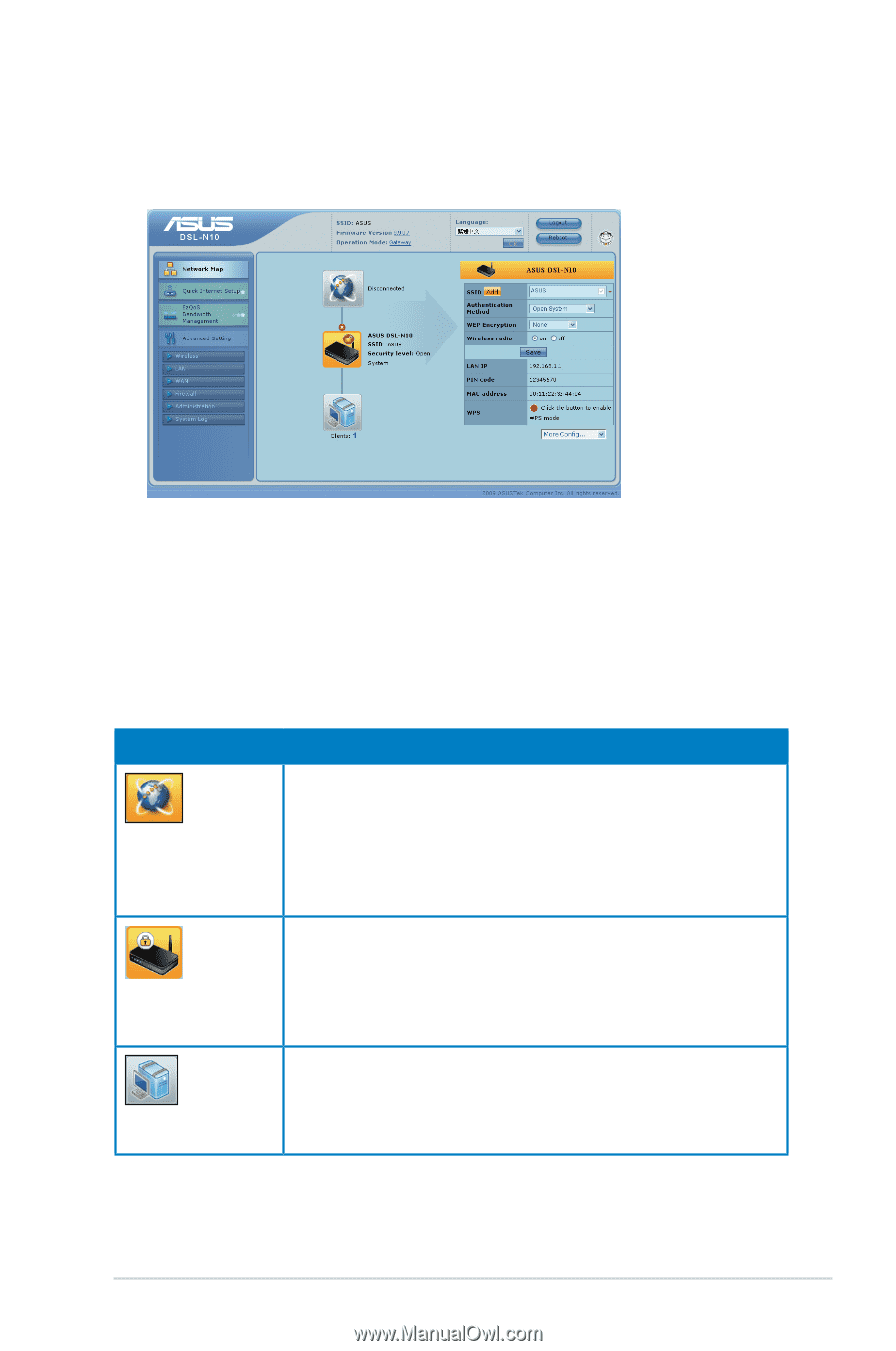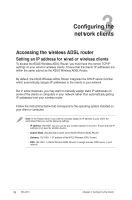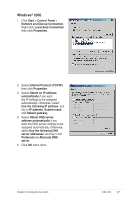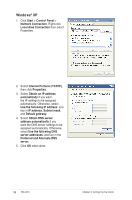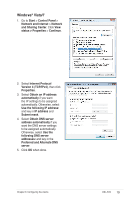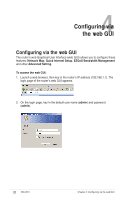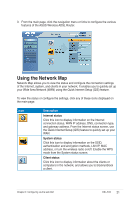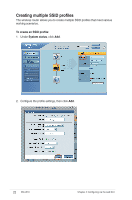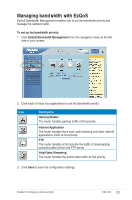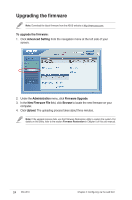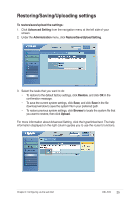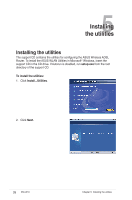Asus DSL-N10 User Manual - Page 21
Using the Network Map - dsl n10s adsl
 |
View all Asus DSL-N10 manuals
Add to My Manuals
Save this manual to your list of manuals |
Page 21 highlights
3. From the main page, click the navigation menu or links to configure the various features of the ASUS Wireless ADSL Router. Using the Network Map Network Map allows you to view the status and configure the connection settings of the Internet, system, and clients in your network. It enables you to quickly set up your Wide Area Network (WAN) using the Quick Internet Setup (QIS) feature. To view the status or configure the settings, click any of these icons displayed on the main page: Icon Description Internet status Click this icon to display information on the Internet connection status, WAN IP address, DNS, connection type, and gateway address. From the Internet status screen, use the Quick Internet Setup (QIS) feature to quickly set up your WAN. System status Click this icon to display information on the SSID, authentication and encryption methods, LAN IP, MAC address, or turn the wireless radio on/off. Enable the WPS mode from the System status screen. Client status Click this icon to display information about the clients or computers in the network, and allows you to block/unblock a client. Chapter 4: Configuring via the web GUI DSL-N10 21