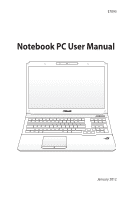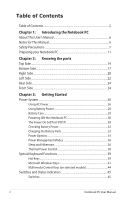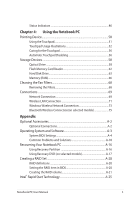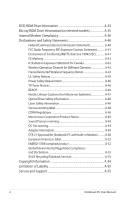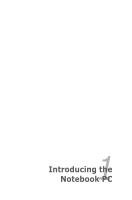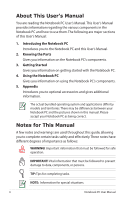Asus G75VW User's Manual for English Edition
Asus G75VW Manual
 |
View all Asus G75VW manuals
Add to My Manuals
Save this manual to your list of manuals |
Asus G75VW manual content summary:
- Asus G75VW | User's Manual for English Edition - Page 1
E7093 Notebook PC User Manual January 2012 - Asus G75VW | User's Manual for English Edition - Page 2
for This Manual 6 Safety Precautions 7 Preparing your Notebook PC 11 Chapter 2: Knowing the parts Top Side...14 Bottom Side...17 Right Side...20 Left Side...22 Rear Side...24 Front Side...24 Chapter 3: Getting Started Power System...26 Using AC Power 26 Using Battery Power 28 Battery Care...29 - Asus G75VW | User's Manual for English Edition - Page 3
Optional Connections A-2 Operating System and Software A-3 System BIOS Settings A-4 Common Problems and Solutions A-10 Recovering Your Notebook PC A-16 Using Recovery Partition A-16 Using Recovery DVD (on selected models A-17 Creating a RAID Set A-20 RAID definitions A-20 Setting the RAID - Asus G75VW | User's Manual for English Edition - Page 4
Exposure Statement for Canada A-42 Wireless Operation batteries A-47 Optical Drive Safety Information A-48 Laser Safety Information A-48 Service ASUS Recycling/Takeback Services A-53 Copyright Information A-54 Limitation of Liability A-55 Service and Support A-55 4 Notebook PC User Manual - Asus G75VW | User's Manual for English Edition - Page 5
1 Chapter 1: Introducing the Notebook PC - Asus G75VW | User's Manual for English Edition - Page 6
and territories. There may be differences between your Notebook PC and the pictures shown in this manual. Please accept your Notebook PC as being correct. Notes for This Manual A few notes and warnings are used throughout this guide, allowing you to complete certain tasks safely and effectively - Asus G75VW | User's Manual for English Edition - Page 7
safety precautions will increase the life of the Notebook PC. Follow all precautions and instructions. Except as described in this manual, refer all servicing to qualified personnel. Disconnect the AC power and remove the battery pack(s) before cleaning. Wipe the Notebook PC using a clean cellulose - Asus G75VW | User's Manual for English Edition - Page 8
cell battery) should not be placed in municipal waste. Check local regulations for disposal of electronic products. DO NOT throw the battery in municipal waste.The symbol of the crossed out wheeled bin indicates that the battery should not be placed in municipal waste. 8 Notebook PC User Manual - Asus G75VW | User's Manual for English Edition - Page 9
ON. Close the display panel and check that it is latched securely in the closed position to protect the keyboard and display panel. CAUTION! The Notebook PC's surface is easily dulled if not properly cared for. Be careful not to rub or scrape the Notebook PC surfaces. Notebook PC User Manual 9 - Asus G75VW | User's Manual for English Edition - Page 10
the battery pack as long as it is plugged into the computer and an AC power source. Be aware that it takes much longer to charge the battery pack when the Notebook PC on people or individual items). You can send your Notebook PC and diskettes through airport X-ray machines. However, it is recommended that - Asus G75VW | User's Manual for English Edition - Page 11
PC These are only quick instructions for using your Notebook PC. Installing the Battery Pack 2 1 1. Align the pins of the battery pack to the notches of the battery slot. 2. Close down the battery into the slot and press.The battery will automatically click into place. Connecting the Power Adapter - Asus G75VW | User's Manual for English Edition - Page 12
Power 1. Push and release the power button located beneath the LCD display panel. 2. Use [Fn]+[F5] or [Fn]+[F6] to adjust the LCD brightness. 12 Notebook PC User Manual - Asus G75VW | User's Manual for English Edition - Page 13
2 Chapter 2: Knowing the parts - Asus G75VW | User's Manual for English Edition - Page 14
ctrl fn alt shift alt ctrl home pgup pgdn end num lK scr lK 789 home pgup 456 123 end pgdn enter 0 insert delete 6 7 8 9 14 Notebook PC User Manual - Asus G75VW | User's Manual for English Edition - Page 15
3D Vision IR port transmits 3D Vision signals to the 3D glasses when you play a 3D video game or watch 3D display panel functions the same as a desktop monitor. The Notebook PC uses an active matrix TFT LCD, which provides and OFF the Notebook PC and recovering from suspend mode. Use the switch once to - Asus G75VW | User's Manual for English Edition - Page 16
Power4Gear Key (on non-3D models) Under the Windows OS, this key functions as the Power4Gear Hybrid key. The key toggles power savings between various power saving modes. The power saving modes control many aspects of the Notebook PC to maximize performance versus battery time. Applying or removing - Asus G75VW | User's Manual for English Edition - Page 17
on model. The battery pack size varies depending on model. 3 1 2 3 6 5 4 WARNING! The bottom of the Notebook PC can get very hot. Be careful when handling the Notebook PC while it block the vents. Do not put the Notebook PC on your lap or other parts of the body to avoid injury from the heat - Asus G75VW | User's Manual for English Edition - Page 18
varies by usage and by the specifications for this Notebook PC.The battery pack cannot be disassembled and must be purchased as a single unit. 2 Battery Lock - Spring The spring battery lock is used to keep the battery pack secured. When the battery pack is inserted, it will automatically - Asus G75VW | User's Manual for English Edition - Page 19
is secured in a compartment. Visit an authorized service center or retailer for information on hard disk drive upgrades for your Notebook PC. Only purchase hard disk drives from authorized retailers of this Notebook PC to ensure maximum compatibility and reliability. Notebook PC User Manual 19 - Asus G75VW | User's Manual for English Edition - Page 20
single computer, with some peripherals acting as additional plug-in sites or hubs. USB supports hot- supports visual devices with VGA, DVI, or HDMI.Thunderbolt is based on Mini DisplayPort with PCI Express lanes included for driving any interconnect, such as USB. 20 Notebook PC User Manual - Asus G75VW | User's Manual for English Edition - Page 21
as a digital television (DTV). Supports standard, enhanced, or high- standards and supports 8-channel digital modem port and supports a standard Ethernet D-sub monitor port supports a standard VGA- Notebook PC and charges the internal battery pack.To prevent damage to the Notebook PC and battery - Asus G75VW | User's Manual for English Edition - Page 22
Notebook PC's optical drive may support compact discs (CD) ,digital video discs (DVD) and/or Blu-ray discs (BD) and may have recordable (R) or re-writable (RW) capabilities. See the marketing specifications the optical drive in Windows "Computer" and selecting Eject. 22 Notebook PC User Manual - Asus G75VW | User's Manual for English Edition - Page 23
devices such as digital cameras, MP3 players, mobile phones, and PDAs. This Notebook PC has a built-in high-speed memory card reader that can conveniently read The stereo headphone jack (1/8 inch) is used to connect the Notebook PC's audio out signal to amplified speakers or headphones. Using - Asus G75VW | User's Manual for English Edition - Page 24
Rear Side 1 1 Air Vents The air vents allow cool air to enter and warm air to exit the Notebook PC. Ensure that paper, books, clothing, cables, or other objects do not block any of the air vents or else overheating may occur. Front Side 1 1 - Asus G75VW | User's Manual for English Edition - Page 25
3 Chapter 3: Getting Started - Asus G75VW | User's Manual for English Edition - Page 26
port. You can buy travel kits for the Notebook PC that includes power and modem adapters for almost every country. WARNING! DO NOT connect the AC power cord to an AC outlet prior to connecting the DC plug to the Notebook PC. Doing so may damage the AC-DC adapter. 26 Notebook PC User Manual - Asus G75VW | User's Manual for English Edition - Page 27
-DC adapter, seek servicing. Seek servicing if you suspect a faulty AC-DC adapter.You may damage both your battery pack(s) and the Notebook PC with a faulty AC-DC adapter. This Notebook PC may come with to minimize the power consumption when the Notebook PC is not in use. Notebook PC User Manual 27 - Asus G75VW | User's Manual for English Edition - Page 28
provide several hours of battery life, which can be further extended by using power management features through the BIOS setup. Additional battery packs are optional and can be purchased separately through a Notebook PC retailer. Installing and Removing the Battery Pack Your Notebook PC may or may - Asus G75VW | User's Manual for English Edition - Page 29
Notebook PC or specifically approved by the manufacturer or retailer for use with this model or else damage may occur to the Notebook PC. Battery Care The Notebook PC's battery pack, like all rechargeable batteries, has a limit on the number times it can be recharged.The battery pack's useful life - Asus G75VW | User's Manual for English Edition - Page 30
, the display panel flashes when the power is turned ON.This is part of the Notebook PC's test routine and is not a problem with the display. IMPORTANT! To protect the hard disk drive, always wait at least and ready for the installation of a new operating system. 30 Notebook PC User Manual - Asus G75VW | User's Manual for English Edition - Page 31
Windows disk checking program. To run Window's disk checking program: click Windows > select Computer > right-click a hard disk drive icon > choose Properties > click the Tools tab , you should take your Notebook PC in for servicing. Continued use may result in data loss. Notebook PC User Manual 31 - Asus G75VW | User's Manual for English Edition - Page 32
when the battery power is depleted. STR is not the same as power OFF. STR requires a small amount of power and will fail and lose data if no power is available due to complete battery depletion or no power supply (e.g. removing both the power adapter and battery pack). 32 Notebook PC User Manual - Asus G75VW | User's Manual for English Edition - Page 33
indicator on the Notebook PC turns OFF when the battery pack is charged. The battery starts charging when the charge remaining in the battery drops below 95%.This prevents the battery from charging frequently. Minimizing the recharge cycles helps prolong battery life. The battery stops charging if - Asus G75VW | User's Manual for English Edition - Page 34
system, you may be prompted to restart the system. Some installation processes will provide a dialog box to allow restart.To restart the system manually, choose Restart. IMPORTANT! To protect the hard drive, wait at least 5 seconds after turning OFF your Notebook PC before turning it back ON. 34 - Asus G75VW | User's Manual for English Edition - Page 35
Emergency Shutdown In case your operating system cannot properly turn OFF or restart, there is an additional way to shutdown your Notebook PC: Hold the power button over 4 seconds. IMPORTANT! DO NOT use emergency shutdown while data is being written; doing so can result in loss or - Asus G75VW | User's Manual for English Edition - Page 36
Power Management Modes The Notebook PC has a number of automatic or adjustable power saving features that you can use to maximize battery life and lower Total Cost of Ownership (TCO).You can control some of these if you want to save your work if any are not saved. 36 Notebook PC User Manual - Asus G75VW | User's Manual for English Edition - Page 37
and power consumption is greatly reduced but not completely eliminated because certain wake-up components like LAN needs to remain powered. Hibernate saves more power compared to Sleep. Click the Windows button and the arrowhead next to the lock icon to see this option. Recover by pressing the power - Asus G75VW | User's Manual for English Edition - Page 38
These power control cannot be configured by the user and should be known in case the Notebook PC should enter these states. The following temperatures represent the chassis temperature (not CPU). • critical cooling when temperature exceeds the maximum safe upper limit. 38 Notebook PC User Manual - Asus G75VW | User's Manual for English Edition - Page 39
Special Keyboard Functions Hot Keys The following defines the hot keys on the Notebook PC's keyboard. The commands can only be accessed by first pressing and holding the models; stretches the screen area to fill the entire display when using low resolution modes.) Notebook PC User Manual 39 - Asus G75VW | User's Manual for English Edition - Page 40
Mof1n0 itorf11Iconfs12 (F8): Toggles between the Notebook PC's LCD display and an external accidentally moving the pointer while typing and is best used with an external pointing device such as many aspects of the Notebook PC to maximize performance versus battery time. Applying or removing - Asus G75VW | User's Manual for English Edition - Page 41
key, that looks like a Windows menu with a small pointer, activates the properties menu and is equivalent to pressing the right mouse button on a Windows object. Notebook PC User Manual 41 - Asus G75VW | User's Manual for English Edition - Page 42
keeping the keypad on an external keyboard activated, press the [Fn][Ins/Num LK] keys on the Notebook PC. Keyboard as Pointers The keyboard can be used as pointers while Number Lock is ON or OFF for up, [Shift][K] for down, [Shift][U] for left, and [Shift][O] for right. 42 Notebook PC User Manual - Asus G75VW | User's Manual for English Edition - Page 43
such as those in a spreadsheet or table. home pgup pgdn end num lK scr lK 789 home pgup 456 123 end pgdn enter 0 insert delete Notebook PC User Manual 43 - Asus G75VW | User's Manual for English Edition - Page 44
The following defines the meaning of each multimedia control key on the Notebook PC. Some control key functions may defer depending on Notebook PC model. shift end fn ctrl Use the [Fn] key in (→) During media file playback, skips to the next song / movie chapter. 44 Notebook PC User Manual - Asus G75VW | User's Manual for English Edition - Page 45
Power4Gear Key (on non-3D models) Under the Windows OS, this key functions as the Power4Gear Hybrid key. The key toggles power savings between various power saving modes. The power saving modes control many aspects of the Notebook PC to maximize performance versus battery time. Applying or removing - Asus G75VW | User's Manual for English Edition - Page 46
as follows: Green ON: Battery power is between 95% and 100% (with AC power). Orange ON: Battery power is less than 95% (with AC power). Orange Blinking: Battery power is less than 10% (without AC power). Off: Battery power is between 10% and 100% (without AC power). 46 Notebook PC User Manual - Asus G75VW | User's Manual for English Edition - Page 47
with internal Bluetooth (BT) and built-in wireless LAN. This indicator will light to show that the Notebook PC's built-in Bluetooth (BT) function is activated. When the built-in wireless LAN is enabled, the keyboard letters to act as numbers for easier numeric data input. Notebook PC User Manual 47 - Asus G75VW | User's Manual for English Edition - Page 48
48 Notebook PC User Manual - Asus G75VW | User's Manual for English Edition - Page 49
4 Chapter 4: Using the Notebook PC - Asus G75VW | User's Manual for English Edition - Page 50
Pointing Device The Notebook PC's integrated touchpad pointing device is fully compatible with all two/three-button and scrolling knob PS/2 mice. The touchpad any objects in place of your finger to operate the touchpad or else damage may occur to the touchpad's surface. 50 Notebook PC User Manual - Asus G75VW | User's Manual for English Edition - Page 51
. Slide finger forward Slide finger left Slide finger right Slide finger backward Perform finger gestures within the smart area on the touchpad to initiate action. Notebook PC User Manual 51 - Asus G75VW | User's Manual for English Edition - Page 52
."The following two examples produce the same results. DoubleClicking DoubleTapping Press the left button twice and release. 52 Lightly but rapidly strike the touchpad twice. Notebook PC User Manual - Asus G75VW | User's Manual for English Edition - Page 53
a window up/down/left/right. If your display window includes several sub-windows, move the pointer on that pane before scrolling. Scrolling vertically Scrolling horizontally Notebook PC User Manual 53 - Asus G75VW | User's Manual for English Edition - Page 54
the scroll wheel of a mouse. Three-finger tapping - Use three fingers to tap the touchpad. This action mimics the right-click function of a mouse. 54 Notebook PC User Manual - Asus G75VW | User's Manual for English Edition - Page 55
. Swipe left/right to go back and Swipe up to show all applications. forth between active windows or Swipe down to show desktop. folder layers. Notebook PC User Manual 55 - Asus G75VW | User's Manual for English Edition - Page 56
too hard. Tapping too hard does not increase the responsiveness of the touchpad. The touchpad responds best to light pressure. Automatic Touchpad Disabling Windows can automatically disable the Notebook PC's touchpad when an external USB mouse is attached. This feature is normally OFF, to turn - Asus G75VW | User's Manual for English Edition - Page 57
2. Click Device Settings on the top and click Disable internal pointing device when external USB pointing device plug in check box. 3. Click OK to finish the configuration. Notebook PC User Manual 57 - Asus G75VW | User's Manual for English Edition - Page 58
pictures, and other files to various data storage devices. Optical Drive Inserting an optical disc 1. While the Notebook PC's power is ON, press the drive's eject button and the tray will eject out partially. 2. obstructions that may get jammed under the drive's tray. 58 Notebook PC User Manual - Asus G75VW | User's Manual for English Edition - Page 59
be used. It is normal to hear as well as feel the CD spinning with great intensity in the CD drive while data is read. Notebook PC User Manual 59 - Asus G75VW | User's Manual for English Edition - Page 60
in place of the electronic eject. Ensure not to stab the activity indicator located in the same area. Actual location will vary by model. 60 Notebook PC User Manual - Asus G75VW | User's Manual for English Edition - Page 61
because of the precise mechanics involved. Keep in mind the important safety instructions from your CD suppliers. Unlike desktop optical drives, the Notebook PC uses a hub to hold the CD in place regardless of hotkeys or Windows speaker icon in the Notification area. Notebook PC User Manual 61 - Asus G75VW | User's Manual for English Edition - Page 62
! Flash memory card compatibility varies depending on Notebook PC model and flash memory card specifications. Flash memory card specifications constantly change so compatibility may change without warning Windows notification area before removing the flash memory card. 62 Notebook PC User Manual - Asus G75VW | User's Manual for English Edition - Page 63
. The Notebook PC comes with a replaceable hard disk drive. Current hard drives support S.M.A.R.T. ( service center or retailer for this Notebook PC. WARNING! Disconnect all the connected peripherals, any telephone or telecommunication lines and power connector (such as external power supply, battery - Asus G75VW | User's Manual for English Edition - Page 64
Removing the primary hard disk drive 2 2 1 1 2 2 1 1 64 Notebook PC User Manual - Asus G75VW | User's Manual for English Edition - Page 65
Installing the primary hard disk drive 1 2 1 2 1 Notebook PC User Manual 65 - Asus G75VW | User's Manual for English Edition - Page 66
service center or retailer for information on memory upgrades for your Notebook PC. Only purchase expansion modules from authorized retailers of this Notebook and power connector (such as external power supply, battery pack, etc.) before installing or removing a memory. 66 Notebook PC User Manual - Asus G75VW | User's Manual for English Edition - Page 67
2 1 Installing a Memory Card: Removing a Memory Card: 2 1 33 (This is only an example.) (This is only an example.) Notebook PC User Manual 67 - Asus G75VW | User's Manual for English Edition - Page 68
for best cooling effect. 1. Remove the bottom fan filters x2 as shown in the steps below. 2. Rinse the filters with clean water, then dry the filters thoroughly. 3. Reinstall the clean filters back into the bottom of your Notebook PC. Removing the Filters 1 2 2 1 68 Notebook PC User Manual - Asus G75VW | User's Manual for English Edition - Page 69
with RJ-45 connectors on each end, to the modem/network port on the Notebook PC and the other end to a hub or switch. For 100 BASE-TX 3, 4, or 5 twisted-pair wiring. 10/100 Mbps Full-Duplex is supported on this Notebook PC but requires connection to a network switching hub with "duplex" enabled. - Asus G75VW | User's Manual for English Edition - Page 70
with RJ-11 telephone connectors. If connecting two computers together without a hub in between, a crossover LAN cable is required (Fast-Ethernet model). (Gigabit models support auto-crossover so a crossover LAN cable is optional.) Example of the Notebook PC connected to a Network Hub or Switch for - Asus G75VW | User's Manual for English Edition - Page 71
wireless LAN standards. The optional built-in wireless LAN is a client adapter that supports Infrastructure and Ad-hoc modes giving you flexibility on your existing or future wireless otherwise, the information transmission without encryption might be visible to others. Notebook PC User Manual 71 - Asus G75VW | User's Manual for English Edition - Page 72
optional 802.11 wireless LAN adapters.) Notebook PC Desktop PC PDA Infrastructure mode The Infrastructure mode allows the Notebook PC and other wireless devices to join wired network. (All devices must install Notebook PC optional 802.11 wireless LAN adapters.) Desktop PC Access Point PDA 72 - Asus G75VW | User's Manual for English Edition - Page 73
cannot find the desired access point, click the Refresh icon on the upper right corner to refresh and search in the list again. in the Notebook PC User Manual 73 - Asus G75VW | User's Manual for English Edition - Page 74
the wireless network icon in the Notification area. The crossed wireless network icon appears when you press + to disable the WLAN function. 74 Notebook PC User Manual - Asus G75VW | User's Manual for English Edition - Page 75
Internet. You may also use it for SMS messaging. Bluetooth-enabled computers or PDAs You can wireless connect to another computer or PDA and exchange files, share peripherals, or share Internet or network repeatedly until wireless LAN icon and bluetooth icon are shown. Notebook PC User Manual 75 - Asus G75VW | User's Manual for English Edition - Page 76
in the left blue pane. 4. Right-click Bluetooth Network Connection and select View Bluetooth Network Devices. 5. Click Add a device to look for new devices. 76 Notebook PC User Manual - Asus G75VW | User's Manual for English Edition - Page 77
6. Select a Bluetooth-enabled device from the list and click Next. 7. Enter the Bluetooth security code into your device and start pairing. 8. The paired relationship is successfully built. Click Close to finish the setting. Notebook PC User Manual 77 - Asus G75VW | User's Manual for English Edition - Page 78
78 Notebook PC User Manual - Asus G75VW | User's Manual for English Edition - Page 79
A Appendix - Asus G75VW | User's Manual for English Edition - Page 80
items to complement your Notebook PC. USB Hub (Optional drive. Eject the floppy disk before transporting the Notebook PC to prevent damage from shock. Optional Connections USB keyboard and mouse will work simultaneously with the Notebook PC's built-in keyboard and touchpad. Printer Connection - Asus G75VW | User's Manual for English Edition - Page 81
other operating systems cannot be guaranteed. Support Software This Notebook PC comes with a support disc that provides BIOS, drivers and a solution. Some of the Notebook PC's components and features may not work until the device drivers and utilities are installed. Notebook PC User Manual A-3 - Asus G75VW | User's Manual for English Edition - Page 82
Screen : Select Item Enter: Select +/-: Change Opt. F1: General Help F9: Optimized Defaults F10: Save ESC: Exit Version 2.01.1208. Copyright (C) 2010 American Megatrends, Inc. A-4 Notebook PC User Manual - Asus G75VW | User's Manual for English Edition - Page 83
New Password field blank and press [Enter]. 5. Password is then cleared. You will be asked to enter the User Password whenever you power on the Notebook PC (enter BIOS or OS). The Administrator Password is only asked when you would like to enter and configure the BIOS settings - Asus G75VW | User's Manual for English Edition - Page 84
an interface you would like to lock and click Lock. The I/O Interface Security settings can only be altered when you log in with Administrator privilege. A-6 Notebook PC User Manual - Asus G75VW | User's Manual for English Edition - Page 85
and CMOS Camera will be locked and hidden simultaneously. The USB Interface Security settings can only be altered when you log in with Administrator privilege. Notebook PC User Manual A-7 - Asus G75VW | User's Manual for English Edition - Page 86
the User Password. You will be asked to enter user password first (if there is one), then HDD user password when you power on the Notebook PC and cannot enter the operating system if you fail to enter the correct passwords - Asus G75VW | User's Manual for English Edition - Page 87
Screen : Select Item Enter: Select +/-: Change Opt. F1: General Help F9: Optimized Defaults F10: Save ESC: Exit Version 2.01.1208. Copyright (C) 2010 American Megatrends, Inc. Notebook PC User Manual A-9 - Asus G75VW | User's Manual for English Edition - Page 88
recovering. 4. If the problem still exist, contact your local service center and ask an engineer for assistance. Hardware Problem - Keyboard / Hotkey The Hotkey (FN) is disabled. A. Reinstall the "ATK0100" driver from the driver CD or download it from the ASUS website. A-10 Notebook PC User Manual - Asus G75VW | User's Manual for English Edition - Page 89
and try again. 4. If the problem still exist, contact your local service center and ask an engineer for assistance. Hardware Problem - Battery Battery maintenance. 1. Register the Notebook PC for a one-year-warranty using the following website: http://member.asus.com/login.aspx?SLanguage=en-us - Asus G75VW | User's Manual for English Edition - Page 90
service center for replacement. D. Battery problem; please check the battery contacts, otherwise visit a local service center for repair. Hardware Problem - Wireless Card How to check whether a Notebook close them to decrease system load. 3. The problem may also be caused by some viruses, use anti - Asus G75VW | User's Manual for English Edition - Page 91
Internet firewall to protect yourself from viruses. Software Problem - ASUS bundled software When I power ON the Notebook PC, there will be an "Open policy file the ASUS website. WARNING! Ensure your Notebook PC does not lose power during the BIOS flashing process. Notebook PC User Manual A-13 - Asus G75VW | User's Manual for English Edition - Page 92
5. If problem still cannot be solved, use the recovery process to reinstall your entire system. " and "ATKACPI" drivers first so that hardware devices can be recognized. 6. If the problem still exist, contact your local service center and ask an engineer for assistance. A-14 Notebook PC User Manual - Asus G75VW | User's Manual for English Edition - Page 93
file for your model from the ASUS website and save it in your flash disk drive. 2. Connect your flash disk drive to the Notebook PC and power on the Notebook PC. 3. Use the Start Easy Flash function on the Advanced page of the BIOS Setup Utility. Follow the instructions shown. Aptio Setup Utility - Asus G75VW | User's Manual for English Edition - Page 94
created at the factory and cannot be restored if deleted. Take your Notebook PC to an authorized ASUS service center if you have problems with the recovery process. Using the Recovery Partition: 1. Press [F9] disk drive and creates a new system partition as drive"C". A-16 Notebook PC User Manual - Asus G75VW | User's Manual for English Edition - Page 95
partitions"C"(40%) and"D"(60%). 6. Follow the onscreen instructions to complete the recovery process. Visit the ASUS website at www.asus.com for updated drivers and utilities. Using Recovery ESC: Exit Version 2.14.1219. Copyright (C) 2010 American Megatrends, Inc. Notebook PC User Manual A-17 - Asus G75VW | User's Manual for English Edition - Page 96
to complete creating the recovery DVD. Prepare enough blank writable DVDs as instructed to create the Recovery DVD. IMPORTANT! Remove the external hard disk drive before performing system recovery on your Notebook PC. According to Microsoft, you may lose important data because of setting - Asus G75VW | User's Manual for English Edition - Page 97
. Unstable power supply may cause recovery failure. Visit the ASUS website at www.asus.com for updated drivers and utilities. 6. Follow the previous section to unlock the secondary hard disk drive. The secondary hard disk drive is only available on selected models. Notebook PC User Manual A-19 - Asus G75VW | User's Manual for English Edition - Page 98
Easy Flash Play POST Sound Speaker Volume Internal Pointing Device Wake On Lid Open ASUS USB Charger+ in battery mode [Static] [No] [4] [Enabled] [Enabled] [Disabled] SATA Device F10: Save ESC: Exit A-20 Version 2.14.1219. Copyright (C) 2011 American Megatrends, Inc. Notebook PC User Manual - Asus G75VW | User's Manual for English Edition - Page 99
. The RAID BIOS setup screens shown in this section are for reference only and may not exactly match the items on your screen. The utility supports maximum two hard disk drives for RAID configuration. Notebook PC User Manual A-21 - Asus G75VW | User's Manual for English Edition - Page 100
to 128KB. The following are typical values: RAID 0: 16KB RAID 1: NA We recommend a lower stripe size for server systems, and a higher stripe size for multimedia computer systems used mainly for audio and video editing. A-22 Notebook PC User Manual - Asus G75VW | User's Manual for English Edition - Page 101
to create this volume? (Y/N): 7. Press to create the RAID volume and return to the main menu, or to go back to the CREATE VOLUME menu. Notebook PC User Manual A-23 - Asus G75VW | User's Manual for English Edition - Page 102
volume "Volume0"? (Y/N): 3. Press to delete the RAID set and return to the utility main menu, or press to return to the DELETE VOLUME menu. A-24 Notebook PC User Manual - Asus G75VW | User's Manual for English Edition - Page 103
Start Technology allows you to quickly resume your computer from sleeping mode. Saving your computer's system memory to the configured SSD provides frequency will result to unstable system performance. 1. Go to Start, right-click Computer > Manage > Disk Management. 2. Select the SSD that you want to - Asus G75VW | User's Manual for English Edition - Page 104
. Go to Start> Control Panel> System and Security> System, and check the DRAM size information. The unallocated volume is allocated to the selected disk. A-26 Notebook PC User Manual - Asus G75VW | User's Manual for English Edition - Page 105
create partition primary and press Enter. 10. After creating a primary partition, type detail disk, and press Enter to view the details of the partitioned disk. Notebook PC User Manual A-27 - Asus G75VW | User's Manual for English Edition - Page 106
. The Hibernation Partition does not appear when you choose "GPT (GUID Partition Table store type". Ensure the "Unallocated" disappears from the is incomplete if the computer is not rebooted, and this results to function failure of Intel® Rapid Start Technology. A-28 Notebook PC User Manual - Asus G75VW | User's Manual for English Edition - Page 107
Install the Intel® Rapid Start Technology first from your support DVD in order to launch the Intel® Rapid Start or disable the function Click to enable or disable battery saving mode. This function only applies to notebooks. Click to enable or disable the timer. When Notebook PC User Manual A-29 - Asus G75VW | User's Manual for English Edition - Page 108
is installed by typing select partition x (x=number), and press Enter. The value "x" refers to a disk number where you want to delete the store partition. A-30 Notebook PC User Manual - Asus G75VW | User's Manual for English Edition - Page 109
selected partition. 7. In the desktop, click Start, right-click Computer, and click Manage. 8. In the Computer Management window, click Disk Management, right-click the shrinked new volume, and select Extend Volume. 9. As the Extend Volume Wizard appears, click Next. Notebook PC User Manual A-31 - Asus G75VW | User's Manual for English Edition - Page 110
to Start > Control Panel > Programs > Programs and Features > to remove the Intel Rapid Start Manager for the complete deletion of Intel Rapid Start Technology. A-32 Notebook PC User Manual - Asus G75VW | User's Manual for English Edition - Page 111
In order to facilitate geographically staggered movie releases, DVD video titles are released for specific geographic regions as defined in "Region Definitions" below. Copyright laws require that all , shipping and resetting costs will be at the expense of the user. Notebook PC User Manual A-33 - Asus G75VW | User's Manual for English Edition - Page 112
Region Definitions Region 1 Canada, US, US Territories Region 2 Czech, Egypt, Australia, Caribbean (Except US Territories), Central America, New Zealand, Pacific Islands, South America Region 5 CIS, India, Pakistan, Rest of Africa, Russia, North Korea Region 6 China A-34 Notebook PC User Manual - Asus G75VW | User's Manual for English Edition - Page 113
(South and North), South East Asian countries and their territories. Region B European, African, and South West Asian countries and their territories; Australia and New Zealand. Region C Central, South Asian, Eastern European countries and their territories; China and Mongolia. Refer to Blu-ray Disc - Asus G75VW | User's Manual for English Edition - Page 114
Notebook PC with internal modem model complies with JATE (Japan), FCC (US, Canada, PSTN network termination point. In the event of problems you should contact your equipment supplier in the first terminal equipment supporting the voice telephony justified case service) in which Notebook PC User Manual - Asus G75VW | User's Manual for English Edition - Page 115
. Equipment in which the end-to-end quality of speech is controlled by regulations (e.g. handset telephones and in some countries also cordless telephones) is excluded. Notebook PC User Manual A-37 - Asus G75VW | User's Manual for English Edition - Page 116
No No No No Not Applicable No No Still Pending No No No Yes No Not Applicable Not Applicable Not Applicable No No No A-38 Notebook PC User Manual - Asus G75VW | User's Manual for English Edition - Page 117
dialling (manufacturers may state in the user guide that the equipment is only intended to support DTMF signalling, which would make any additional testing superfluous). In The Netherlands additional testing is required for series connection and caller ID facilities. Notebook PC User Manual A-39 - Asus G75VW | User's Manual for English Edition - Page 118
radiate radio frequency energy and, if not installed and used in accordance with the instructions, may cause harmful interference to radio communications. However, there is no guarantee that for compliance could void your authority to operate the equipment. A-40 Notebook PC User Manual - Asus G75VW | User's Manual for English Edition - Page 119
antenna during transmitting. End users must follow the specific operating instructions for satisfying RF exposure compliance. Declaration of & [EN 301 489-17] • Effective use of the radio spectrum as in [Article 3.2] • Radio test suites according to [EN 300 328-2] Notebook PC User Manual A-41 - Asus G75VW | User's Manual for English Edition - Page 120
conformity. IC Radiation Exposure Statement for Canada This equipment complies with IC radiation . End users must follow the specific operating instructions for satisfying RF exposure compliance. To prevent radio interference to the licensed service (i.e. co-channel Mobile Satellite systems) this - Asus G75VW | User's Manual for English Edition - Page 121
36 Indre 45 Loiret 58 Nièvre 03 Allier 09 Ariège 16 Charente 26 Drôme 37 Indre et Loire 50 Manche 59 Nord Notebook PC User Manual A-43 - Asus G75VW | User's Manual for English Edition - Page 122
within France. Please check with ART for the latest information (www.arcep.fr) Your WLAN Card transmits less than 100mW, but more than 10mW. A-44 Notebook PC User Manual - Asus G75VW | User's Manual for English Edition - Page 123
energy into electrical energy by an irreversible or reversible chemical reaction. • Do not dispose the Notebook PC battery pack in a fire, as they may explode. Check with local codes for possible special disposal instructions to reduce the risk of injury to persons due to fire or explosion. • Do not - Asus G75VW | User's Manual for English Edition - Page 124
building entrance. REACH Complying with the REACH (Registration, Evaluation, Authorization, and Restriction of Chemicals) regulatory framework, we publish the chemical substances in our products at ASUS REACH website at http://csr.asus.com/english/REACH.htm. A-46 Notebook PC User Manual - Asus G75VW | User's Manual for English Edition - Page 125
aux instructions du fabricant. (French) ADVARSEL! Eksplosjonsfare ved feilaktig skifte av batteri. Benytt samme batteritype eller en tilsvarende type anbefalt av apparatfabrikanten. Brukte batterier kasseres i henhold til fabrikantens instruksjoner. (Norwegian) (Japanese) Russian) Notebook PC - Asus G75VW | User's Manual for English Edition - Page 126
manual may result in hazardous laser exposure. Do not attempt to disassemble the optical drive. For your safety, have the optical drive serviced only by an authorized service provider. Service laser product installation guide may result in hazardous radiation exposure. A-48 Notebook PC User Manual - Asus G75VW | User's Manual for English Edition - Page 127
blades. Adapter Information Input voltage: 100-240Vac Input frequency: 50-60Hz Rating output current: 9.5A (180W)/ 7.7A (150W) Rating output voltage: 19Vdc or 19.5Vdc Notebook PC User Manual A-49 - Asus G75VW | User's Manual for English Edition - Page 128
CTR 21 Approval (for Notebook PC with built-in Modem) Danish Dutch English Finnish French German Greek Italian Portuguese A-50 Notebook PC User Manual - Asus G75VW | User's Manual for English Edition - Page 129
Spanish Swedish Notebook PC User Manual A-51 - Asus G75VW | User's Manual for English Edition - Page 130
spare parts such as batteries, power supplies, the keyboard products and practices. All ASUS products with the ENERGY computer are automatically set to sleep after 15 and 30 minutes of user inactivity. To wake your computer supported on FreeDOS and Linux-based products. A-52 Notebook PC User Manual - Asus G75VW | User's Manual for English Edition - Page 131
Korea RoHS Swiss Energy Laws ASUS Recycling/Takeback Services ASUS recycling and takeback programs batteries, other components as well as the packaging materials. Please go to http://csr.asus.com/english/Takeback.htm for detailed recycling information in different regions. Notebook PC User Manual - Asus G75VW | User's Manual for English Edition - Page 132
SPECIFICATIONS AND INFORMATION CONTAINED IN THIS MANUAL ASUS. ASUS ASSUMES NO RESPONSIBILITY OR LIABILITY FOR ANY ERRORS OR INACCURACIES THAT MAY APPEAR IN THIS MANUAL, INCLUDING THE PRODUCTS AND SOFTWARE DESCRIBED IN IT. Copyright © 2012 ASUSTeK COMPUTER INC. All Rights Reserved. A-54 Notebook - Asus G75VW | User's Manual for English Edition - Page 133
this Warranty Statement, up to the listed contract price of each product. ASUS will only be responsible for or indemnify you ASUS, ITS SUPPLIERS OR YOUR RESELLER IS INFORMED OF THEIR POSSIBILITY. Service and Support Visit our multi-language web site at http://support.asus.com Notebook PC User Manual - Asus G75VW | User's Manual for English Edition - Page 134
ASUS COMPUTER GmbH Address, City: HARKORT STR. 21-23, 40880 RATINGEN Country: GERMANY declare the following apparatus: Product name : Notebook -7 V1.3.1(2005-11) EN 301 489-9 V1.4.1(2007-11) EN 301 489-17 V2.1.1(2009-05) EN 301 489-24 V1.4.1(2007-09) EN 302 326 A-56 Notebook PC User Manual
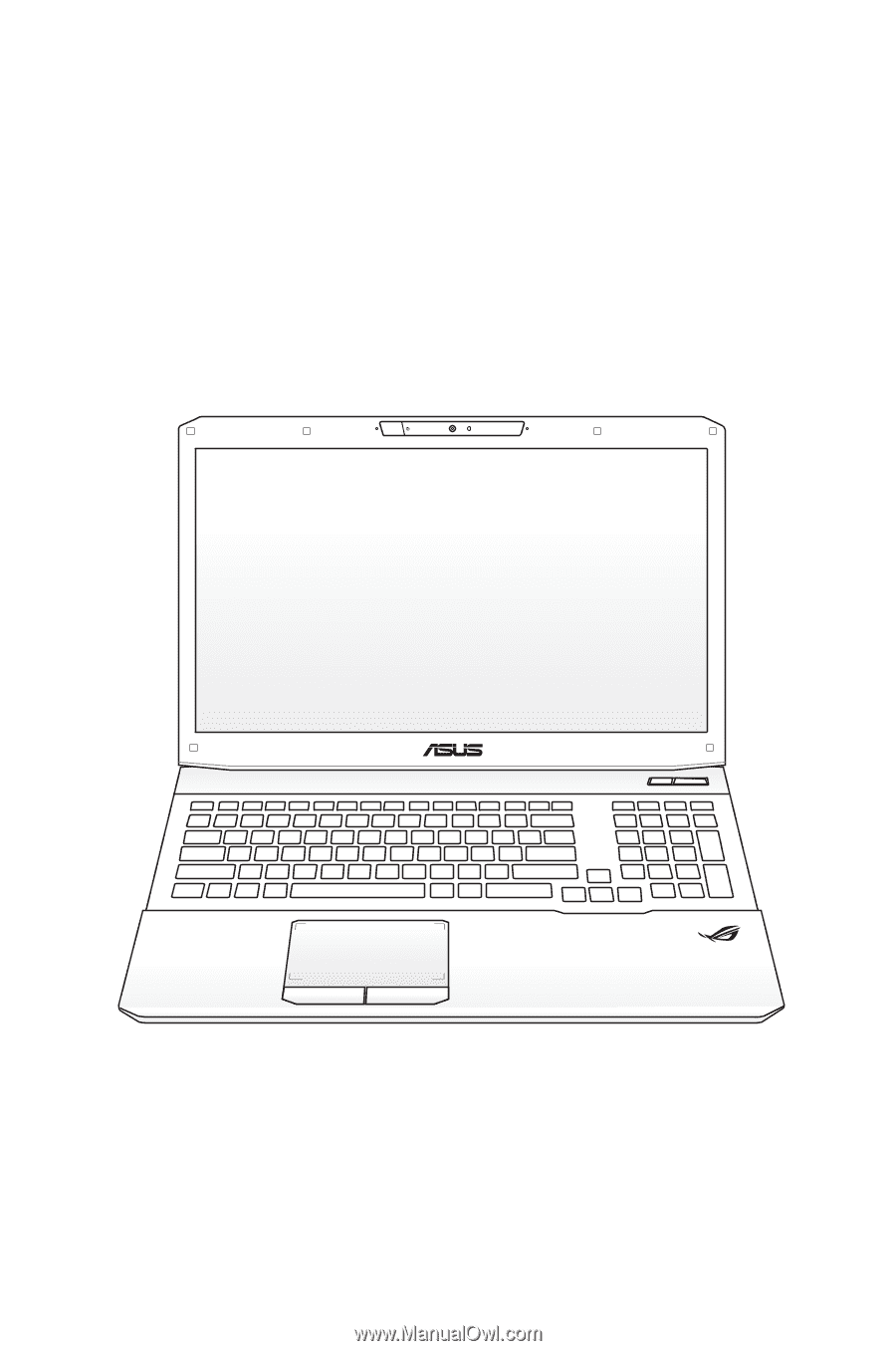
Notebook PC User Manual
January 2012
E7093