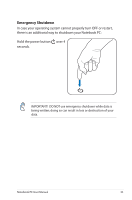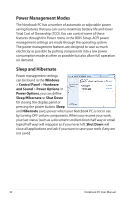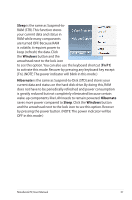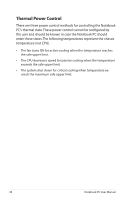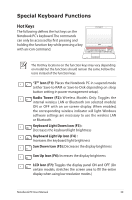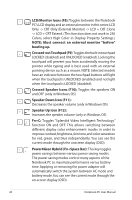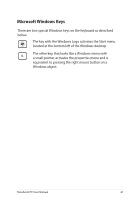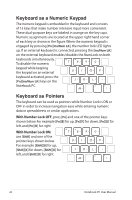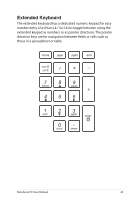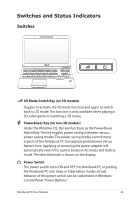Asus G75VW User's Manual for English Edition - Page 40
Power4Gear Hybrid Fn+Space Bar, Crossed Speaker Icons F10
 |
View all Asus G75VW manuals
Add to My Manuals
Save this manual to your list of manuals |
Page 40 highlights
f5 f6 f7 fn f8 LCDf9 /Mof1n0 itorf11Iconfs12 (F8): Toggles between the Notebook PC's LCD display and an external monitor in this series: LCD Only -> CRT Only (External Monitor) -> LCD + CRT Clone -> LCD + CRT Extend. (This function does not work in 256 Colors, select High Color in Display Property Settings.) NOTE: Must connect an external monitor "before" booting up. f6 f7 f8 fn f9 Crof10ssedf11-outfT12ouchpad (F9):Toggles the built-in touchpad LOCKED (disabled) and UNLOCKED (enabled). Locking the touchpad will prevent you from accidentally moving the pointer while typing and is best used with an external pointing device such as a mouse. NOTE: Selected models have an indicator between the touchpad buttons will light when the touchpad is UNLOCKED (enabled) and not light when the touchpad is LOCKED (disabled). f7 f8 f9 fn f10 Crof11ssedf12 Speaker Icons (F10): Toggles the speakers ON and OFF (only in Windows OS) f8 f9 f10 f11 Spf1e2 aker Down Icon (F11): fn Decreases the speaker volume (only in Windows OS) f9 f10 f11 fn f12 Speaker Up Icon (F12): Increases the speaker volume (only in Windows OS) fn Fn+C: Toggles "Splendid Video Intelligent Technology" function ON and OFF. This allows switching between different display color enhancement modes in order to improve contrast,brightness,skin tone,and color saturation for red, green, and blue independently. You can see the current mode through the onscreen display (OSD). fn Power4Gear Hybrid (Fn+Space Bar): This key toggles power savings between various power saving modes. The power saving modes control many aspects of the Notebook PC to maximize performance versus battery time. Applying or removing the power adapter will automatically switch the system between AC mode and battery mode.You can see the current mode through the on-screen display (OSD). 40 Notebook PC User Manual