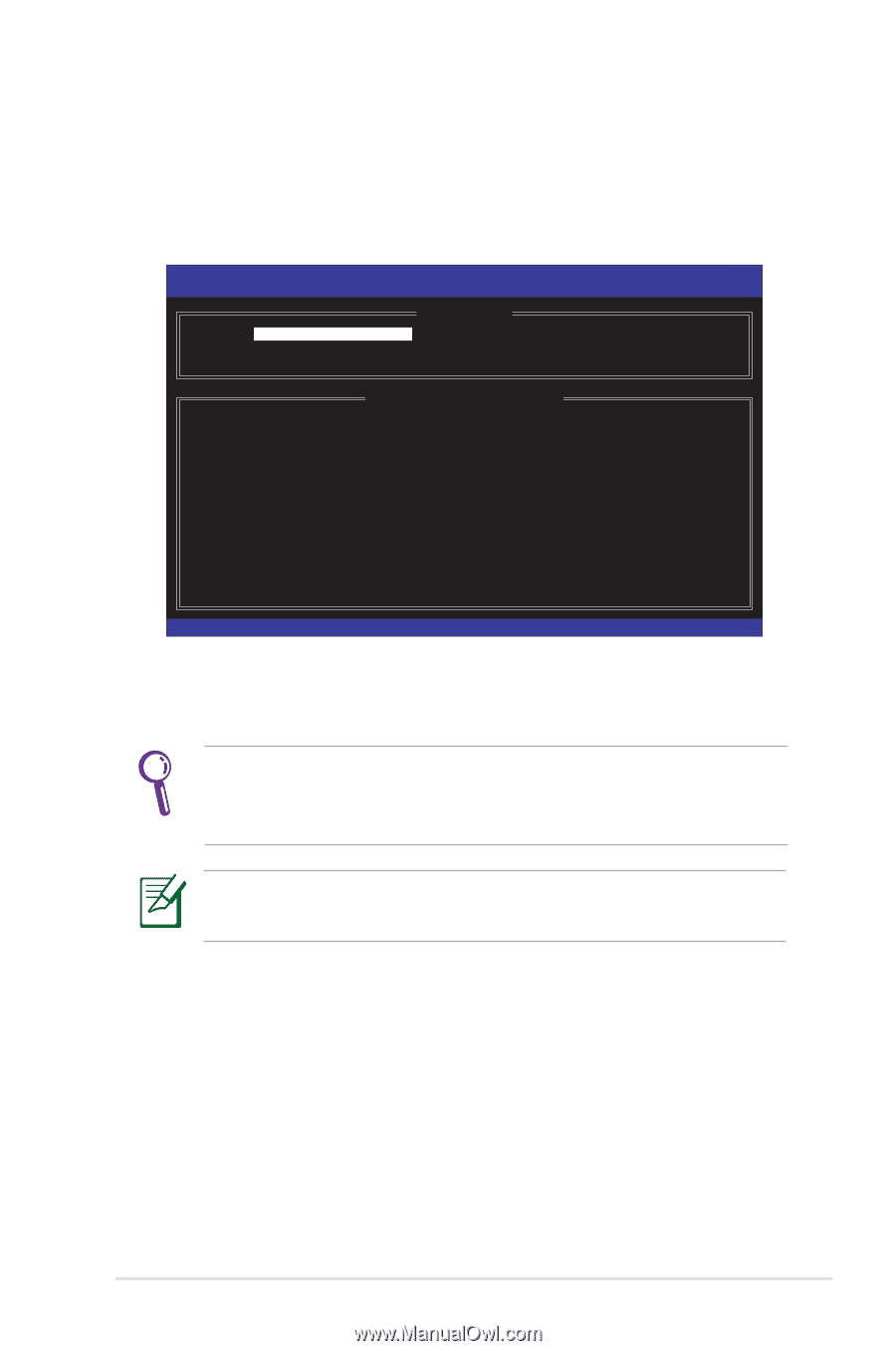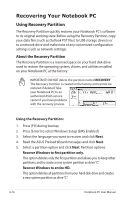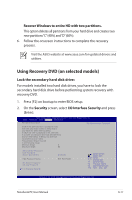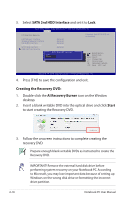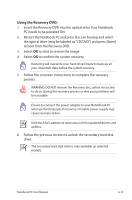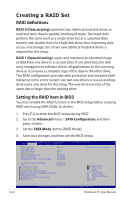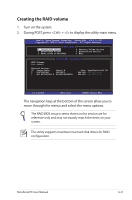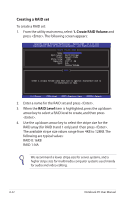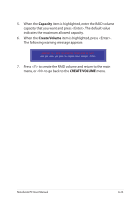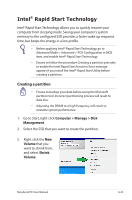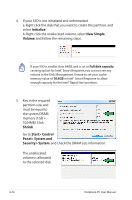Asus G75VW User's Manual for English Edition - Page 99
Creating the RAID volume, The navigation keys at the bottom of the screen allow you - bios key
 |
View all Asus G75VW manuals
Add to My Manuals
Save this manual to your list of manuals |
Page 99 highlights
Creating the RAID volume 1. Turn on the system. 2. During POST, press + to display the utility main menu. Intel(R) Rapid Storage Technology - Option ROM - v10.0.0.1032 Copyright(C) 2003-10 Intel Corporation. All Rights Reserved. [ MAIN MENU ] 1. Create RAID Volume 2. Delete RAID Volume 3. Reset Disks to Non-RAID 4. Recovery Volume Options 5. Acceleration Options 6. Exit RAID Volumes: None defined. [ DISK/VOLUME INFORMATION ] Physical Devices: ID Device Model Serial # 0 ST9750420AS 5WS35KCY 1 WDC WD7500BPKT-8 WD-WXK1A8154499 Size Type/Status(Vol ID) 698.6GB Non-RAID Disk 698.6GB Non-RAID Disk [↑↓]-Select [ESC]-Exit [ENTER]-Select Menu The navigation keys at the bottom of the screen allow you to move through the menus and select the menu options. The RAID BIOS setup screens shown in this section are for reference only and may not exactly match the items on your screen. The utility supports maximum two hard disk drives for RAID configuration. Notebook PC User Manual A-21