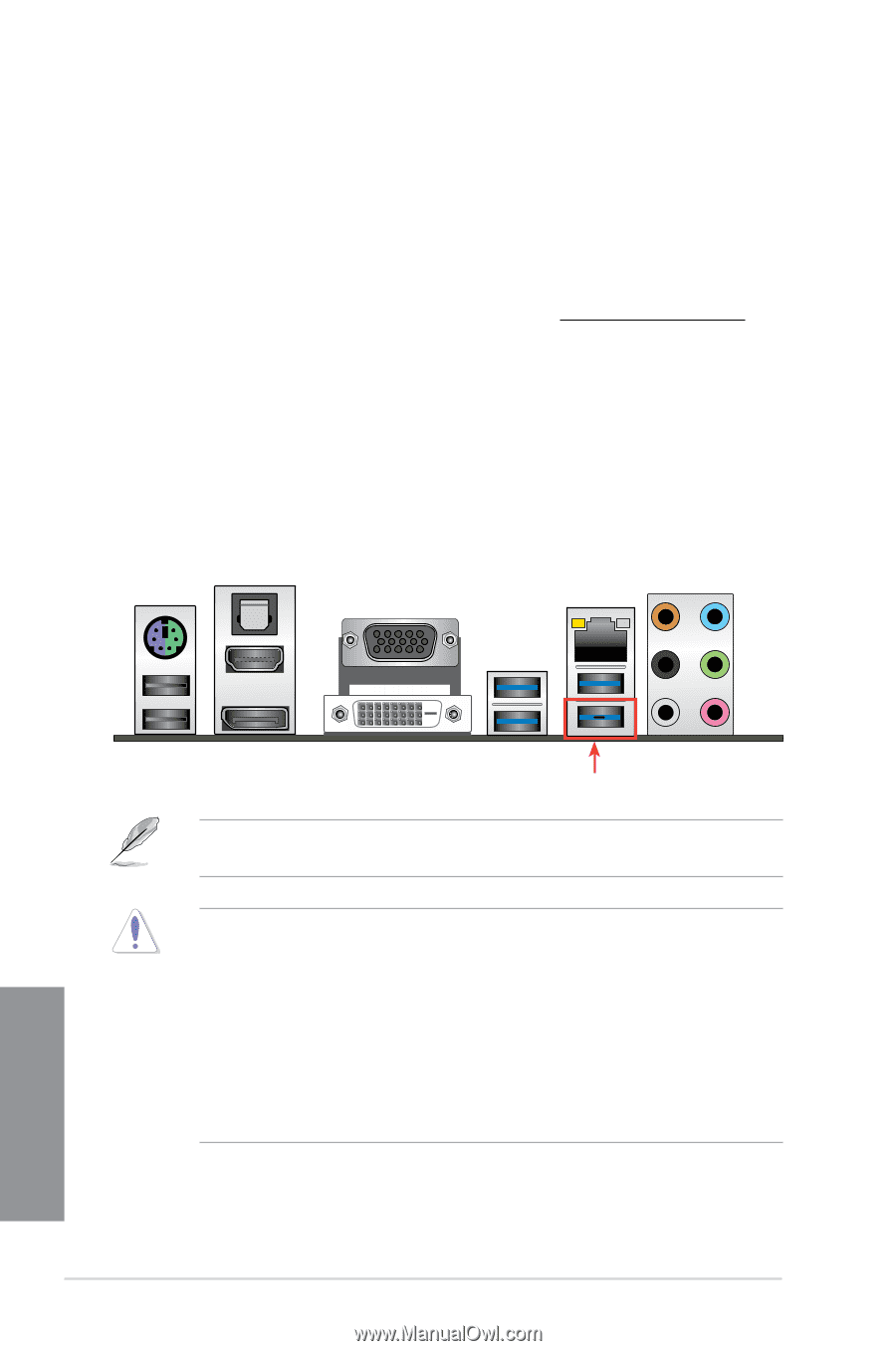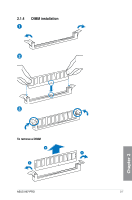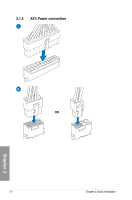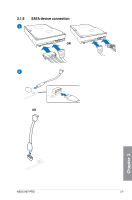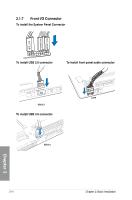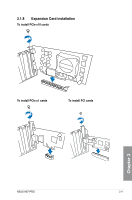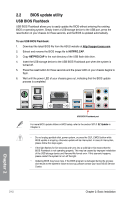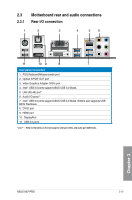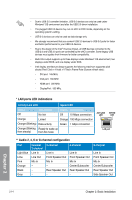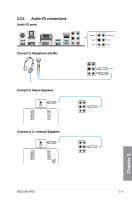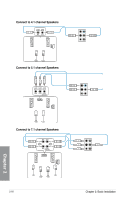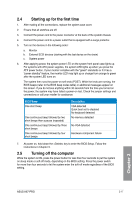Asus H87-PRO H87-PRO User's Manual - Page 49
BIOS update utility, USB BIOS Flashback - bios download
 |
View all Asus H87-PRO manuals
Add to My Manuals
Save this manual to your list of manuals |
Page 49 highlights
2.2 BIOS update utility USB BIOS Flashback USB BIOS Flashback allows you to easily update the BIOS without entering the existing BIOS or operating system. Simply insert a USB storage device to the USB port, press the reset button on your chassis for three seconds, and the BIOS is updated automatically. To use USB BIOS Flashback: 1. Download the latest BIOS file from the ASUS website at http://support.asus.com 2. Extract and rename the BIOS image file to H87PRO.CAP. 3. Copy H87PRO.CAP to the root directory of the USB flash disk drive. 4. Insert the USB storage device to the USB BIOS Flashback port when the system is turned off. 5. Press the reset button for three seconds and the power LED on your chassis begins to flash. 6. Wait until the power LED of your chassis goes out, indicating that the BIOS update process is completed. Chapter 2 USB BIOS Flashback port For more BIOS update utilities in BIOS setup, refer to the section 3.11.1 EZ Update in Chapter 3. • Do not unplug portable disk, power system, or press the CLR_CMOS button while BIOS update is ongoing, otherwise update will be interrupted. In case of interruption, please follow the steps again. • If the light flashes for five seconds and turns into a solid light, this means that the BIOS Flashback is not operating properly. This may be caused by improper installation of the USB storage device and filename/file format error. If this scenario happens, please restart the system to turn off the light. • Updating BIOS may have risks. If the BIOS program is damaged during the process and results to the system's failure to boot up, please contact your local ASUS Service Center. 2-12 Chapter 2: Basic Installation