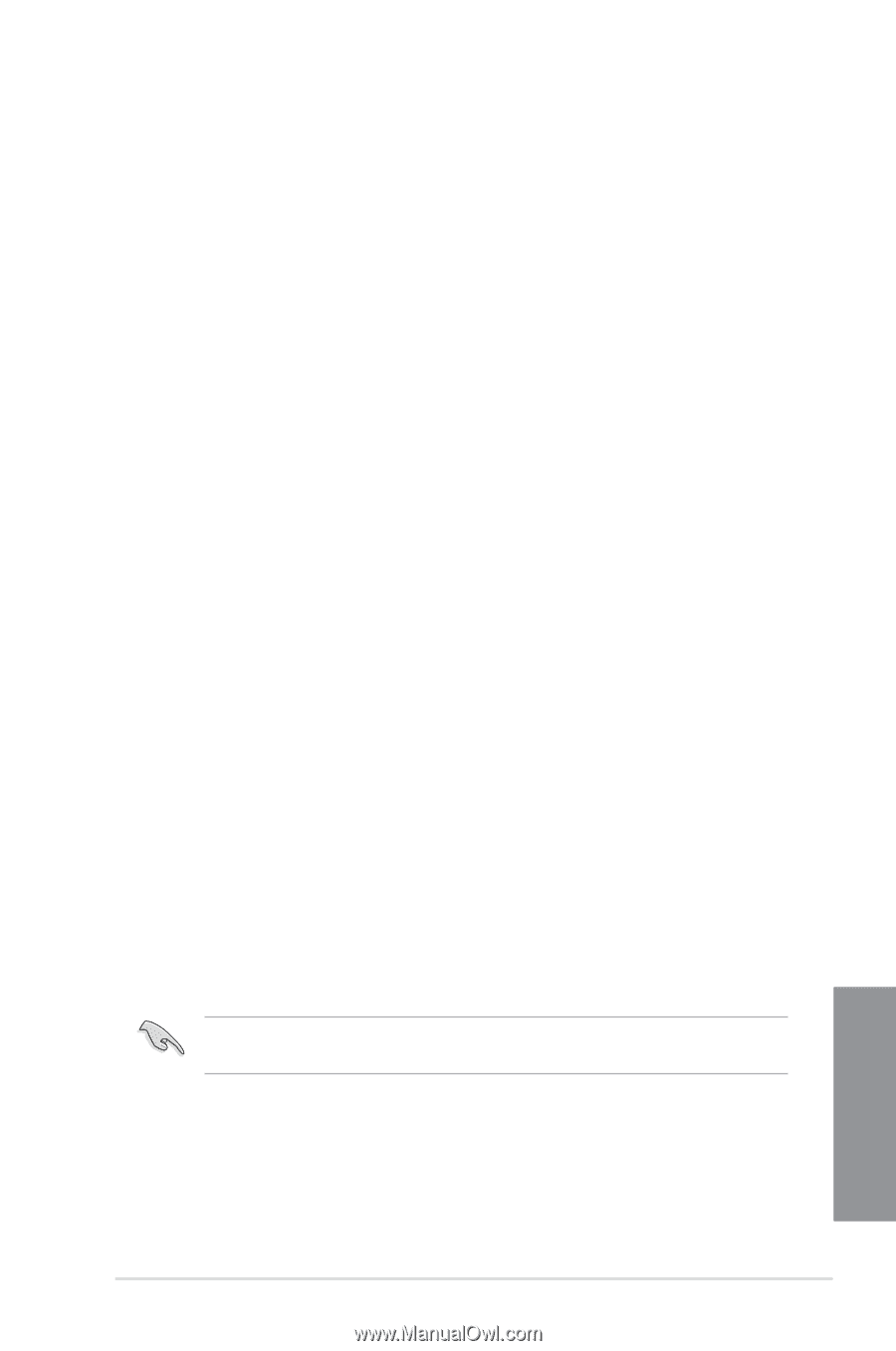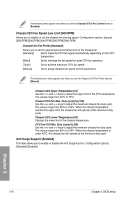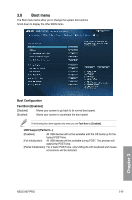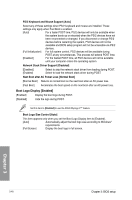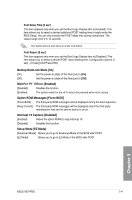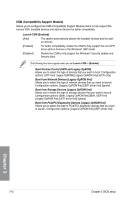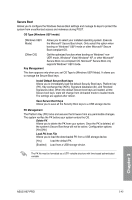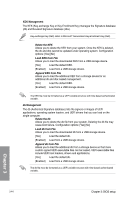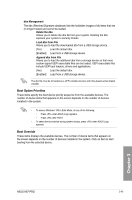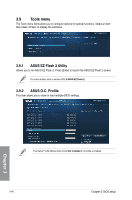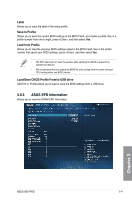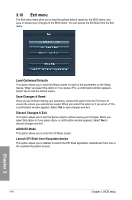Asus H87-PRO H87-PRO User's Manual - Page 98
Secure Boot, Install Default Secure Boot keys, Save Secure Boot Keys, Delete PK, Load PK from File
 |
View all Asus H87-PRO manuals
Add to My Manuals
Save this manual to your list of manuals |
Page 98 highlights
Secure Boot Allows you to configure the Windows Secure Boot settings and manage its keys to protect the system from unauthorized access and malwares during POST. OS Type [Windows UEFI mode] [Windows UEFI Mode] Allows you to select your installed operating system. Execute the Microsoft® Secure Boot check. Only select this option when booting on Windows® UEFI mode or other Microsoft® Secure Boot compliant OS. [Other OS] Get the optimized function when booting on Windows® nonUEFI mode, Windows® Vista/ Windows® XP, or other Microsoft® Secure Boot non-compliant OS. Microsoft® Secure Boot only supports Windows® UEFI mode. Key Management This item appears only when you set OS Type to [Windows UEFI Mode]. It allows you to manage the Secure Boot keys. Install Default Secure Boot keys Allows you to immediately load the default Security Boot keys, Platform key (PK), Key-exchange Key (KEK), Signature database (db), and Revoked Signatures (dbx). When the default Secure boot keys are loaded, all the Secure boot keys' state will change from Unloaded mode to loaded mode. The settings are applied after reboot. Save Secure Boot Keys Allows you to save all the Security Boot keys to a USB storage device. PK Management The Platform Key (PK) locks and secures the firmware from any permissible changes. The system verifies the PK before your system enters the OS. Delete PK Allows you to delete the PK from your system. Once the PK is deleted, all the system's Secure Boot keys will not be active. Configuration options: [Yes] [No] Load PK from File Allows you to load the downloaded PK from a USB storage device. [Yes] Load the default PK. [Enabled] Load from a USB storage device. The PK file must be formatted as a UEFI variable structure with time-based authenticated variable. Chapter 3 ASUS H87-PRO 3-43