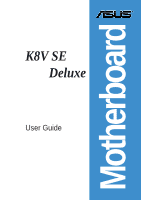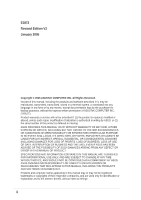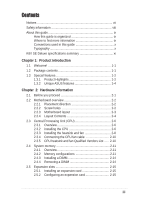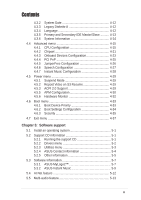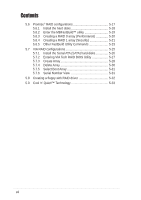Asus K8V SE DELUXE K8V SE Deluxe User's Manual
Asus K8V SE DELUXE Manual
 |
View all Asus K8V SE DELUXE manuals
Add to My Manuals
Save this manual to your list of manuals |
Asus K8V SE DELUXE manual content summary:
- Asus K8V SE DELUXE | K8V SE Deluxe User's Manual - Page 1
Motherboard K8V SE Deluxe User Guide - Asus K8V SE DELUXE | K8V SE Deluxe User's Manual - Page 2
OR DATA, INTERRUPTION OF BUSINESS AND THE LIKE), EVEN IF ASUS HAS BEEN ADVISED OF THE POSSIBILITY OF SUCH DAMAGES ARISING FROM ANY DEFECT OR ERROR IN THIS MANUAL OR PRODUCT. SPECIFICATIONS AND INFORMATION CONTAINED IN THIS MANUAL ARE FURNISHED FOR INFORMATIONAL USE ONLY, AND ARE SUBJECT TO CHANGE - Asus K8V SE DELUXE | K8V SE Deluxe User's Manual - Page 3
x K8V SE Deluxe specifications summary xi Chapter 1: Product introduction 1.1 Welcome 1-1 1.2 Package contents 1-1 1.3 Special features 1-2 1.3.1 Product Highlights 1-2 1.3.2 Unique ASUS features 1-4 Chapter 2: Hardware information 2.1 Before you proceed 2-1 2.2 Motherboard overview - Asus K8V SE DELUXE | K8V SE Deluxe User's Manual - Page 4
the OS shut down function 3-2 3.2.2 Using the dual function power switch 3-2 3.3 ASUS POST Reporter 3-3 3.3.1 Vocal POST messages 3-3 3.3.2 Winbond Voice Editor 3-5 Chapter 4: BIOS setup 4.1 Managing and updating your BIOS 4-1 4.1.1 Creating a bootable floppy disk 4-1 4.1.2 Using AFUDOS to - Asus K8V SE DELUXE | K8V SE Deluxe User's Manual - Page 5
Monitor 4-32 4.6 Boot menu 4-33 4.6.1 Boot Device Priority 4-33 4.6.2 Boot Settings Configuration 4-34 4.6.3 Security 4-35 4.7 Exit menu 4-37 Chapter 5: Software support 5.1 Install an operating system 5-1 5.2 Support CD information 5-1 5.2.1 Running the support CD 5-1 5.2.2 Drivers menu - Asus K8V SE DELUXE | K8V SE Deluxe User's Manual - Page 6
5-25 5.7.1 Install the Serial ATA (SATA) hard disks 5-26 5.7.2 Entering VIA Tech RAID BIOS Utility 5-27 5.7.3 Create Array 5-28 5.7.4 Delete Array 5-30 5.7.5 Select Boot Array 5-31 5.7.6 Serial Number View 5-31 5.8 Creating a floppy with RAID driver 5-32 5.9 Cool 'n' Quiet!™ Technology 5-33 - Asus K8V SE DELUXE | K8V SE Deluxe User's Manual - Page 7
. This equipment generates, uses and can radiate radio frequency energy and, if not installed and used in accordance with manufacturer's instructions, may cause harmful interference to radio communications. However, there is no guarantee that interference will not occur in a particular installation - Asus K8V SE DELUXE | K8V SE Deluxe User's Manual - Page 8
away from connectors, slots, sockets and circuitry. • Avoid dust, humidity, and temperature extremes. Do not place the product in any area where it may become wet. • Place the product on a stable surface. • If you encounter technical problems with the product, contact a qualified service technician - Asus K8V SE DELUXE | K8V SE Deluxe User's Manual - Page 9
of the jumpers and connectors on the motherboard. • Chapter 3: Powering up This chapter describes the power up sequence, the vocal POST messages, and ways of shutting down the system. • Chapter 4: BIOS setup This chapter tells how to change system settings through the BIOS Setup menus. Detailed - Asus K8V SE DELUXE | K8V SE Deluxe User's Manual - Page 10
in this guide To make sure that you perform certain tasks properly, take note of the following symbols used throughout this manual. DANGER +Alt+D> Command Means that you must enter the command exactly as shown then supply the appropriate values that appear in brackets. Example: At the DOS prompt, - Asus K8V SE DELUXE | K8V SE Deluxe User's Manual - Page 11
K8V SE Deluxe specifications summary CPU Socket 754 for AMD Athlon™ 64 processor with built-in 1MB L2 cache Supports AMD 64 architecture that enables simultaneous 32-bit and 64-bit computing Chipset VIA K8T800 VIA VT8237 System Bus 800 MHz Memory 3 x 184-pin DDR DIMM sockets for up to 3GB - Asus K8V SE DELUXE | K8V SE Deluxe User's Manual - Page 12
K8V SE Deluxe specifications summary Back panel I/O Internal I/O BIOS features Industry standard Manageability Power Requirement Form Factor Support CD contents 1 x Parallel port 1 x Serial port 1 x PS/2 keyboard port 1 x PS/2 mouse port 4 x USB 2.0 ports 1 x IEEE 1394 port 1 x S/PDIF out 1 x RJ- - Asus K8V SE DELUXE | K8V SE Deluxe User's Manual - Page 13
Chapter 1 This chapter describes the motherboard features and the new technologies it supports. Product introduction - Asus K8V SE DELUXE | K8V SE Deluxe User's Manual - Page 14
Chapter summary 1.1 Welcome 1-1 1.2 Package contents 1-1 1.3 Special features 1-2 ASUS K8V SE Deluxe motherboard - Asus K8V SE DELUXE | K8V SE Deluxe User's Manual - Page 15
you for buying the ASUS® K8V SE Deluxe motherboard! The motherboard delivers a host of new features and latest technologies making it another standout in the long line of ASUS quality motherboards! The motherboard combines the powers of the AMD Athlon™ 64 processor and the VIA K8T800 chipset to - Asus K8V SE DELUXE | K8V SE Deluxe User's Manual - Page 16
!™ Technology that dynamically and automatically changes the CPU speed, voltage and amount of power depending on the task the CPU performs. Serial ATA solution The motherboard supports four interfaces compliant to the Serial ATA (SATA) specification, an evolutionary replacement of the Parallel ATA - Asus K8V SE DELUXE | K8V SE Deluxe User's Manual - Page 17
scanners and printers, and fast storage units. USB 2.0 is backward compatible with USB 1.1. 6-Channel Audio solution The motherboard uses an onboard audio Codec that lets you enjoy high-quality 6-channel audio without having to buy advanced sound cards. ASUS K8V SE Deluxe motherboard 1-3 - Asus K8V SE DELUXE | K8V SE Deluxe User's Manual - Page 18
, and efficient operation. See page 4-32. CrashFree BIOS 2 This feature allows you to restore the original BIOS data from the ASUS support CD in case when the BIOS codes and data are corrupted. This protection eliminates the need to buy a replacement ROM chip. See page 4-5. 1-4 Chapter 1: Product - Asus K8V SE DELUXE | K8V SE Deluxe User's Manual - Page 19
to configure easier and faster. See page 4-12. ASUS Instant Music This unique feature allows you to playback audio files even without booting the system to Windows™. Just press the ASUS Instant Music special function keys and enjoy the music! See pages 4-28, 5-9. ASUS K8V SE Deluxe motherboard 1-5 - Asus K8V SE DELUXE | K8V SE Deluxe User's Manual - Page 20
1-6 Chapter 1: Product introduction - Asus K8V SE DELUXE | K8V SE Deluxe User's Manual - Page 21
Chapter 2 This chapter lists the hardware setup procedures that you have to perform when installing system components. It includes description of the jumpers and connectors on the motherboard. Hardware information - Asus K8V SE DELUXE | K8V SE Deluxe User's Manual - Page 22
Chapter summary 2.1 Before you proceed 2-1 2.2 Motherboard overview 2-2 2.3 Central Processing Unit (CPU 2-6 2.4 System memory 2-11 2.5 Expansion slots 2-15 2.6 Jumpers 2-19 2.7 Connectors 2-21 ASUS K8V SE Deluxe motherboard - Asus K8V SE DELUXE | K8V SE Deluxe User's Manual - Page 23
that you should shut down the system and unplug the power cable before removing or plugging in any motherboard component. The illustration below shows the location of the onboard LED. SB_PWR K8V ® K8V SE Deluxe Onboard LED ON Standby Power OFF Powered Off ASUS K8V SE Deluxe motherboard 2-1 - Asus K8V SE DELUXE | K8V SE Deluxe User's Manual - Page 24
of your chassis to ensure that the motherboard fits into it. Unplug the power cord before installing or removing the motherboard. Failure to do so may cause you physical injury and damage motherboard components. 2.2.1 Placement direction When installing the motherboard, make sure that you place it - Asus K8V SE DELUXE | K8V SE Deluxe User's Manual - Page 25
K8V PCI1 CLRTC PCI2 PCI3 CR2032 3V Lithium Cell CMOS Power PCI4 PCI5 ® WIFI USBPWR56 USBPWR78 USB78 USB56 COM2 RAID Promise PDC20378 FLOPPY VIA VT8237 SATA2 PRI_RAID SATA1 SEC_SATA PRI_SATA Super 4Mbit I/O BIOS CHASSIS SB_PWR GAME PANEL CHA_FAN ASUS K8V SE Deluxe motherboard - Asus K8V SE DELUXE | K8V SE Deluxe User's Manual - Page 26
4. Wi-Fi slot Page 2-11 2-17 2-17 2-18 Jumpers 1. Clear RTC RAM (3-pin CLRTC) 2. Keyboard power (3-pin KBPWR) 3. USB device wake-up (3-pin USBPWR12, USBPWR34, USBPWR56, USBPWR78) Page 2-19 2-20 2-20 Rear Panel Connectors 1. PS/2 mouse port 2. Parallel port 3. IEEE 1394 port 4. Gigabit LAN port - Asus K8V SE DELUXE | K8V SE Deluxe User's Manual - Page 27
Speaker Lead (Orange 4-pin SPKR) - Reset Switch (Blue 2-pin RESET) - ATX Power Switch (Yellow 2-pin PWRBTN) - Hard Disk Activity LED (Red 2-pin IDE_LED) Page 2-22 2-22 2-23 2-23 2-24 2-25 2-26 2-26 2-26 2-26 2-27 2-27 2-28 2-29 2-29 2-29 2-30 2-30 2-31 2-31 2-32 ASUS K8V SE Deluxe motherboard 2-5 - Asus K8V SE DELUXE | K8V SE Deluxe User's Manual - Page 28
marked corner (with gold triangle) on the CPU. This mark should match a specific corner on the socket to ensure correct installation. Gold triangle 2.3.2 Installing the CPU Follow these steps to install a CPU. 1. Locate the 754-pin ZIF socket on the motherboard. 2-6 Chapter 2: Hardware information - Asus K8V SE DELUXE | K8V SE Deluxe User's Manual - Page 29
CPU fits only in one correct orientation. DO NOT force the CPU into the socket to prevent bending the pins and damaging the CPU! 5. When the CPU is in place, push down the socket lever to secure the CPU. The lever clicks on the side tab to indicate that it is locked. ASUS K8V SE Deluxe motherboard - Asus K8V SE DELUXE | K8V SE Deluxe User's Manual - Page 30
module base when installing the CPU or installing other motherboard components. CPU Fan CPU Heatsink Retention Module Base Retention bracket Retention bracket lock Your boxed CPU heatsink and fan assembly should come with installation instructions for the CPU, heatsink, and the retention mechanism - Asus K8V SE DELUXE | K8V SE Deluxe User's Manual - Page 31
the retention bracket in place. 4. Push down the retention bracket lock on the retention mechanism to secure the heatsink and fan to the module base. ASUS K8V SE Deluxe motherboard 2-9 - Asus K8V SE DELUXE | K8V SE Deluxe User's Manual - Page 32
is in place, connect the CPU fan cable to the connector on the motherboard labeled CPU_FAN. CPU Fan Connector (CPU_FAN) Do not forget to connect the CPU fan connector! CPU overheating and hardware monitoring errors may occur if you fail to plug this connector. 2.3.5 CPU heatsink and fan Qualified - Asus K8V SE DELUXE | K8V SE Deluxe User's Manual - Page 33
DIMM slots first. • Stacked RAM and DDR DIMM modules with more than 18 chips are not supported. • Always install DIMMs with the same CAS Latency. For optimum compatibility, obtain memory modules from the same vendors. See Qualified Vendors List on page 2-13. ASUS K8V SE Deluxe motherboard 2-11 - Asus K8V SE DELUXE | K8V SE Deluxe User's Manual - Page 34
Table 1 Recommended memory configurations Number of DIMMs DIMM1 1 Single Side 1 - 1 - 1 Double Side 1 - 1 - 2 Single Side 2 Single Side 2 Single Side Single Side Double Side Single Side Double Side Single Side Double Side Max Speed DDR 400 DDR 400 DDR 400 DDR 400 DDR 400 DDR 400 - Asus K8V SE DELUXE | K8V SE Deluxe User's Manual - Page 35
SS 256M Brain Power B6U808-256M-SAM-400 Samsung SS 512M Brain Power B6U808-512M-SAM-400 ASUS website (www.asus.com) for the latest DDR 400 Qualified Vendor List for this motherboard. Obtain DDR DIMMs only from ASUS qualified vendors for better system performance. ASUS K8V SE Deluxe motherboard - Asus K8V SE DELUXE | K8V SE Deluxe User's Manual - Page 36
Make sure to unplug the power supply before adding or removing DIMMs or other system components. Failure to do so may cause severe damage to both the motherboard and the components. 1. Unlock a DIMM socket by pressing the retaining clips outward. 2. Align a DIMM on the socket such that the notch on - Asus K8V SE DELUXE | K8V SE Deluxe User's Manual - Page 37
the software settings. 1. Turn on the system and change the necessary BIOS settings, if any. See Chapter 4 for information on BIOS setup. 2. Assign an IRQ to the card. Refer to the tables on the next page. 3. Install the software drivers for the expansion card. ASUS K8V SE Deluxe motherboard 2-15 - Asus K8V SE DELUXE | K8V SE Deluxe User's Manual - Page 38
Floppy Disk Controller 7* 15 Printer Port (LPT1) 8 3 System CMOS/ motherboard PCI slot 1 PCI slot 2 PCI slot 3 PCI slot 4 PCI slot 5 Gigabit LAN Onboard RAID - - When using PCI cards on shared slots, ensure that the drivers support "Share IRQ" or that the cards do not need IRQ assignments. - Asus K8V SE DELUXE | K8V SE Deluxe User's Manual - Page 39
supported in this motherboard. K8V Keyed for 1.5v ® K8V SE Deluxe Accelerated Graphics Port (AGP) If installing the ATi 9500 or 9700 Pro Series VGA cards, use only the card version PN xxx-xxxxx-30 or later, for optimum performance and overclocking stability. ASUS K8V SE Deluxe motherboard 2-17 - Asus K8V SE DELUXE | K8V SE Deluxe User's Manual - Page 40
. Visit the ASUS website (www.asus.com) for product updates. The Wi-Fi slot conforms to the Institute of Electrical and Electronics Engineers (IEEE) 802.11b/g standard for wireless devices operating in the 2.4 GHz frequency band. K8V ® WIFI K8V SE Deluxe WIRELESS Connectors ASUS WiFi-b™ Setup - Asus K8V SE DELUXE | K8V SE Deluxe User's Manual - Page 41
. 5. Plug the power cord and turn ON the computer. 6. Hold down the key during the boot process and enter BIOS setup menu. 7. Load the BIOS default settings or key-in data. CLRTC K8V 2 1 ® Normal (Default) K8V SE Deluxe Clear RTC RAM 3 2 Clear CMOS ASUS K8V SE Deluxe motherboard 2-19 - Asus K8V SE DELUXE | K8V SE Deluxe User's Manual - Page 42
keyboard. This feature requires an ATX power supply that can supply at least 1A on the +5VSB lead, and a corresponding setting in the BIOS (See section "4.5.5 APM Configuration"). KBPWR 12 23 +5V +5VSB (Default) K8V ® K8V SE Deluxe Keyboard Power Setting 3. USB device wake-up (3-pin USBPWR12 - Asus K8V SE DELUXE | K8V SE Deluxe User's Manual - Page 43
you select the 6-channel audio configuration as shown in the following table. Light Blue Lime Pink Headphone/ 2-Speaker Line In Line Out Mic In 4-Speaker 6-Speaker Line In Front Speaker Out Rear Speaker Out Bass/Center Front Speaker Out Rear Speaker Out ASUS K8V SE Deluxe motherboard 2-21 - Asus K8V SE DELUXE | K8V SE Deluxe User's Manual - Page 44
orientation when you connect the cables. • The hole near the blue connector on the UltraDMA cable is intentional. PRI_IDE SEC_IDE NOTE: Orient the red markings (usually zigzag) on the IDE ribbon cable to PIN 1. K8V ® PIN 1 K8V SE Deluxe IDE Connectors PIN 1 2-22 Chapter 2: Hardware information - Asus K8V SE DELUXE | K8V SE Deluxe User's Manual - Page 45
/66/33 protocol as an independent drive, not as a disk array. • The RAID/SATA controller chipset does not support ATAPI devices such as CD-ROMs, DVD-ROMs, etc. • Refer to sections "5.6 Promise® RAID Configurations" and "5.7 VIA RAID Configurations" for details. ASUS K8V SE Deluxe motherboard 2-23 - Asus K8V SE DELUXE | K8V SE Deluxe User's Manual - Page 46
133 MB/s (UltraDMA133). SATA2 K8V SATA1 ® K8V SE Deluxe SATA Connectors Important notes on Serial ATA solution: • The Serial ATA cable is smaller and more flexible allowing easier routing inside the chassis. The lower pin count of the Serial ATA cable eliminates the problem caused by the wide, flat - Asus K8V SE DELUXE | K8V SE Deluxe User's Manual - Page 47
and SATA BIOS setup during POST if no Serial ATA device is connected. • The Promise® PDC20378 RAID controller does not support ATAPI devices such as CD-ROMs, DVD-ROMs, etc. • Refer to section "5.6 Promise® RAID Configurations" for details on SATA RAID configuration. ASUS K8V SE Deluxe motherboard - Asus K8V SE DELUXE | K8V SE Deluxe User's Manual - Page 48
6. CPU, Power and Chassis Fan Connectors (3-pin CPU_FAN, PWR_FAN, CHA_FAN) The fan connectors support cooling fans of 350mA~740mA (8.88W max.) or a total of 1A~2.22A (26.64W max.) at +12V. Connect the fan cables to the fan connectors on the motherboard, making sure that the black wire of each cable - Asus K8V SE DELUXE | K8V SE Deluxe User's Manual - Page 49
boot up if the power is inadequate. ATXPWR ATX12V K8V ® Pin 1 +12.0VDC +5VSB PWR_OK COM +5.0VDC COM +5.0VDC COM +3.3VDC +3.3VDC +5.0VDC +12V DC +5.0VDC -5.0VDC GND COM COM COM PS_ON# COM -12.0VDC +3.3VDC +12V DC GND K8V SE Deluxe ATX Power Connectors ASUS K8V SE Deluxe motherboard - Asus K8V SE DELUXE | K8V SE Deluxe User's Manual - Page 50
the USB 2.0 capability. USB+5V USB_P6USB_P6+ GND NC USB+5V USB_P8USB_P8+ GND NC K8V ® USB78 1 K8V SE Deluxe USB 2.0 Header USB56 1 USB+5V USB_P5USB_P5+ GND USB+5V USB_P7USB_P7+ GND NEVER connect a 1394 cable to any of the USB (blue) connectors. Doing so will damage the motherboard! 2-28 - Asus K8V SE DELUXE | K8V SE Deluxe User's Manual - Page 51
connect a 1394-compliant internal hard disk to this connector. TPA0GND TPB0+12V GND TPA0+ GND TPB0+ +12V K8V ® IE1394_1 1 K8V SE Deluxe IEEE-1394 Connector NEVER connect a USB cable to the IEEE 1394 (orange) connector. Doing so will damage the motherboard! ASUS K8V SE Deluxe motherboard 2-29 - Asus K8V SE DELUXE | K8V SE Deluxe User's Manual - Page 52
Line out_L NC Line out_R MICPWR MIC2 K8V SE Deluxe Front Panel Audio Connector 13. Digital Audio connector (6-1 pin SPDIF_OUT) This connector is for the S/PDIF audio module to allow digital sound output. Connect one end of the S/PDIF audio cable to this connector and the other end to the S/PDIF - Asus K8V SE DELUXE | K8V SE Deluxe User's Manual - Page 53
the GAME/MIDI cable to this connector. The GAME/MIDI port on the module connects a joystick or a game pad for playing games, and MIDI devices for playing or editing audio files. +5V J2B1 J2CX MIDI_OUT J2CY J2B2 MIDI_IN +5V J1B1 J1CX GND GND J1CY J1B2 +5V K8V ® GAME K8V SE Deluxe Game Connector 15 - Asus K8V SE DELUXE | K8V SE Deluxe User's Manual - Page 54
Speaker IDE_LED+ IDE_LED- PWR Ground Reset Ground K8V ® K8V SE Deluxe System Panel Connector Reset SW ATX Power IDE_LED Switch* * Requires an ATX power supply. • System Power LED Lead (Green 3-1 pin PLED) This 3-1 pin connector connects to the system power LED. The LED lights up when you turn - Asus K8V SE DELUXE | K8V SE Deluxe User's Manual - Page 55
Chapter 3 This chapter describes the power up sequence, the vocal POST messages and ways of shutting down the system. Powering up - Asus K8V SE DELUXE | K8V SE Deluxe User's Manual - Page 56
Chapter summary 3.1 Starting up for the first time 3-1 3.2 Powering off the computer 3-2 3.3 ASUS POST Reporter 3-3 ASUS K8V SE Deluxe motherboard - Asus K8V SE DELUXE | K8V SE Deluxe User's Manual - Page 57
seconds from the time you turned on the power, the system may have failed a power-on test. Check the jumper settings and connections or call your retailer for assistance. 7. At power on, hold down to enter BIOS Setup. Follow the instructions in Chapter 4. ASUS K8V SE Deluxe motherboard 3-1 - Asus K8V SE DELUXE | K8V SE Deluxe User's Manual - Page 58
. 3. The power supply should turn off after Windows® shuts down. 3.2.2 Using the dual function power switch While the system is ON, pressing the power switch for less than four seconds puts the system to sleep mode or to soft-off mode, depending on the BIOS setting. Pressing the power switch for - Asus K8V SE DELUXE | K8V SE Deluxe User's Manual - Page 59
System failed CPU test System failed memory test System failed VGA test System failed due to CPU overclocking Action • Install a supported processor into the CPU socket. See section "2.3 Central Processing Unit (CPU)" for supported processors. • Check the CPU if properly installed. • Call ASUS - Asus K8V SE DELUXE | K8V SE Deluxe User's Manual - Page 60
. CPU voltage out of range • Check your power supply and make sure it is not defective. • Call ASUS technical support for assistance. See the "ASUS contact information" on the inside front cover of this manual. System completed Power-On Self Test • No action required Computer now booting from - Asus K8V SE DELUXE | K8V SE Deluxe User's Manual - Page 61
the utilities menu of the support CD. See section "5.2.3 Utilities menu" for details. To avoid conflicts, do not run the Winbond Voice Editor while running the ASUS PC Probe. Follow these steps then click the Play button. The default language setting is English. ASUS K8V SE Deluxe motherboard 3-5 - Asus K8V SE DELUXE | K8V SE Deluxe User's Manual - Page 62
default language 1. Click the Load button. A window showing the available languages appears. 2. Select your constraints. 3. Click the Write button to update the EEPROM. 4. Click Yes on the confirmation window that appears. The next time you boot your computer, the POST messages are announced in - Asus K8V SE DELUXE | K8V SE Deluxe User's Manual - Page 63
make your messages as short as possible. 3. Use a recording software, such as Windows Recorder, to record your messages. 4. Save the messages as wave files (.WAV). File window. 6. Copy the wave files that you recorded to the database. Close the window when done. ASUS K8V SE Deluxe motherboard 3-7 - Asus K8V SE DELUXE | K8V SE Deluxe User's Manual - Page 64
Voice Editor screen. 10. Do steps 7 to 9 for the other events. 11. When done, click Save. A window appears prompting you to save your configuration. 12. Type a file name with a .flh extension, then click Save. 13 used events like FDD Detection, IDE HDD Detection, etc. 3-8 Chapter 3: Powering up - Asus K8V SE DELUXE | K8V SE Deluxe User's Manual - Page 65
Chapter 4 This chapter tells how to change the system settings through the BIOS Setup menus. Detailed descriptions of the BIOS parameters are also provided. BIOS setup - Asus K8V SE DELUXE | K8V SE Deluxe User's Manual - Page 66
Chapter summary 4.1 Managing and updating your BIOS 4-1 4.2 BIOS Setup program 4-9 4.3 Main menu 4-12 4.4 Advanced menu 4-15 4.5 Power menu 4-29 4.6 Boot menu 4-33 4.7 Exit menu 4-37 ASUS K8V SE Deluxe motherboard - Asus K8V SE DELUXE | K8V SE Deluxe User's Manual - Page 67
3 1/2 Floppy Disk window appears. e. If you are using Windows® XP, select Create an MS-DOS startup disk from the format options field, then click Start. OR If you are using Windows® 98SE/ME/2000, select Full option button from the format type, then click Start. ASUS K8V SE Deluxe motherboard 4-1 - Asus K8V SE DELUXE | K8V SE Deluxe User's Manual - Page 68
your motherboard. Save the BIOS file to a bootable floppy disk. Write the BIOS file name on a piece of paper. You need to type the exact BIOS file name at the prompt. 2. Copy the AFUDOS.EXE utility from the support CD to the bootable floppy disk that contains the BIOS file. 3. Boot the system from - Asus K8V SE DELUXE | K8V SE Deluxe User's Manual - Page 69
-numeric characters for the extension name. 2. Press . The BIOS information on the screen is for reference only. What you see on Update Utility - Version 1.10 Copyright (C) 2002 American Megatrends, Inc. All rights reserved. Reading flash ..... 0x0008CC00 (9%) ASUS K8V SE Deluxe motherboard - Asus K8V SE DELUXE | K8V SE Deluxe User's Manual - Page 70
F2> during the Power-On Self Tests (POST). To update the BIOS using ASUS EZ Flash: 1. Visit the ASUS website (www.asus.com) to download the latest BIOS file for your motherboard and rename the downloaded file as K8VSEDX.ROM. Save the BIOS file to a floppy disk. 2. Reboot the system. 3. To launch EZ - Asus K8V SE DELUXE | K8V SE Deluxe User's Manual - Page 71
the BIOS. See section "4.1.1 Creating a bootable floppy disk." To recover the BIOS from a floppy disk: 1. Boot the system. 2. When a corrupted BIOS is detected, the following screen message appears. Bad BIOS checksum. Starting BIOS recovery... Checking for floppy... ASUS K8V SE Deluxe motherboard - Asus K8V SE DELUXE | K8V SE Deluxe User's Manual - Page 72
... DO NOT shutdown or reset the system while updating the BIOS! Doing so may cause system boot failure! 4. When the BIOS update process is complete, reboot the system. To recover the BIOS from the support CD: 1. Boot the system. 2. When a corrupted BIOS is detected, the following screen message - Asus K8V SE DELUXE | K8V SE Deluxe User's Manual - Page 73
into your system. To update the BIOS using ASUS Update: 1. Launch the utility from the Windows desktop by clicking Start > Programs > ASUS > ASUSUpdate > ASUSUpdate. The ASUS Update initial screen appears. 2. Select your desired update method, then click Next. ASUS K8V SE Deluxe motherboard 4-7 - Asus K8V SE DELUXE | K8V SE Deluxe User's Manual - Page 74
. Click Next. 4. From the FTP site, select the BIOS version that you wish to download. Click Next. 5. Follow the instructions on the succeeding screens to complete the update process. 6. If you select the option to update the BIOS from a file, a window prompts you to locate the file. Select the file - Asus K8V SE DELUXE | K8V SE Deluxe User's Manual - Page 75
Menu. See section "4.7 Exit Menu." • The BIOS setup screens shown in this chapter are for reference purposes only, and may not exactly match what you see on your screen. • Visit the ASUS website (www.asus.com) to download the latest product and BIOS information. ASUS K8V SE Deluxe motherboard 4-9 - Asus K8V SE DELUXE | K8V SE Deluxe User's Manual - Page 76
System Information [11:10:19] [Thu 03/27/2003] [1.44M, 3.5 in] [English] :[ST320413A] :[ASUS CD-S340 Power Boot Exit For changing the basic system configuration For changing the advanced system settings For changing the advanced power management (APM) configuration For changing the system boot - Asus K8V SE DELUXE | K8V SE Deluxe User's Manual - Page 77
that do not fit on the screen. Press Pop-up window Scroll bar Up/Down arrow keys or PageUp/ PageDown keys to display the other items on the screen. 4.2.9 General help At the top right corner of the menu screen is a brief description of the selected item. ASUS K8V SE Deluxe motherboard 4-11 - Asus K8V SE DELUXE | K8V SE Deluxe User's Manual - Page 78
system information. Refer to section "4.2.1 BIOS menu screen" for information on the menu screen items and how to navigate through them. System Time System Master Secondary IDE Slave System Information [11:51:19] [Thu 08/05/2003] [1.44M, 3.5 in] [English] : [ST320413A] : [ASUS CD-S340] : [Not - Asus K8V SE DELUXE | K8V SE Deluxe User's Manual - Page 79
the data transfer from and to the device occurs multiple sectors at a time if the device supports multi-sector transfer feature. When set to Disabled, the data transfer from and to the device occurs one sector at a time. Configuration options: [Disabled] [Auto] ASUS K8V SE Deluxe motherboard 4-13 - Asus K8V SE DELUXE | K8V SE Deluxe User's Manual - Page 80
of the general system specifications. The items in this menu are auto-detected by BIOS. AMI BIOS Version Build Date ID : 08.00.08 : 08/04/03 : K8V_031 System Memory Size : 256MB AMI BIOS Displays the auto-detected BIOS information. System Memory Displays the auto-detected system memory. 4-14 - Asus K8V SE DELUXE | K8V SE Deluxe User's Manual - Page 81
this menu show the CPU-related information auto-detected by BIOS. HyperTransport(HT) Configuration Memory Configuration AMD Cool & Quiet Configuration Processor Type : AMD Athlon(tm) 64 Processor 3200+ Speed : 2000MHz HyperTransport Configuration Options ASUS K8V SE Deluxe motherboard 4-15 - Asus K8V SE DELUXE | K8V SE Deluxe User's Manual - Page 82
: [Disabled] [Enabled] HT Frequency [800 MHz] Allows frequency selection of HyperTransport transfer from K8 CPU to AGP. Configuration options: [200 MHz] [400 Mhz] [600 Mhz] [800 Mhz] HT of HyperTransport downstream data width. Configuration options: [16 BIT] [8 BIT] 4-16 Chapter 4: BIOS Setup - Asus K8V SE DELUXE | K8V SE Deluxe User's Manual - Page 83
whether to allow memory accesses to be spread out over BANKS on the same node or across nodes, decreasing access contention. Configuration options: [Auto] [Disabled] CAS Latency (CL) [Auto] Sets the CAS Latency. Configuration options: [Auto] [2.0] [3.0] [2.5] ASUS K8V SE Deluxe motherboard 4-17 - Asus K8V SE DELUXE | K8V SE Deluxe User's Manual - Page 84
] [2 CLK] [3 CLK] [4 CLK] [5 CLK] [6 CLK] DDR Clock Delay [Auto] Sets the DDR clock delay. Configuration options: [Auto] [1 CLK] [2 CLK] [3 CLK] [4 CLK] [5 CLK] [6 CLK] 4-18 Chapter 4: BIOS Setup - Asus K8V SE DELUXE | K8V SE Deluxe User's Manual - Page 85
cache RAM to be corrected when idle. Configuration options: [Disabled] [40ns] [80ns] [160ns] [320ns] [640ns] [1.28us] [2.56us] [5.12us] [10.2us] [20.5us] [41.0us] [81.9us] [163.8us] [327.7us] [655.4us] [1.31ms] [2.62ms] [5.24ms] [10.49ms] [20.97ms] [42.00ms] [84.00ms] ASUS K8V SE Deluxe motherboard - Asus K8V SE DELUXE | K8V SE Deluxe User's Manual - Page 86
AMD CPU heatsink and fan assembly with monitor chip. If you purchased a separate heatsink and fan package, use the ASUS Q-Fan Technology feature to automatically adjust the CPU fan speed according to your system loading. Processor Displays the processor type and speed. 4-20 Chapter 4: BIOS Setup - Asus K8V SE DELUXE | K8V SE Deluxe User's Manual - Page 87
, the configuration options are as follows: [8X] [4X] or if you installed an AGP 4X graphics card, the configuration options are as follows: [4X] [2X]. ASUS K8V SE Deluxe motherboard 4-21 - Asus K8V SE DELUXE | K8V SE Deluxe User's Manual - Page 88
memory USB 2.0 Controller Legacy USB Support USB 2.0 Controller Mode [USB 8 Ports] [Enabled] [Auto] [FullSpeed] Enables USB host controllers. The Module Version and USB Devices Enabled items show the auto-detected values. If no USB device is detected, the item shows None. 4-22 Chapter 4: BIOS - Asus K8V SE DELUXE | K8V SE Deluxe User's Manual - Page 89
controller is enabled; if no audio device is detected, the controller is disabled. Configuration options: [Disabled] [Enabled] OnChip SATA Boot ROM [Enabled] Allows you to enable or disable the onchip Serial ATA boot ROM. Configuration options: [Disabled] [Enabled] ASUS K8V SE Deluxe motherboard - Asus K8V SE DELUXE | K8V SE Deluxe User's Manual - Page 90
Controller item is set to Enabled. Configuration options: [RAID] [Onboard IDE Operate Mode] OnBoard LAN [Enabled] Allows you to enable or disable the onboard LAN controller. Configuration options: [Disabled] [Enabled] OnBoard LAN Boot . Configuration options: [1.9] [1.7] 4-24 Chapter 4: BIOS Setup - Asus K8V SE DELUXE | K8V SE Deluxe User's Manual - Page 91
Game Port [Disabled] Enables or disables the onboard GAME the memory size block BIOS configure all the devices in the system. YES: Lets the operating system configure Plug and Play (PnP) devices not required for boot if your system has a Plug and Play operating system. ASUS K8V SE Deluxe motherboard - Asus K8V SE DELUXE | K8V SE Deluxe User's Manual - Page 92
[Auto] This item allows you to set a specific VCore offset voltage. Configuration options: [Auto] [Manual] CPU Speed [800 MHz] Allows you to manually set the CPU speed. This item appears only when the CPU Speed/Voltage Setting item is set to Manual. Configuration options: [800 MHz] [900 MHz] [1000 - Asus K8V SE DELUXE | K8V SE Deluxe User's Manual - Page 93
Report System Checking Report System Booting [Enabled] [Disabled] [Disabled] [Disabled] Disabled/Enable Speech Speech POST Reporter [Enabled] Allows you to enable or disable the ASUS Speech POST Reporter™ feature. Configuration options: [Disabled] [Enabled] ASUS K8V SE Deluxe motherboard 4-27 - Asus K8V SE DELUXE | K8V SE Deluxe User's Manual - Page 94
you to enable or disable the Instant Music feature in BIOS. Configuration options: [Disabled] [Enabled] When Instant Music is enabled, the PS/2 keyboard power up feature is automatically disabled. See page 5-9 for details. Instant Music CD-ROM Drive [IDE Secondary Master] Allows you to select the - Asus K8V SE DELUXE | K8V SE Deluxe User's Manual - Page 95
2.0 specifications. Configuration options: [No] [Yes] 4.5.4 ACPI APIC Support [Enabled] Enables or disables the ACPI support in the ASIC. When set to Enabled, the ACPI APIC table pointer is included in the RSDT pointer list. Configuration options: [Disabled] [Enabled] ASUS K8V SE Deluxe motherboard - Asus K8V SE DELUXE | K8V SE Deluxe User's Manual - Page 96
: [Power Off] [Power On] [Last State] Suspend Time Out [Disabled] Allows you to select the specified time at which the system goes on suspend mode. Configuration options: [Disabled] [1 Min] [2 Min] [4 Min] [8 Min] [10 Min] [20 Min] [30 Min] [40 Min] [50 Min] [60 Min] 4-30 Chapter 4: BIOS Setup - Asus K8V SE DELUXE | K8V SE Deluxe User's Manual - Page 97
options: [Disabled] [Enabled] Power On PS/2 Keyboard [Disabled] Allows you to enable or disable the keyboard wake-up feature. This feature requires an ATX power supply that provides at least 1A on the +5VSB lead. Configuration options: [Disabled] [Enabled] ASUS K8V SE Deluxe motherboard 4-31 - Asus K8V SE DELUXE | K8V SE Deluxe User's Manual - Page 98
the CPU and chassis fan speeds in rotations per minute (RPM). If any of the fans is not connected to the motherboard, the specific field shows N/A. Q-Fan Control [Disabled] Allows you to enable or disable the ASUS Q-Fan feature that smartly adjusts the fan speeds for more efficient system operation - Asus K8V SE DELUXE | K8V SE Deluxe User's Manual - Page 99
1st Floppy Drive] These items specify the boot device priority sequence from the available devices. The number of device items that appear on the screen depends on the the number of devices installed in the system. Configuration options: [xxxxx Drive] [Disabled] ASUS K8V SE Deluxe motherboard 4-33 - Asus K8V SE DELUXE | K8V SE Deluxe User's Manual - Page 100
. This will decrease the time needed to boot the system. Quick Boot [Enabled] Enabling this item allows the BIOS to skip some Power On Self Tests (POST) while booting to decrease the time needed to boot the system. When set to [Disabled], BIOS performs all the POST items. Configuration options - Asus K8V SE DELUXE | K8V SE Deluxe User's Manual - Page 101
[Disabled] [Enabled] 4.6.3 Security The Security menu items allow you to change the system security settings. Select an item then press to display the configuration options. supervisor password, follow the same steps as in setting a user password. ASUS K8V SE Deluxe motherboard 4-35 - Asus K8V SE DELUXE | K8V SE Deluxe User's Manual - Page 102
your BIOS password, you can clear clear it by erasing the CMOS Real Time Clock (RTC) RAM. See section "2.6 Jumpers" for information on how to erase the RTC RAM. Password Clear User Password Password Check [Full Access] [Setup] Boot Sector Virus Protection [Disabled] to change password. < - Asus K8V SE DELUXE | K8V SE Deluxe User's Manual - Page 103
Changes Discard Changes Load Setup Defaults Exit system setup after saving the changes. F10 key can be used for this operation. Pressing does not immediately exit this menu. Select one of the options from this menu or from the legend bar to exit. ASUS K8V SE Deluxe motherboard 4-37 - Asus K8V SE DELUXE | K8V SE Deluxe User's Manual - Page 104
RAM. An onboard backup battery sustains the CMOS RAM and stays on even when the PC is turned off. When you select this option, a confirmation window . If you made changes to fields other than System Date, System Time, and Password, the BIOS asks for a confirmation before exiting. Discard Changes - Asus K8V SE DELUXE | K8V SE Deluxe User's Manual - Page 105
Chapter 5 This chapter describes the contents of the support CD that comes with the motherboard package. Software support - Asus K8V SE DELUXE | K8V SE Deluxe User's Manual - Page 106
5-1 5.2 Support CD information 5-1 5.3 Software Information 5-7 5.4 AI Net feature 5-12 5.5 Multi-audio feature 5-13 5.6 Promise® RAID configurations 5-17 5.7 VIA RAID configurations 5-25 5.8 Creating a RAID driver disk 5-32 5.9 Cool 'n' Quiet!™ Technology 5-33 ASUS K8V SE Deluxe motherboard - Asus K8V SE DELUXE | K8V SE Deluxe User's Manual - Page 107
. Click an item to install Click an icon to display more information If Autorun is NOT enabled in your computer, browse the contents of the support CD to locate the file ASSETUP.EXE from the BIN folder. Double-click the ASSETUP.EXE to run the CD. ASUS K8V SE Deluxe motherboard 5-1 - Asus K8V SE DELUXE | K8V SE Deluxe User's Manual - Page 108
driver - VIA ATAPI vendor support driver - VIA PCI IRQ Miniport driver. Promise FastTrak 378 Driver Installs the Promise FastTrak 378 driver for Serial ATA and RAID features. VIA 6420 RAID Controller driver Installs the VIA 6420 RAID controller driver and application. AD1980 SoundMAX Audio Driver - Asus K8V SE DELUXE | K8V SE Deluxe User's Manual - Page 109
motherboard supports. ASUS PC Probe This smart utility monitors the fan speed, CPU temperature, and system voltages, and alerts you of any detected problems. This utility helps you keep your computer in healthy operating condition. ASUS Update Allows you to download the latest version of the BIOS - Asus K8V SE DELUXE | K8V SE Deluxe User's Manual - Page 110
Document Format (PDF). ASUS Screen Saver Installs the ASUS screen saver. system versions. 5.2.4 ASUS Contact information Clicking the ASUS Contact Information tab displays as stated. You may also find this information on the inside front cover of this user guide. 5-4 Chapter 5: Software support - Asus K8V SE DELUXE | K8V SE Deluxe User's Manual - Page 111
information on the motherboard and the contents of the support CD. Click an icon to display the specified information. Motherboard Info Displays the general specifications of the motherboard. Browse this CD Displays the support CD contents in graphical format. ASUS K8V SE Deluxe motherboard 5-5 - Asus K8V SE DELUXE | K8V SE Deluxe User's Manual - Page 112
Technical Support Form Displays the ASUS Technical Support Request Form that you have to fill up when requesting technical support. Filelist Displays the contents of the support CD and a brief description of each in text format. 5-6 Chapter 5: Software support - Asus K8V SE DELUXE | K8V SE Deluxe User's Manual - Page 113
to use ASUS MyLogo2. 1. Launch the ASUS Update utility. See section "4.1.6 ASUS Update." 2. When prompted for the BIOS update method, select the option "Update BIOS from a file." 3. Specify the location of the BIOS file, such as from a floppy disk. Click Next. ASUS K8V SE Deluxe motherboard 5-7 - Asus K8V SE DELUXE | K8V SE Deluxe User's Manual - Page 114
new boot logo. Instead of starting from ASUS Update, you may also launch ASUS MyLogo2 directly from the Windows Start menu to change your BIOS boot logo. After you have modified the BIOS file with the new logo, use the ASUS Update utility to upload the new BIOS. 5-8 Chapter 5: Software support - Asus K8V SE DELUXE | K8V SE Deluxe User's Manual - Page 115
(labeled CD) on the motherboard. See section "2.7 Connectors" for the location. Make sure to connect the CD-ROM audio cable. Otherwise, you cannot control the audio volume using the Instant Music function keys. 2. Turn on the system and enter the BIOS by pressing the key during the Power On - Asus K8V SE DELUXE | K8V SE Deluxe User's Manual - Page 116
1. Ensure that the power cord is plugged to a grounded power source, so that the system has standby power. 2. Use either one of the two sets of special function keys on your keyboard to play audio CDs. These keys only function as indicated if you enabled the Instant Music item in BIOS. Instant Music - Asus K8V SE DELUXE | K8V SE Deluxe User's Manual - Page 117
Bar>, the drive tray ejects. 7. Refer to the Instant Music function key definitions on the previous page to select other tracks or control the volume. 8. Press or once to stop playing the CD. Press or one more time to eject the CD. ASUS K8V SE Deluxe motherboard 5-11 - Asus K8V SE DELUXE | K8V SE Deluxe User's Manual - Page 118
motherboard supports problems, and pair skew problems of up to 64ns. VCT remarkably reduces networking and support costs complementing a highly manageable and controlled network system Tester™ (VCT) feature is supported in Windows® XP and Windows® 2000 operating systems only. • The Virtual Cable - Asus K8V SE DELUXE | K8V SE Deluxe User's Manual - Page 119
Select the option Surround Sound Speakers (5.1 Surround). 5. Click the Apply button. 6. Click the Test button to display the Test Listening Environment window. 7. Click the arrow under Select Audio Path to display a list of options. Choose your desired setting. ASUS K8V SE Deluxe motherboard 5-13 - Asus K8V SE DELUXE | K8V SE Deluxe User's Manual - Page 120
The Play Test Noise button becomes Stop Playing button. Click this button any time to stop playing. Audio path indicator 9. Click the Close button when done. 10. The MIDI Music Synthesizer screen allows desired setting. 12. Click Apply, then click OK when done. 5-14 Chapter 5: Software support - Asus K8V SE DELUXE | K8V SE Deluxe User's Manual - Page 121
module, click on the Volume Control Advanced button from the Volume Control panel. The Advanced Controls for Volume Control window appears. To achieve 6-channel audio capability when playing DVDs, check the boxes opposite AC3 SPDIF and PCM SPDIF. 3. Click Close. ASUS K8V SE Deluxe motherboard 5-15 - Asus K8V SE DELUXE | K8V SE Deluxe User's Manual - Page 122
Advanced Controls for Microphone window. 2. Check the box opposite Mic2 Select to enable the front panel microphone, if you installed a front panel audio device such as the ASUS iPanel Speaker Out Rear Speaker Out Windows® 98SE only supports 4.1-channel speaker setting. 5-16 Chapter 5: Software - Asus K8V SE DELUXE | K8V SE Deluxe User's Manual - Page 123
378 Driver from the support CD to a floppy disk before creating RAID configurations. • Refer to the FastTrak 378 Quick Start Guide and SATA Quick Start Guide in the support CD for detailed information on RAID configurations under different operating systems. ASUS K8V SE Deluxe motherboard 5-17 - Asus K8V SE DELUXE | K8V SE Deluxe User's Manual - Page 124
the power connector on each drive. 5. Boot the system and enter the BIOS Setup Utility. 6. Go to the Advanced menu in BIOS and set the appropriate IDE configuration settings. 7. Save your changes and Exit Setup. 8. Proceed to section 5.6.2 for the next procedure. 5-18 Chapter 5: Software support - Asus K8V SE DELUXE | K8V SE Deluxe User's Manual - Page 125
Boot the system. If this is the first time you boot the system with the new hard disks installed and connected to the ATAIDE connectors on the motherboard, the MBFastTrak378™ BIOS displays the following: MBFastTrak378 (tm) BIOS 1..5 to select Option [ESC] Exit ASUS K8V SE Deluxe motherboard 5-19 - Asus K8V SE DELUXE | K8V SE Deluxe User's Manual - Page 126
bar. The Mode field displays Stripe. 3. After making a selection, press to save and create a RAID 0 array. 4. Press any key to reboot the system. During the boot process, the MBFastTrak378 BIOS checks and displays the disk array information. 5. Once the array is created, use the FDISK - Asus K8V SE DELUXE | K8V SE Deluxe User's Manual - Page 127
5.6.4 Creating a RAID 1 array (Security) Creating a Security Array with New Drives 1. In the FastBuild™ any key to reboot> 6. Press any key to reboot the system. During the boot process, the MBFastTrak378 BIOS checks and displays the disk array information. ASUS K8V SE Deluxe motherboard 5-21 - Asus K8V SE DELUXE | K8V SE Deluxe User's Manual - Page 128
system (OS). During the OS installation, the system prompts you to install third-party SCSI or RAID driver. Refer to section "5.8 Creating a RAID driver Only 5. Press to select the Create and Duplicate option. The following window prompts you to select the source drive to use. 6. Use the arrow - Asus K8V SE DELUXE | K8V SE Deluxe User's Manual - Page 129
hard disk. 4. Power off the system and replace the hard disk with an identical model. 5. Reboot and enter the FastBuild™ Main Menu again. 6. Press to Rebuild Array. The malfunctioning array is highlighted. Press to select malfunctioning array. ASUS K8V SE Deluxe motherboard 5-23 - Asus K8V SE DELUXE | K8V SE Deluxe User's Manual - Page 130
Promise Technology, Inc. [ View Array Definition Menu ] Array No RAID Mode Array 1 Mirror/Stripe Total Drv 4 Status Critical Stripe Block: to reboot the system. Press any key to reboot your system. Controller Configuration (6): This command shows the default for Controller Configuration. The - Asus K8V SE DELUXE | K8V SE Deluxe User's Manual - Page 131
drive fails, the disk array management software directs all applications to the surviving drive as it contains a complete copy of the data in the other drive. This RAID configuration provides data protection and increases fault tolerance to the entire system. ASUS K8V SE Deluxe motherboard 5-25 - Asus K8V SE DELUXE | K8V SE Deluxe User's Manual - Page 132
the Serial ATA protocol and a Serial ATA power cable. • Either end of the Serial ATA data cable can be connected to the SATA hard disk or the SATA connector on the motherboard. Follow these steps to install the SATA hard disks for RAID configuration. 1. Install the Serial ATA hard disks into - Asus K8V SE DELUXE | K8V SE Deluxe User's Manual - Page 133
BIOS Ver 1.XX Create Array Delete Array Create/Delete Spare Select Boot Array Serial Number View Channel Drive Name Serial_Ch0 Master XXXXXXXXXX Serial_Ch1 Master XXXXXXXXXX Create a RAID array with the hard disk attached to VIA IDE controller Exit ASUS K8V SE Deluxe motherboard 5-27 - Asus K8V SE DELUXE | K8V SE Deluxe User's Manual - Page 134
are replaced with create array menu options. VIA Tech. RAID BIOS Ver 1.xx Auto Setup For Data Security Array Mode RAID 1 (Mirroring) Select Disk Drives Start Create Process Create a RAID array with the hard disk attached to VIA IDE controller F1 : View Array/Disk Status , : Move to next item - Asus K8V SE DELUXE | K8V SE Deluxe User's Manual - Page 135
16K computer systems used mainly for audio and 32K RAID array by selecting Auto Setup for Data Security or manually configure the RAID array for mirrored sets. If you want to manually configure the RAID array continue with next step, otherwise, proceed to step 5. ASUS K8V SE Deluxe motherboard - Asus K8V SE DELUXE | K8V SE Deluxe User's Manual - Page 136
Create Process and press to setup hard disk for RAID system. The following confirmation message appears: The data on the selected disks return to the configuration options. 5.7.4 Delete Array 1. In the VIA RAID BIOS utility main menu, select Delete Array then press . The focus is directed - Asus K8V SE DELUXE | K8V SE Deluxe User's Manual - Page 137
Create a RAID array with the hard disk attached to VIA IDE controller F1 : View Array/Disk Status , : Move to next item Enter: Confirme the selection ESC : Exit Array Name Mode Size(GB) Status xxxxx xxx.xx Hdd xxxxx xxx.xx Hdd Serial Number: xxxxxxxx ASUS K8V SE Deluxe motherboard 5-31 - Asus K8V SE DELUXE | K8V SE Deluxe User's Manual - Page 138
is required when installing Windows® XP/2000 operating system. You can create a RAID driver disk using Makedisk.exe utility. To create a RAID driver disk: 1. Insert the motherboard support CD into the CD-ROM drive and locate the Makedisk.exe utility for your RAID controller. A. The Makedisk.exe - Asus K8V SE DELUXE | K8V SE Deluxe User's Manual - Page 139
4. Click the Power... button. The following dialog box appears. 5. From the Power schemes combo list box, select Minimal Power Management. 6. Click OK to effect settings. Make sure to install the Cool 'n' Quiet!™ driver and application when using this feature. ASUS K8V SE Deluxe motherboard 5-33 - Asus K8V SE DELUXE | K8V SE Deluxe User's Manual - Page 140
the Windows® 98SE/ME operating system, click the Start button. Select Settings, then Control Panel. 2. Double-click the Display icon in the Control Panel then select the Screen Saver tab. 3. From the Energy saving features of monitor group, click the Settings... button. 4. From the Power Options
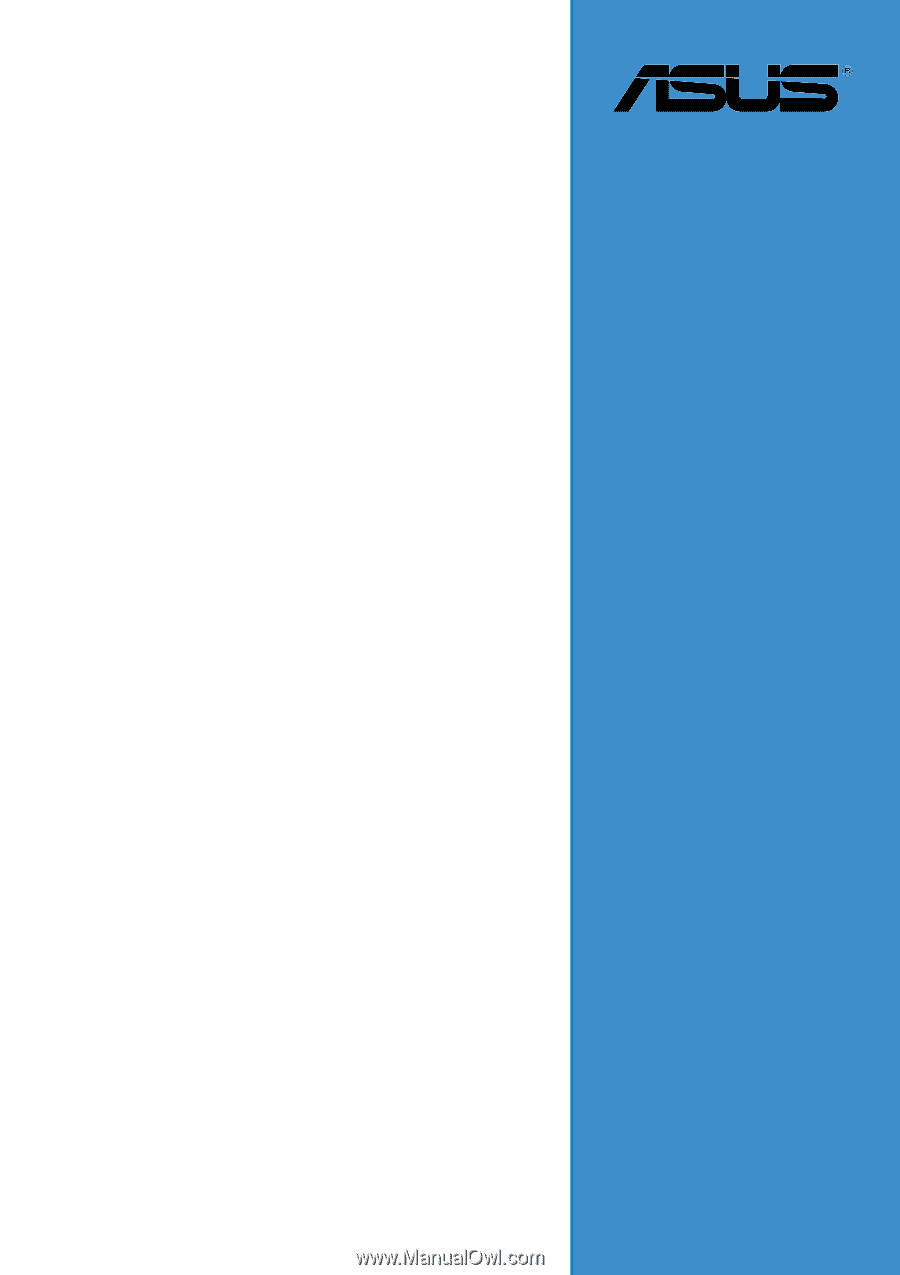
Motherboard
K8V SE
Deluxe
User Guide