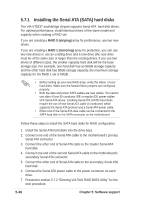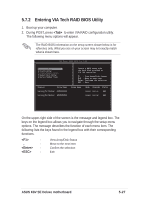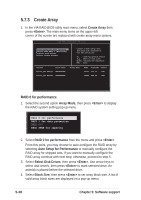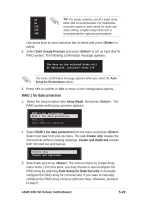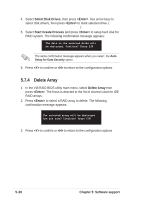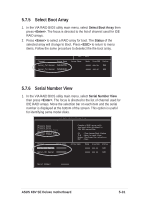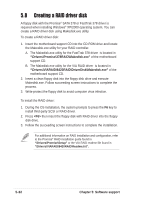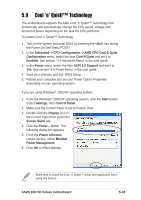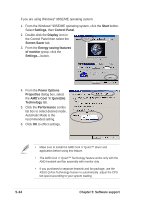Asus K8V SE DELUXE K8V SE Deluxe User's Manual - Page 137
Serial Number View, Select Boot Array
 |
View all Asus K8V SE DELUXE manuals
Add to My Manuals
Save this manual to your list of manuals |
Page 137 highlights
5.7.5 Select Boot Array 1. In the VIA RAID BIOS utility main menu, select Select Boot Array then press . The focus is directed to the list of channel used for IDE RAID arrays. 2. Press to select a RAID array for boot. The Status of the selected array will change to Boot. Press to return to menu items. Follow the same procedure to deselect the the boot array. Channel Drive Name Serial_Ch0 Master XXXXXXXXXX Serial_Ch1 Master XXXXXXXXXX ESC : Exit Array Name Mode Size(GB) Status xxxxx xxx.xx Hdd xxxxx xxx.xx Hdd 5.7.6 Serial Number View 1. In the VIA RAID BIOS utility main menu, select Serial Number View then press . The focus is directed to the list of channel used for IDE RAID arrays. Move the selection bar on each item and the serial number is displayed at the bottom of the screen. This option is useful for identifying same model disks. VIA Tech. RAID BIOS Ver 1.xx Create Array Delete Array Create/Delete Spare Select Boot Array Serial Number View Channel Drive Name Serial_Ch0 Master XXXXXXXXXX Serial_Ch1 Master XXXXXXXXXX Create a RAID array with the hard disk attached to VIA IDE controller F1 : View Array/Disk Status , : Move to next item Enter: Confirme the selection ESC : Exit Array Name Mode Size(GB) Status xxxxx xxx.xx Hdd xxxxx xxx.xx Hdd Serial Number: xxxxxxxx ASUS K8V SE Deluxe motherboard 5-31