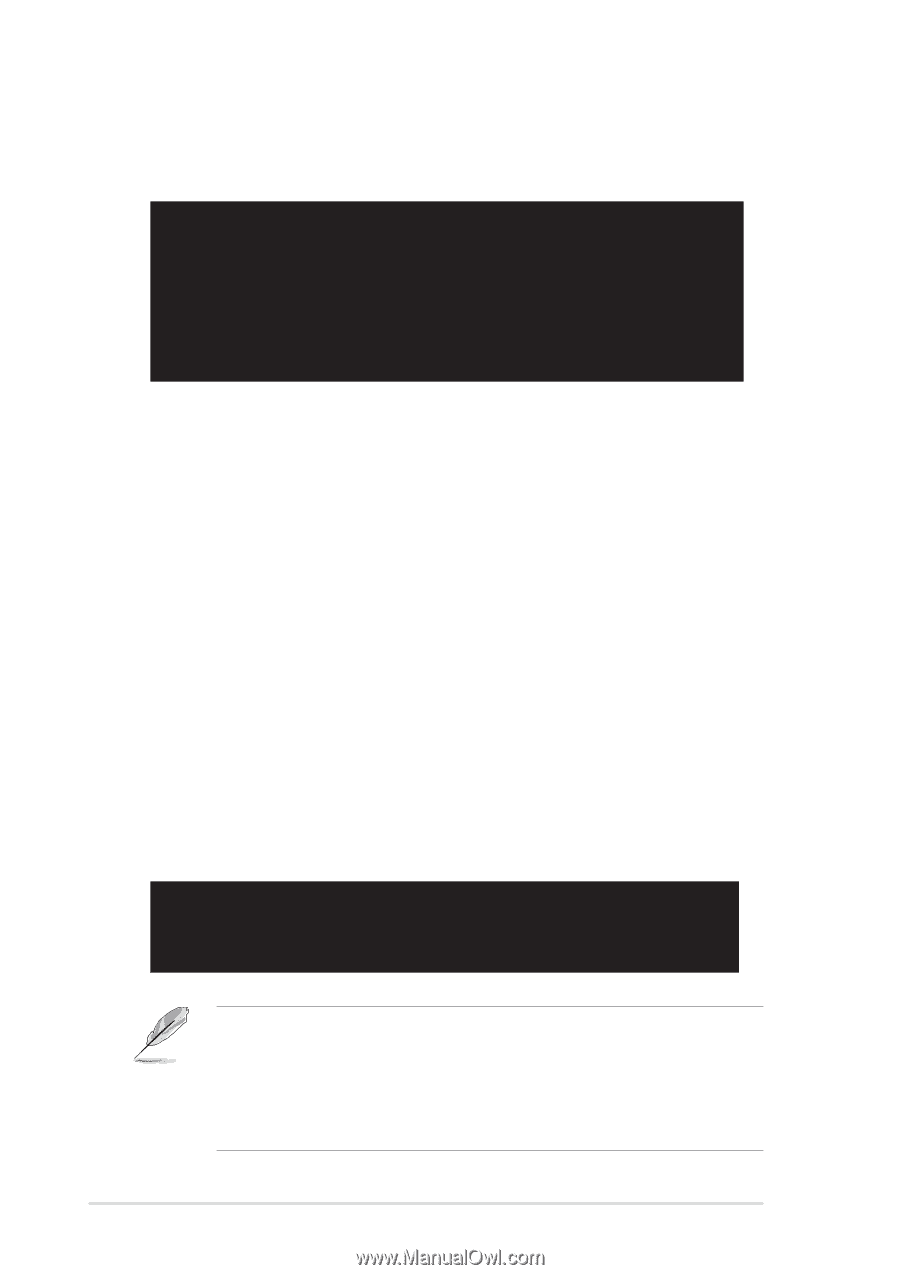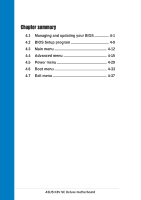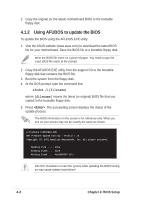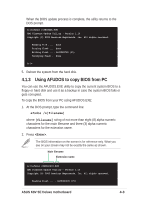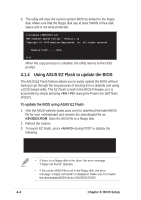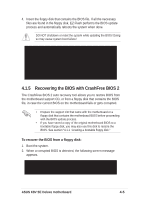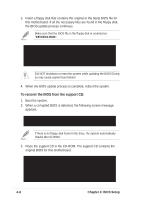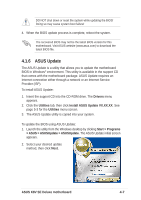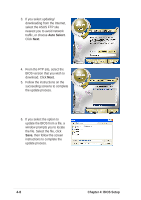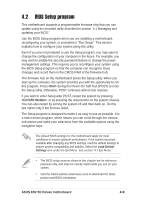Asus K8V SE DELUXE K8V SE Deluxe User's Manual - Page 70
Using ASUS EZ Flash to update the BIOS
 |
View all Asus K8V SE DELUXE manuals
Add to My Manuals
Save this manual to your list of manuals |
Page 70 highlights
3. The utility will copy the current system BIOS by default to the floppy disk. Make sure that the floppy disk has at least 600KB of free disk space and is not write-protected. A:\>afudos /oMYBIOS03.rom AMI Firmware Update Utility - Version 1.10 Copyright (C) 2002 American Megatrends, Inc. All rights reserved. Reading flash ..... done A:\> When the copy process is complete, the utility returns to the DOS prompt. 4.1.4 Using ASUS EZ Flash to update the BIOS The ASUS EZ Flash feature allows you to easily update the BIOS without having to go through the long process of booting from a diskette and using a DOS-based utility. The EZ Flash is built-in the BIOS firmware so it is accessible by simply pressing during the Power-On Self Tests (POST). To update the BIOS using ASUS EZ Flash: 1. Visit the ASUS website (www.asus.com) to download the latest BIOS file for your motherboard and rename the downloaded file as K8VSEDX.ROM. Save the BIOS file to a floppy disk. 2. Reboot the system. 3. To launch EZ Flash, press during POST to display the following. User recovery requested. Starting BIOS recovery... Checking for floppy... • If there is no floppy disk in the drive, the error message "Floppy not found!" appears. • If the correct BIOS file is not in the floppy disk, the error message "Floppy not found!" is displayed. Make sure to rename the downloaded BIOS file as "K8VSEDX.ROM". 4-4 Chapter 4: BIOS Setup