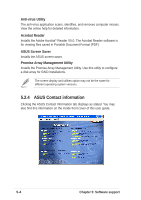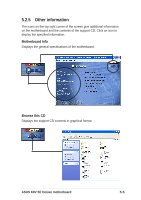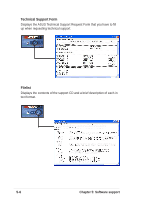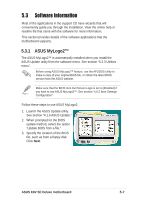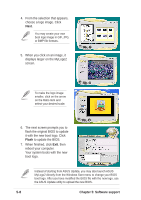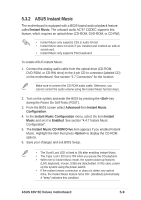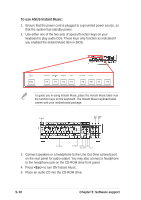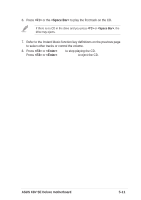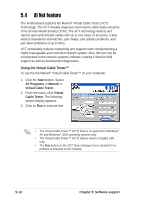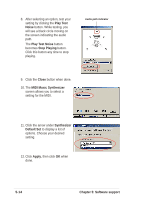Asus K8V SE DELUXE K8V SE Deluxe User's Manual - Page 115
ASUS Instant Music
 |
View all Asus K8V SE DELUXE manuals
Add to My Manuals
Save this manual to your list of manuals |
Page 115 highlights
5.3.2 ASUS Instant Music The motherboard is equipped with a BIOS-based audio playback feature called Instant Music. The onboard audio AC'97 CODEC supports this feature, which requires an optical drive (CD-ROM, DVD-ROM, or CD-RW). • Instant Music only supports CDs in audio format. • Instant Music does not work if you installed and enabled an add-on sound card. • Instant Music only supports PS/2 keyboard. To enable ASUS Instant Music: 1. Connect the analog audio cable from the optical drive (CD-ROM, DVD-ROM, or CD-RW drive) to the 4-pin CD-In connector (labeled CD) on the motherboard. See section "2.7 Connectors" for the location. Make sure to connect the CD-ROM audio cable. Otherwise, you cannot control the audio volume using the Instant Music function keys. 2. Turn on the system and enter the BIOS by pressing the key during the Power On Self-Tests (POST). 3. From the BIOS screen select Advanced then Instant Music Configuration. 4. In the Instant Music Configuration menu, select the item Instant Music and set it to Enabled. See section "4.4.7 Instant Music Configuration". 5. The Instant Music CD-ROM Drive item appears if you enabled Instant Music. Highlight the item then press to display the CD-ROM options. 6. Save your changes and exit BIOS Setup. • The Scroll Lock LED is fixed to ON after enabling Instant Music. • The Caps Lock LED turns ON when you pause the CD playback. • When set to Instant Music mode, the system wake-up features (LAN, keyboard, mouse, USB) are deactivated. In this case, power up the system using the power switch. • If the system looses connection or does not detect any optical drive, the Instant Music feature turns OFF (disabled) automatically. A "beep" indicates this condition. ASUS K8V SE Deluxe motherboard 5-9