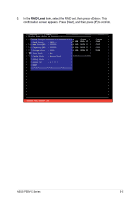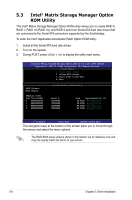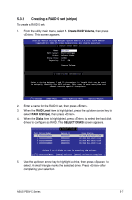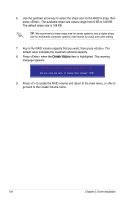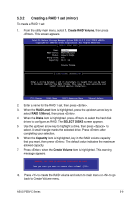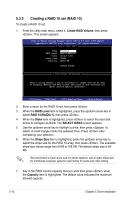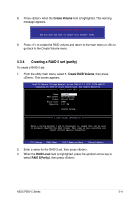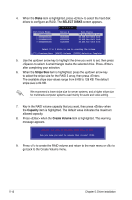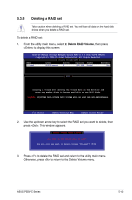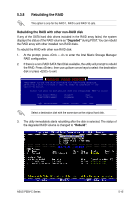Asus P5BV-C User Guide - Page 106
Creating a RAID 10 set RAID 10
 |
UPC - 610839157372
View all Asus P5BV-C manuals
Add to My Manuals
Save this manual to your list of manuals |
Page 106 highlights
5.3.3 Creating a RAID 10 set (RAID 10) To create a RAID 10 set: 1. From the utility main menu, select 1. Create RAID Volume, then press . This screen appears. Intel(R) Matrix Storage Manager Option ROM v5.0.0.1032 ICH7R wRAID5 Copyright(C) 2003-05 Intel Corporation. All Rights Reserved. [ CREATE ARRAY MENU ] Name: RAID Level: Disks: Strip Size: Capacity: Volume10 RAID10(RAID0+1) Select Disks 128KB XXX.X GB Create Volume [ DISK/VOLUME INFORMATION ] Enter a string between 1 and 16 characters in length that can be used to uniquely identify the RAID volume. This name is case sensitive and cannot contain special characters. [↑↓]-Change [TAB]-Next [ESC]-Previous Menu [Enter]-Select 2. Enter a name for the RAID 10 set, then press . 3. When the RAID Level item is highlighted, press the up/down arrow key to select RAID 10(RAID0+1), then press . 4 When the Disks item is highlighted, press to select the hard disk drives to configure as RAID. The SELECT DISKS screen appears. 5 Use the up/down arrow key to highlight a drive, then press to select. A small triangle marks the selected drive. Press after completing your selection. 6. When the Stripe Size item is highlighted, press the up/down arrow key to select the stripe size for the RAID 10 array, then press . The available stripe size values range from 8 KB to 128 KB. The default stripe size is 64 KB. We recommend a lower stripe size for server systems, and a higher stripe size for multimedia computer systems used mainly for audio and video editing. 7. Key in the RAID volume capacity that you want then press when the Capacity item is highlighted. The default value indicates the maximum allowed capacity. 5-10 Chapter 5: Driver installation