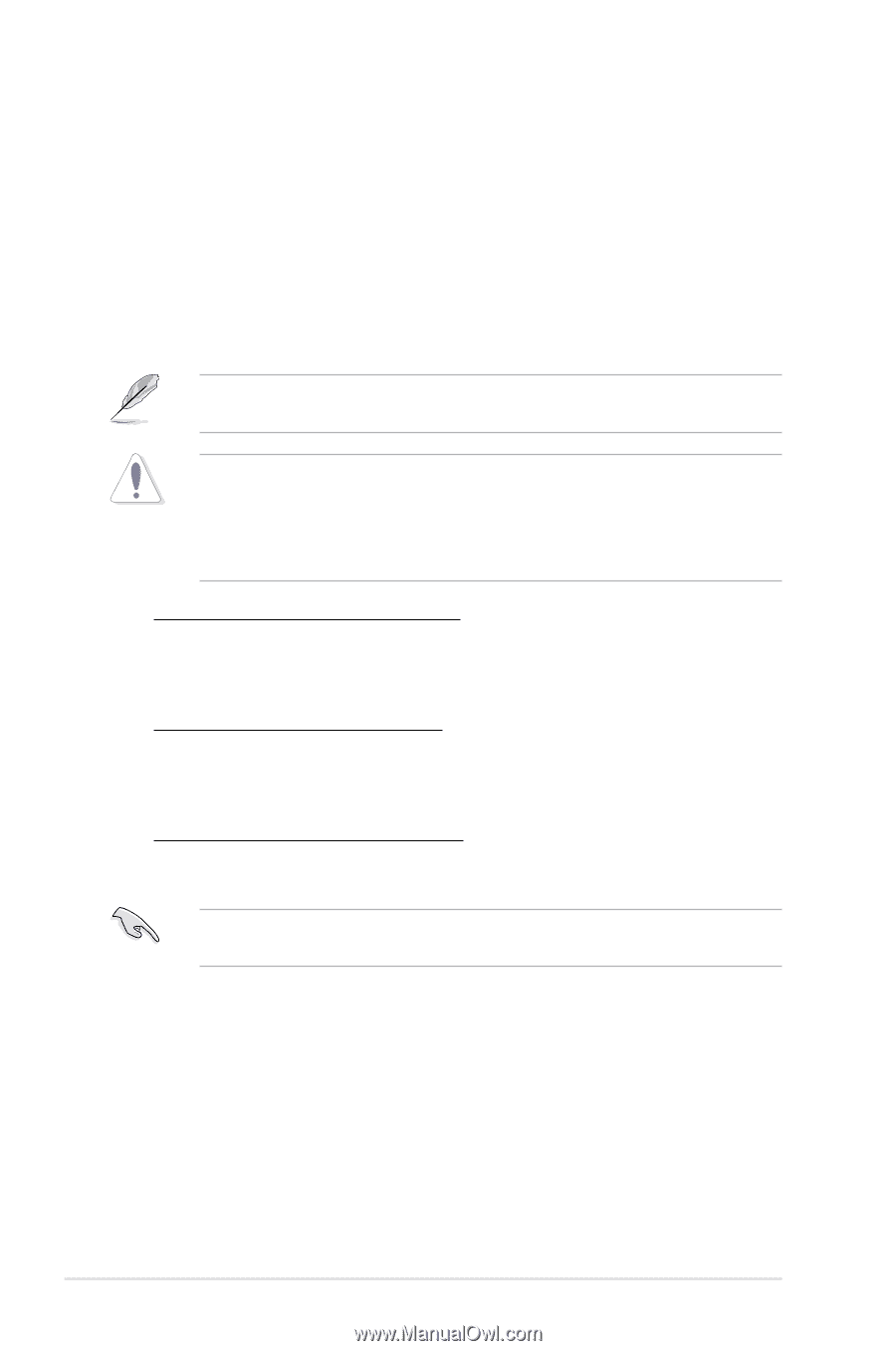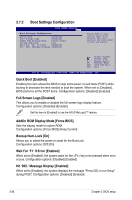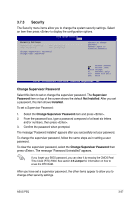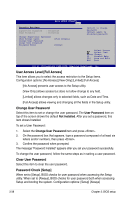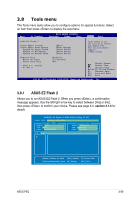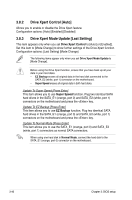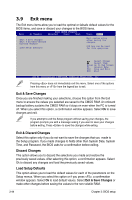Asus P5Q User Manual - Page 106
Drive Xpert Control [Auto], 3.8.3 Drive Xpert Mode Update [Last Setting]
 |
UPC - 610839163014
View all Asus P5Q manuals
Add to My Manuals
Save this manual to your list of manuals |
Page 106 highlights
3.8.2 Drive Xpert Control [Auto] Allows you to enable or disable the Drive Xpert feature. Configuration options: [Auto] [Enabled] [Disabled] 3.8.3 Drive Xpert Mode Update [Last Setting] This item appears only when you set Drive Xpert Control to [Auto] or [Enabled]. Set this item to [Mode Change] to show further settings of the Drive Xpert function. Configuration options: [Last Setting] [Mode Change] The following items appear only when you set Drive Xpert Mode Update to [Mode Change]. Before using the Drive Xpert function, ensure that you have back up all your data in your hard disks. • EZ Backup erases all original data in the hard disk connected to the SATA_E2 (white, port 1) connector on the motherboard. • Super Speed erases all original data in both hard disks. Update To Super Speed [Press Enter] This item allows you to use Super Speed function. Plug two identical SATA hard drives in the SATA_E1 (orange, port 0) and SATA_E2 (white, port 1) connectors on the motherboard and press the key. Update To EZ Backup [Press Enter] This item allows you to use EZ Backup function. Plug two identical SATA hard drives in the SATA_E1 (orange, port 0) and SATA_E2 (white, port 1) connectors on the motherboard and press the key. Update To Normal Mode [Press Enter] This item allows you to use the SATA_E1 (orange, port 0) and SATA_E2 (white, port 1) connectors as normal SATA connectors. When using one hard disk in Normal Mode, connect the hard disk to the SATA_E1 (orange, port 0) connector on the motherboard. 3-40 Chapter 3: BIOS setup