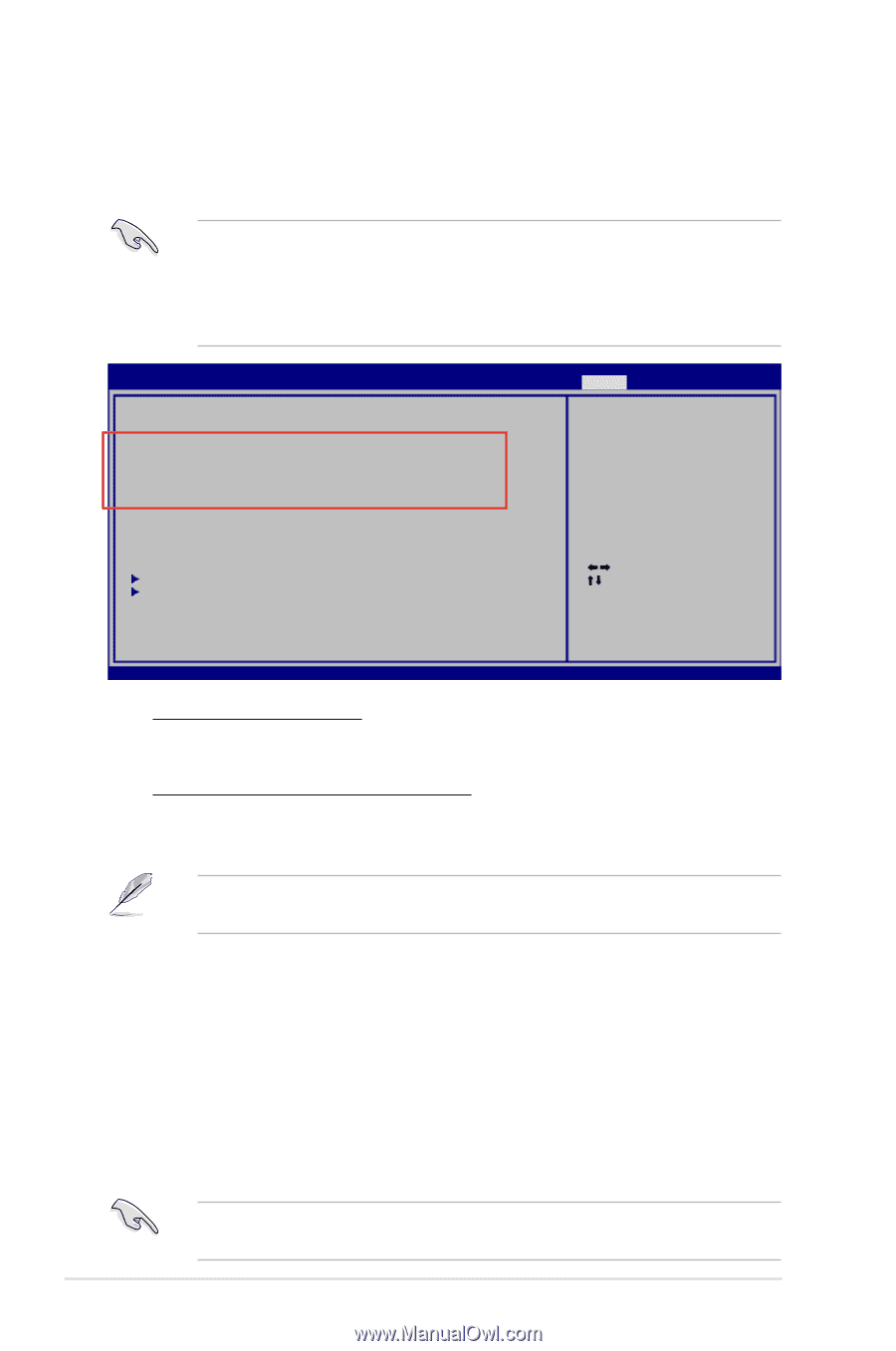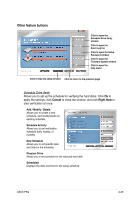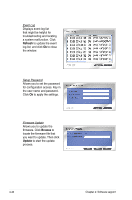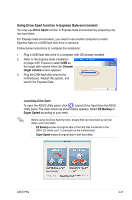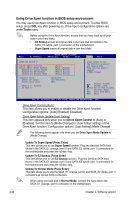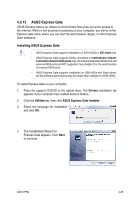Asus P5Q User Manual - Page 156
Using Drive Xpert function in BIOS setup environment, Tools, Drive Xpert Control
 |
UPC - 610839163014
View all Asus P5Q manuals
Add to My Manuals
Save this manual to your list of manuals |
Page 156 highlights
Using Drive Xpert function in BIOS setup environment You may use Drive Xpert function in BIOS setup environment. To enter BIOS setup, press DEL key after powering on. Drive Xpert configuration options are under Tools menu. Before using the Drive Xpert function, ensure that you have back up all your data in your hard disks. • EZ Backup erases all original data in the hard disk connected to the SATA_E2 (white, port 1) connector on the motherboard. • Super Speed erases all original data in both hard disks. Main Ai Tweaker BIOS SETUP UTILITY Advanced Power Boot ASUS EZ Flash 2 Drive Xpert Control Drive Xpert Mode Update Update To Super Speed Update To EZ Backup Update To Normal Mode [Auto] [Mode Change] [Press Enter] [Press Enter] [Press Enter] Express Gate Enter OS Timer Reset User Data [Enabled] [10 Seconds] [No] ASUS O.C. Profile AI Net 2 Tools Exit Press ENTER to run the utility to select and update BIOS. This utility doesn't support : 1.NTFS format Select Screen Select Item Enter Go to Sub Screen F1 General Help F10 Save and Exit ESC Exit v02.61 (C)Copyright 1985-2008, American Megatrends, Inc. Drive Xpert Control [Auto] This item allows you to enable or disable the Drive Xpert function. Configuration options: [Auto] [Enabled] [Disabled] Drive Xpert Mode Update [Last Setting] This item appears only when you set Drive Xpert Control to [Auto] or [Enabled]. Set this item to [Mode Change] to show further settings of the Drive Xpert function. Configuration options: [Last Setting] [Mode Change] The following items appear only when you set Drive Xpert Mode Update to [Mode Change]. Update To Super Speed [Press Enter] This item allows you to use Super Speed function. Plug two identical SATA hard drives in the SATA_E1 (orange, port 0) and SATA_E2 (white, port 1) connectors on the motherboard and press the key. Update To EZ Backup [Press Enter] This item allows you to use EZ Backup function. Plug two identical SATA hard drives in the SATA_E1 (orange, port 0) and SATA_E2 (white, port 1) connectors on the motherboard and press the key. Update To Normal Mode [Press Enter] This item allows you to use the SATA_E1 (orange, port 0) and SATA_E2 (white, port 1) connectors as normal SATA connectors. When using one hard disk in Normal Mode, connect the hard disk to the SATA_E1 (orange, port 0) connector on the motherboard. 4-44 Chapter 4: Software support