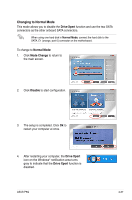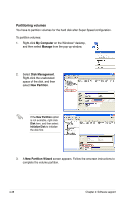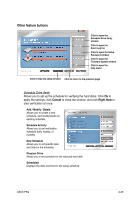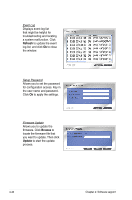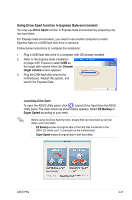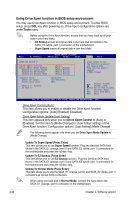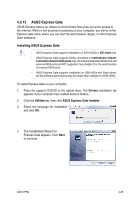Asus P5Q User Manual - Page 154
EZ Backup, to the SATA_E2 white, port 1
 |
UPC - 610839163014
View all Asus P5Q manuals
Add to My Manuals
Save this manual to your list of manuals |
Page 154 highlights
EZ Backup To start EZ Backup configuration: 1. Click EZ Backup from the main screen. 2. Check if the SATA cables and power cords are installed properly. Click Next to continue. 3. Click Next to continue the configuration. 4. Before proceeding, ensure that you have back up all original data in the hard disk connected to the SATA_E2 (white, port 1) connector on the motherboard. Otherwise, the system erases all data in the port 1 hard disk. Click Next to continue. 5. The setup is completed. Click OK to close the configuration window. 4-42 Chapter 4: Software support
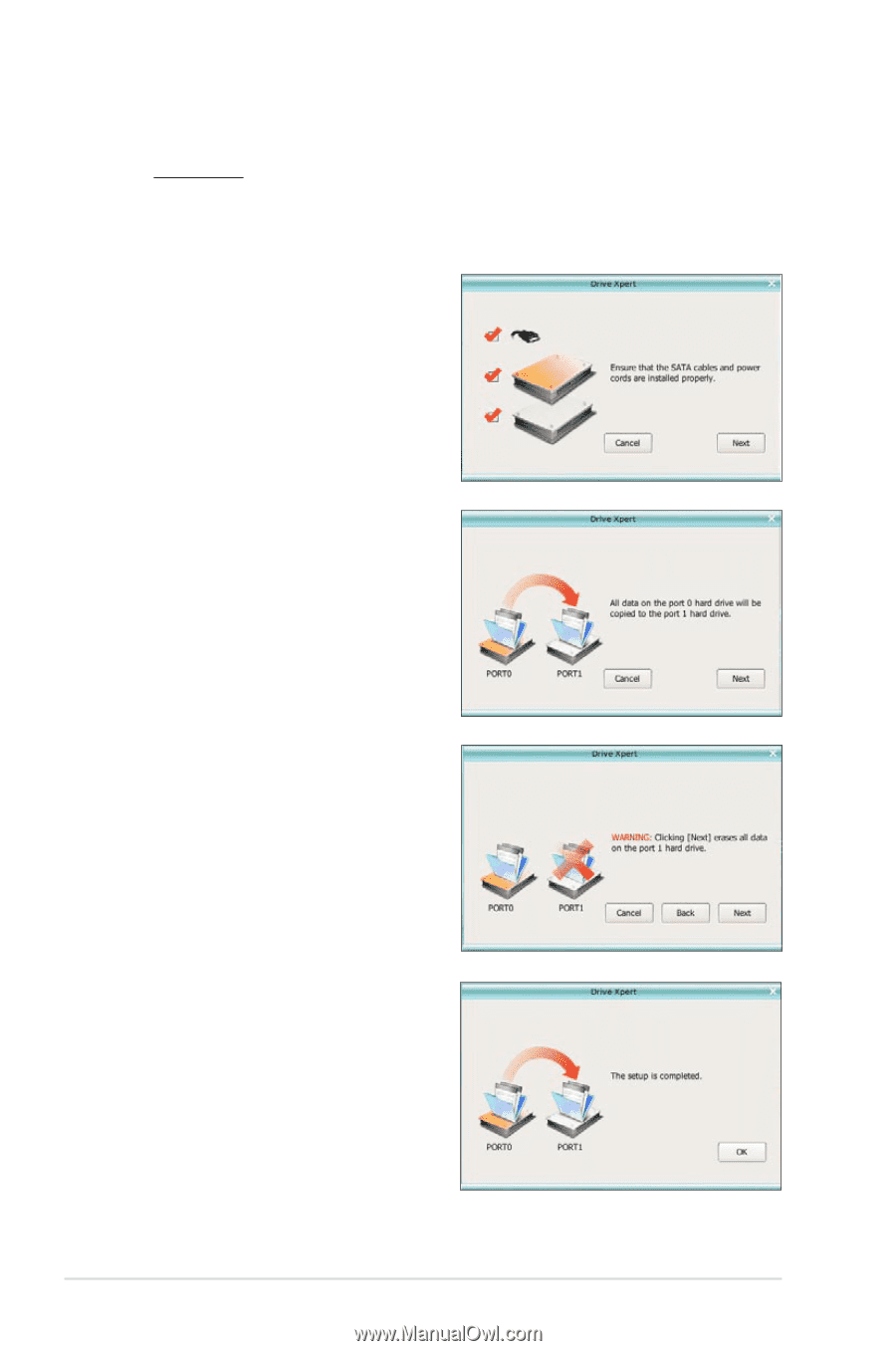
4-42
Chapter 4: Software support
EZ Backup
To start
EZ Backup
configuration:
1.
Click
EZ Backup
from the main screen.
2.
Check if the SATA cables
and power cords are installed
properly. Click
Next
to
continue.
3.
Click
Next
to continue the
configuration.
4.
Before proceeding, ensure that
you have back up all original
data in the hard disk connected
to the SATA_E2 (white, port 1)
connector on the motherboard.
Otherwise, the system erases
all data in the port 1 hard disk.
Click
Next
to continue.
5.
The setup is completed. Click
OK
to close the configuration
window.