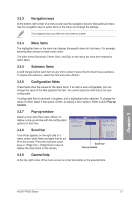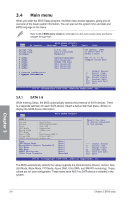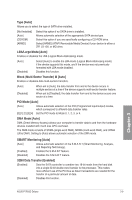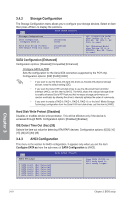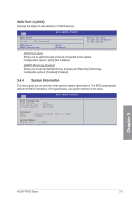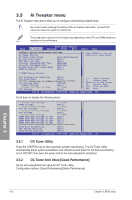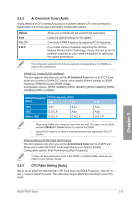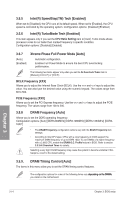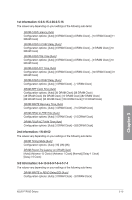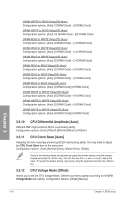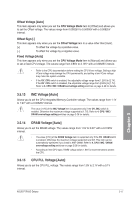Asus P7P55D Deluxe User Manual - Page 76
Ai Tweaker menu
 |
UPC - 610839172450
View all Asus P7P55D Deluxe manuals
Add to My Manuals
Save this manual to your list of manuals |
Page 76 highlights
3.5 Ai Tweaker menu The Ai Tweaker menu items allow you to configure overclocking-related items. Be cautious when changing the settings of the Ai Tweaker menu items. Incorrect field values can cause the system to malfunction. The configuration options for this chapter vary depending on the CPU and DIMM model you installed on the motherboard. Main Ai Tweaker BIOS SETUP UTILITY Advanced Power Boot Tools Exit Configure System Performance Settings OC Tuner Utility OC Tuner limit Value Ai Overclock Tuner CPU Ratio Setting Intel(R) SpeedStep(TM) Tech Intel(R) TurboMode Tech Xtreme Phase Full Power Mode DRAM Frequency [Good Performance] [Auto] [Auto] [Enabled] [Enabled] [Auto] [Auto] Press ENTER to run the utility to Tuner BCLK. DRAM Timing Control CPU Differential Amplitude [Auto] CPU Clock Skew [Auto] ******* Please key in numbers directly! ******* CPU Voltage Mode [Offset] Offset Voltage [Auto] Current CPU Core Voltage [ 1.048V] IMC Voltage [Auto] ←→ Select Screen ↑↓ Select Item Enter Go to Sub Screen F1 General Help F10 Save and Exit ESC Exit v02.61 (C)Copyright 1985-2009, American Megatrends, Inc. Scroll down to display the following items: Current IMC Voltage [ 1.109V] DRAM Voltage [Auto] Current DRAM Voltage [ 1.500V] CPU PLL Voltage [Auto] Current CPU PLL Voltage [ 1.800V] PCH Voltage [Auto] Current PCH Voltage [ 1.040V] DRAM DATA REF Voltage on CHA [Auto] DRAM CTRL REF Voltage on CHA [Auto] DRAM DATA REF Voltage on CHB [Auto] DRAM CTRL REF Voltage on CHB [Auto Load-Line Calibration [Auto] CPU Spread Spectrum [Auto] PCIE Spread Spectrum [Auto] v02.61 (C)Copyright 1985-2009, American Megatrends, Inc. 3.5.1 OC Tuner Utility Press the key to start automatic system overclocking. The OC Tuner Utility automatically adjust system parameters and reboots several times for the best overclocking result. DO NOT shut down the power before the auto-adjustment completes. 3.5.2 OC Tuner limit Value [Good Performance] Set an auto-adjustment limit value for OC Tuner Utility. Configuration options: [Good Performance] [Better Performance] Chapter 3 3-12 Chapter 3: BIOS setup