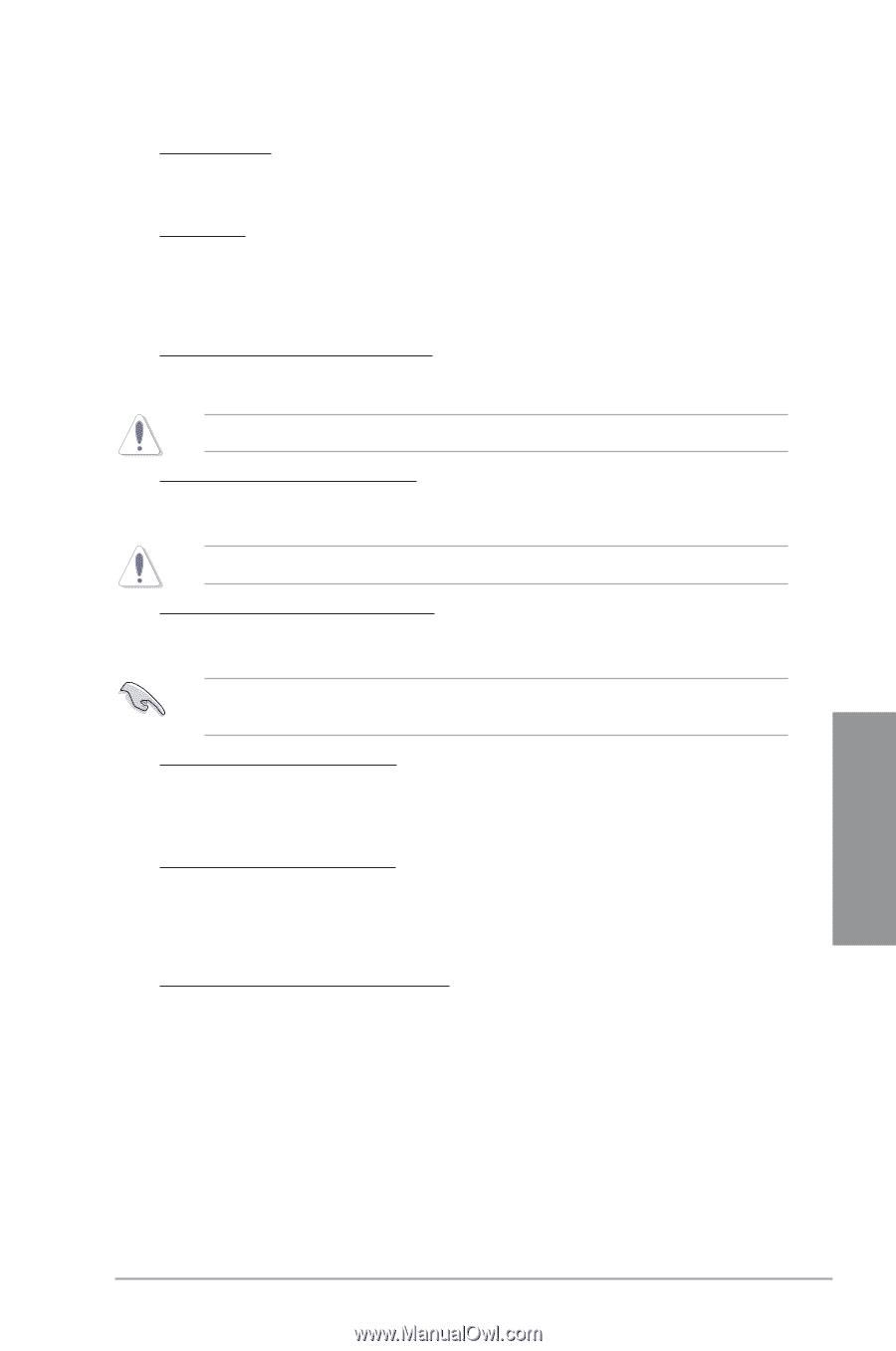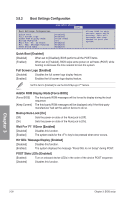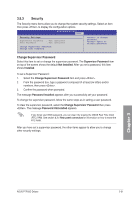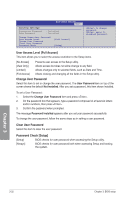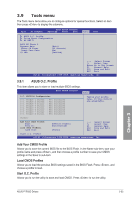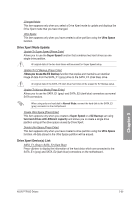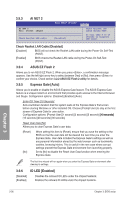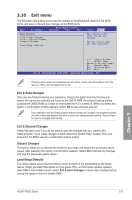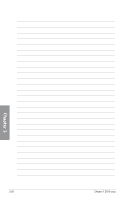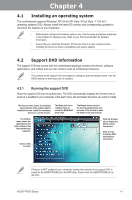Asus P7P55D Deluxe User Manual - Page 99
Drive Xpert Mode Update, Drive Xpert Devices List
 |
UPC - 610839172450
View all Asus P7P55D Deluxe manuals
Add to My Manuals
Save this manual to your list of manuals |
Page 99 highlights
Changed Mode This item appears only when you select a Drive Xpert mode to update and displays the Drive Xpert mode that you have changed. Ultra Space This item appears only when you have created a drive partition using the Ultra Space function. Drive Xpert Mode Update: Update To Super Speed [Press Enter] Allows you to use the Super Speed function that combines two hard drives as one single drive partition. All original data of the two hard drives will be erased for Super Speed setup. Update To EZ Backup [Press Enter] Al�l�o�w��s�y��o�u��t�o��u�s�e��t�h�e� EZ Backup function that copies and maintains an identical image of data from the SATA_E1 (gray) drive to the SATA_E2 (drak blue) drive�. All original data of the SATA_E2 (dark blue) hard disk will be erased for EZ Backup setup. Update To Normal Mode [Press Enter] Allows you to use the SATA_E1 (gray) and SATA_E2 (dark blue) connectors as normal SATA connectors. When using only one hard disk in Normal Mode, connect the hard disk to the SATA_E1 (gray) connector on the motherboard. Create Ultra Space [Press Enter] This item appears only when you created a Super Speed or a EZ Backup set using two hard drives with different capacity and allows you to create a single drive partition using all the drive space unused by Drive Xpert. Delete Ultra Space [Press Enter] This item appears only when you have created a drive partition using the Ultra Space function. All data stored in the Ultra Space partition will be erased. Drive Xpert Device(s) List: SATA_E1 (Gray) / SATA_E2 (Dark Blue) Press to display the information of the hard disks which are connected to the SATA_E1 (gray) and SATA_E2 (dark blue) connectors on the motherboard. Chapter 3 ASUS P7P55D Deluxe 3-35