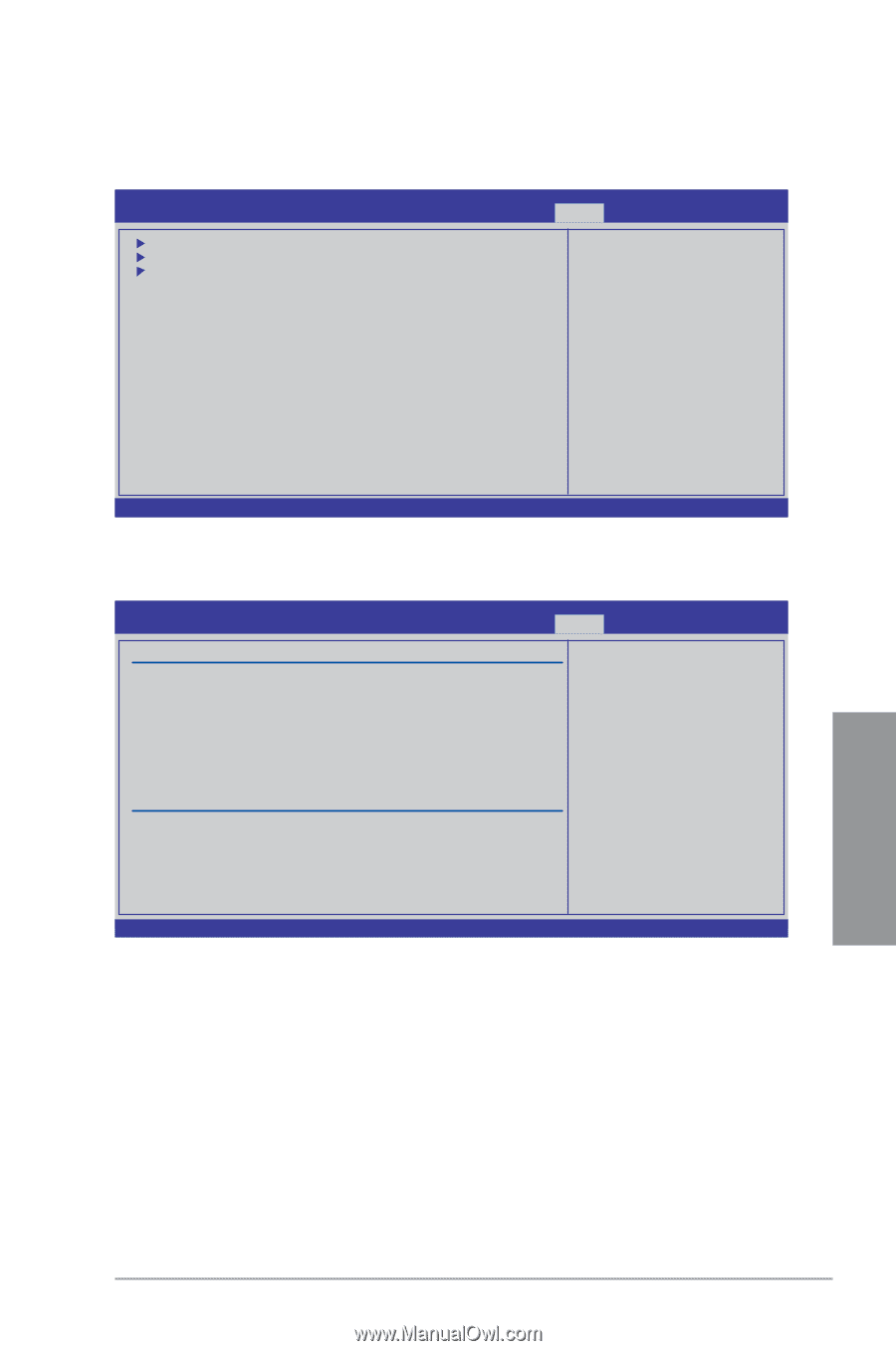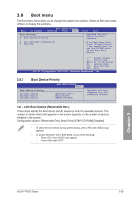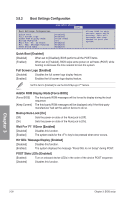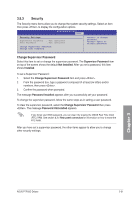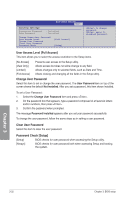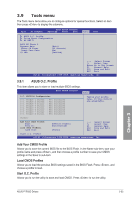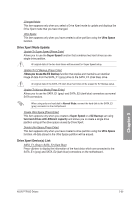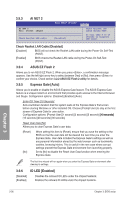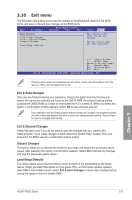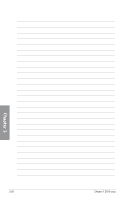Asus P7P55D Deluxe User Manual - Page 97
Tools menu - cmos reset
 |
UPC - 610839172450
View all Asus P7P55D Deluxe manuals
Add to My Manuals
Save this manual to your list of manuals |
Page 97 highlights
3.9 Tools menu The Tools menu items allow you to configure options for special functions. Select an item then press to display the submenu. Main Ai Tweaker BIOS SETUP UTILITY Advanced Power Boot Tools Exit ASUS O.C. Profile Drive Xpert Configuration AI NET 2 ASUS EZ Flash 2 Express Gate Enter OS Timer Reset User Data ID LED [Auto] [10 Seconds] [No] [Enabled] ←→ Select Screen ↑↓ Select Item Enter Go to Sub Screen F1 General Help F10 Save and Exit ESC Exit v02.61 (C)Copyright 1985-2009, American Megatrends, Inc. 3.9.1 ASUS O.C. Profile This item allows you to store or load multiple BIOS settings. BIOS SETUP UTILITY Tools O.C. PROFILE Configuration O.C. Profile 1 Status O.C. Profile 2 Status O.C. Profile 3 Status O.C. Profile 4 Status O.C. Profile 5 Status O.C. Profile 6 Status O.C. Profile 7 Status O.C. Profile 8 Status : Not Installed : Not Installed : Not Installed : Not Installed : Not Installed : Not Installed : Not Installed : Not Installed Typing your profile name, [0-9][a-z][A-Z] are acceptable. Status: Add Your CMOS Profile. Name: Save To: Load CMOS Profiles. Load From: [Default-Profile] [Uninstalled] [Blank] ←→ Select Screen ↑↓ Select Item F1 General Help F10 Save and Exit ESC Exit Start O.C. Profile v02.61 (C)Copyright 1985-2009, American Megatrends, Inc. Add Your CMOS Profile Allows you to save the current BIOS file to the BIOS Flash. In the Name sub-item, type your profile name and press , and then choose a profile number to save your CMOS settings in the Save to sub-item. Load CMOS Profiles Allows you to load the previous BIOS settings saved in the BIOS Flash. Press , and choose a profile to load. Start O.C. Profile Allows you to run the utility to save and load CMOS. Press to run the utility. Chapter 3 ASUS P7P55D Deluxe 3-33