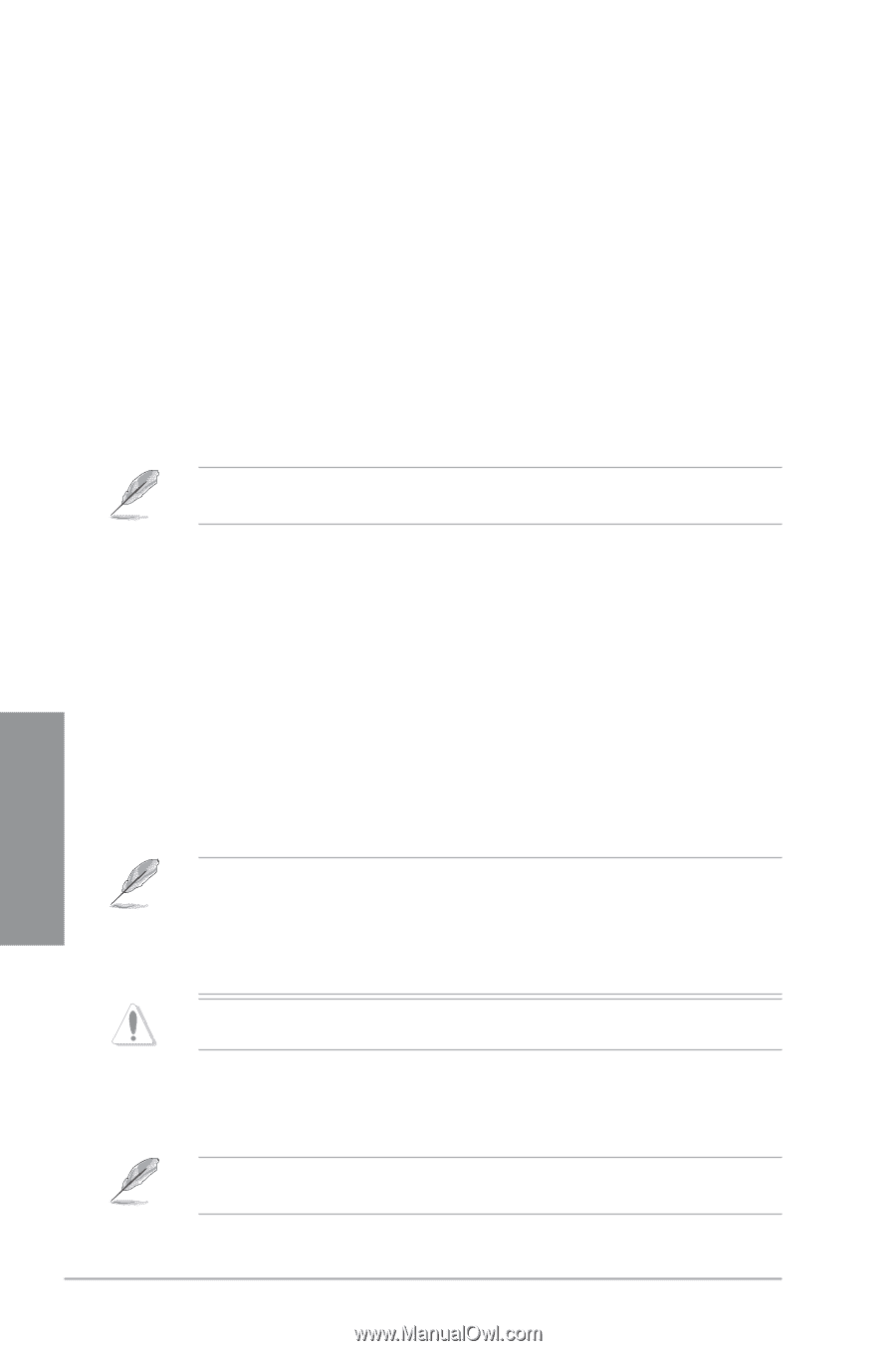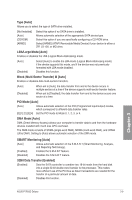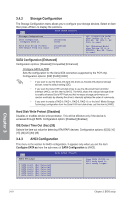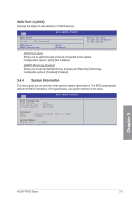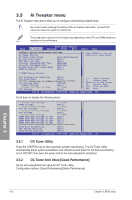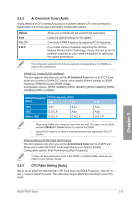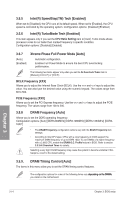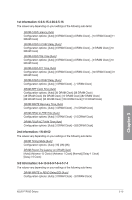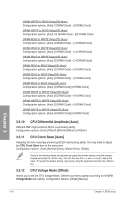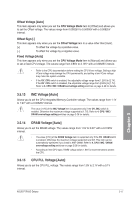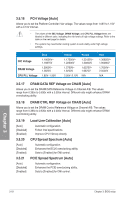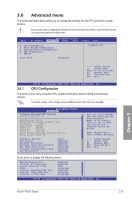Asus P7P55D Deluxe User Manual - Page 78
IntelR SpeedStepTM Tech [Enabled], IntelR TurboMode Tech [Enabled], Xtreme Phase Full Power Mode [ - motherboard manual
 |
UPC - 610839172450
View all Asus P7P55D Deluxe manuals
Add to My Manuals
Save this manual to your list of manuals |
Page 78 highlights
3.5.5 Intel(R) SpeedStep(TM) Tech [Enabled] When set to [Disabled], the CPU runs at its default speed. When set to [Enabled], the CPU speed is controlled by the operating system. Configuration options: [Disabled] [Enabled] 3.5.6 Intel(R) TurboMode Tech [Enabled] This item appears only if you set the CPU Ratio Setting item to [Auto]. Turbo mode allows processor cores to run faster than marked frequency in specific condition. Configuration options: [Disabled] [Enabled] 3.5.7 [Auto] [Enabled] Xtreme Phase Full Power Mode [Auto] Automatic configuration. Enables Full Power Mode to ensure the best CPU overclocking performance. The following two items appear only when you set the Ai Overclock Tuner item to [Manual], [D.O.C.P.] or [X.M.P.]. BCLK Frequency [XXX] Allows you to adjust the Internal Base Clock (BCLK). Use the and keys to adjust the value. You can also type the desired value using the numeric keypad. The values range from 80 to 500. PCIE Frequency [XXX] Allows you to set the PCI Express frequency. Use the and keys to adjust the PCIE frequency. The values range from 100 to 200. 3.5.8 DRAM Frequency [Auto] Allows you to set the DDR3 operating frequency. Configuration options: [Auto] [DDR3-800MHz] [DDR3-1066MHz] [DDR3-1333MHz] [DDR31600*] • The DRAM Frequency configuration options vary with the BCLK Frequency item settings. • According to Intel CPU spec, CPUs with a core frequency of 2.66G support the maximum DIMM frequency of up to DDR3 1333. To use DIMMs of a higher frequency with a 2.66G CPU, enable the DRAM O.C. Profile feature in BIOS. Refer to section 3.5.3 Ai Overclock Tuner for details. Selecting a very high DRAM frequency may cause the system to become unstable! If this happens, revert to the default setting. 3.5.9. DRAM Timing Control [Auto] The items in this menu allow you to set the DRAM timing control features. The configuration options for some of the following items vary �d�e�p�e�n�d�i�n�g��o�n��th�e��D�I�M��M�s� you install on the motherboard. Chapter 3 3-14 Chapter 3: BIOS setup