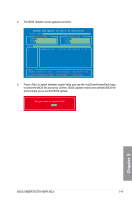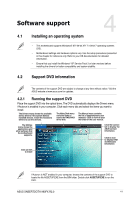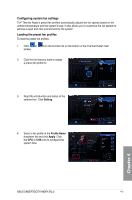Asus SABERTOOTH 990FX R2.0 SABERTOOTH 990FX R2.0 User's Manual - Page 118
ASUS TUF Thermal Radar, Launching Thermal Radar, Using the Thermal Radar main screen
 |
View all Asus SABERTOOTH 990FX R2.0 manuals
Add to My Manuals
Save this manual to your list of manuals |
Page 118 highlights
4.3.2 ASUS TUF Thermal Radar TUF Thermal Radar monitors the critical components in real-time and automatically adjusts fan speeds for system stability. Its interface provides you with sensors for various components, allowing you to monitor the components individually. It automatically adjusts fan speeds based on your selected or customized fan profile for each component, keeping the system stable and cool. Launching Thermal Radar To launch Thermal Radar, click Thermal Radar on the AI Suite II main menu bar. The software screen captures in this manual are for reference only. Using the Thermal Radar main screen To use the Thermal Radar: 1. Click any thermal sensor on the sensor map to get the detailed information. 2. On the right pane of the Thermal Radar main screen, click Temperature, Fan or Voltage to see the real-time system thermal, fan and voltage information. System thermal sensor map Function list System thermal, fan and voltage information Chapter 4 4-4 Chapter 4: Software support